Game > Gamebase > Console Guide > Management
You can manage search authority on Gamebase games, set alarm delivery, and retrieve alarm history.
Authorization
You can manage the Gamebase Console access permission.
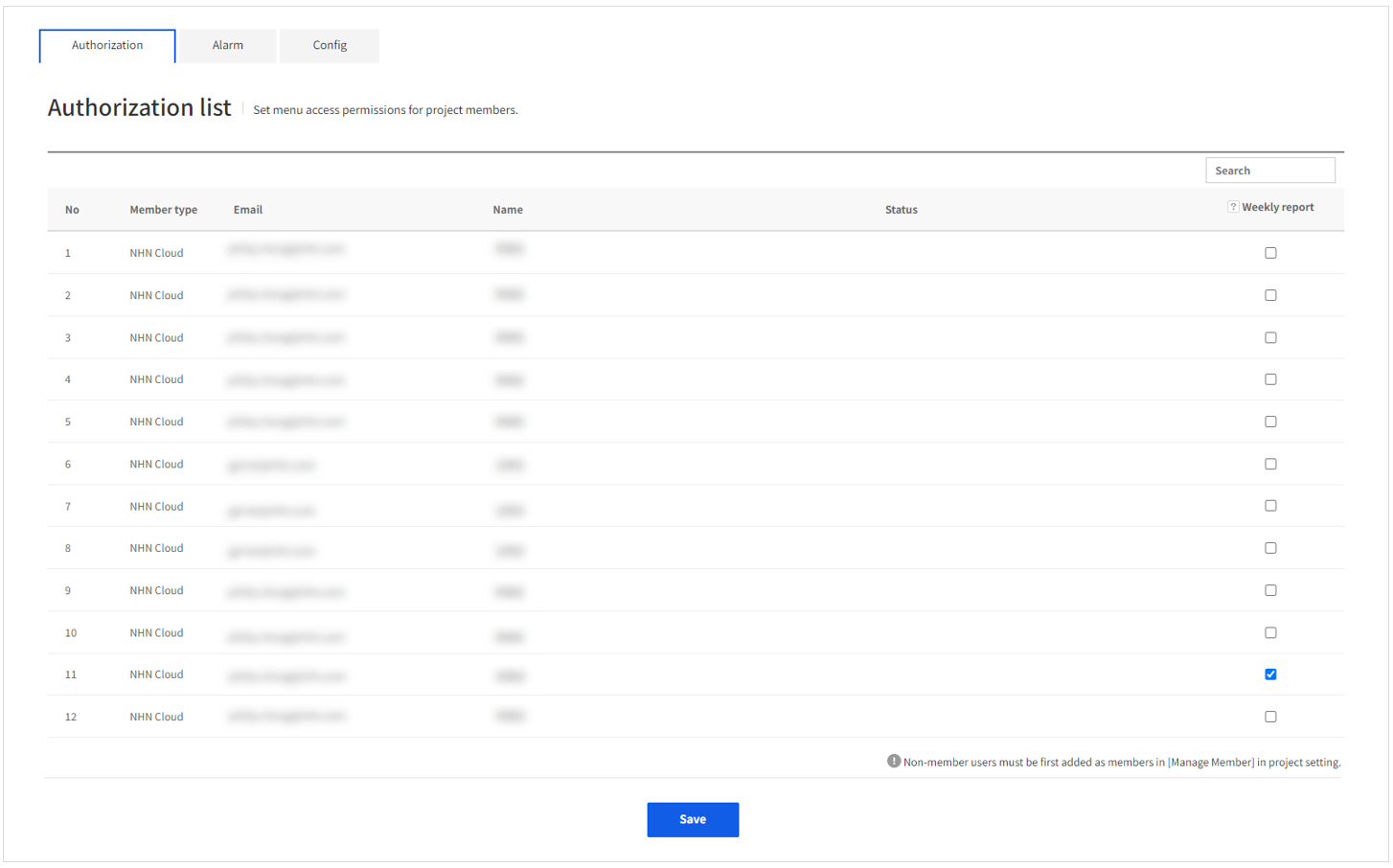 * Manage Gamebase Console access permission
* Permission to receive weekly reports : Permission for receiving weekly reports
* To register a new member, they must be added in Manage Members menu of the NHN Cloud project.
* One's own permission cannot be changed.
* Manage Gamebase Console access permission
* Permission to receive weekly reports : Permission for receiving weekly reports
* To register a new member, they must be added in Manage Members menu of the NHN Cloud project.
* One's own permission cannot be changed.
Alarm
Gamebase Alarm notifies increase/decrease rate of game users, or change of initial number of concurrent access.
Alarm
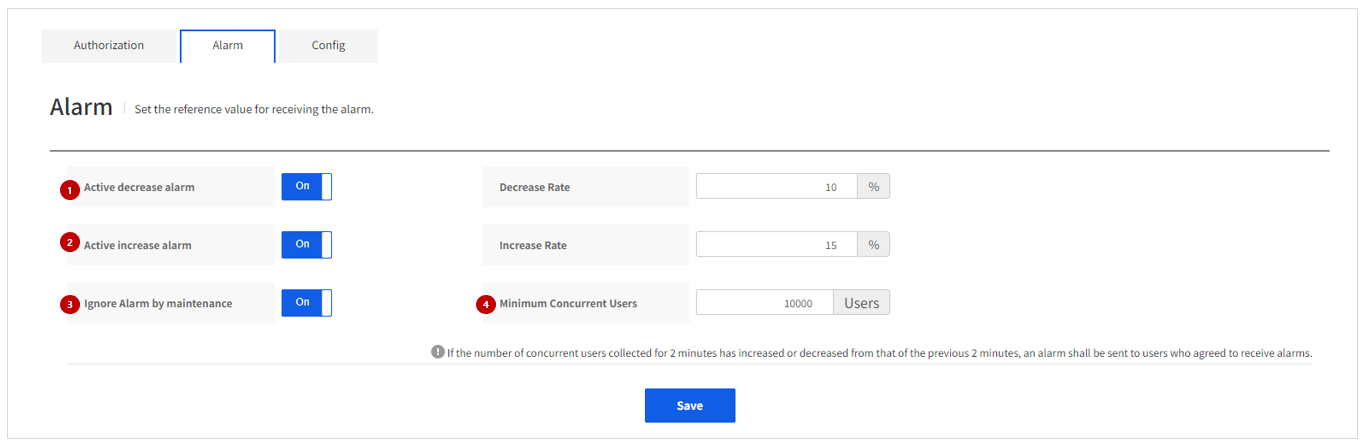
(1) Activate Decrease Alarms
Set whether to receive alarms for decreased concurrent access. To receive alarms, set On for Activate Decrease Alarms.
- Decrease Rate: Specify the percentage of decrease in concurrent access to send alarms.
- Ignore Alarms for Decrease due to maintenance: The number of concurrent access cannot help but decrease while app is under maintenance. In this case, set On for Ignore Alarms for Decrease due to Maintenance so as not to receive alarms.
(2) Activate Increase Alarms
You may set to receive alarms when concurrent access increases. The operator can set criteria to receive alarms when the function is activated.
(3) Message Language
Select a language for alarm messages. Now only Korean and English are supported, and other languages will be added at the request.
(4) Minimum Number of Concurrent Access
You can receive alarms when there is lower number of app access than specified minimum number of concurrent access. For example, if the minimum number of concurrent access is '500', you will receive an alarm when the number is lower than 500. You cannot set below 100 as it is the minimum number.
Alarm Log
In Alarm Log, which is under the Alarm Menu, you can retrieve history of alarm occurrences. Logs can be retrieved up to 30 days, and real-time filtering by using Search Textbox is also available.
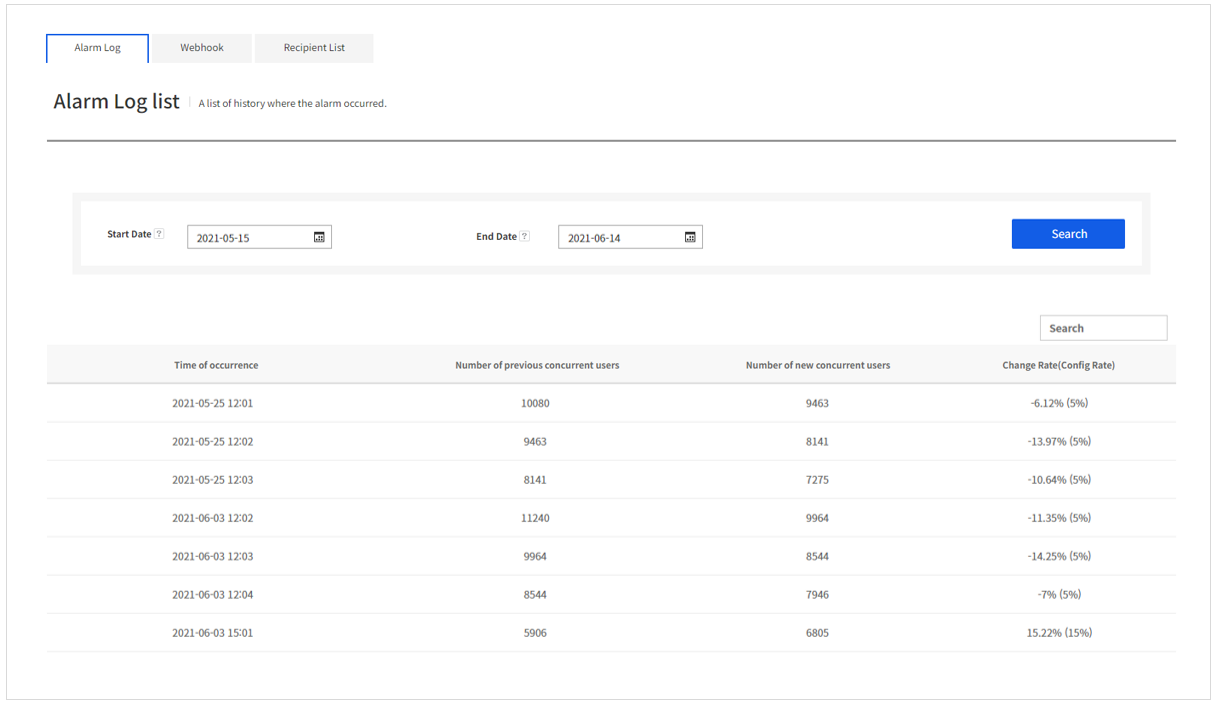
- Time of Occurrence: Time when an alarm is sent
- Number of Previous Concurrent Access: Information of concurrent access collected before alarm is sent
- Number of New Concurrent Access: Information of concurrent access collected at the moment when alarm is sent
- Rate of Change (Value Set): Rate of change refers to the number of new concurrent access as compared to previous concurrent access. Value set is the value which has been set to deliver when alarm occurs.
Webhook
Webhook configuration is provided to receive alarms, other than SMS/Email as default Gamebase functions. When there is a request for alarm delivery via Webhook URL of an external system, alarm is sent altogether.
(1) Retrieve List
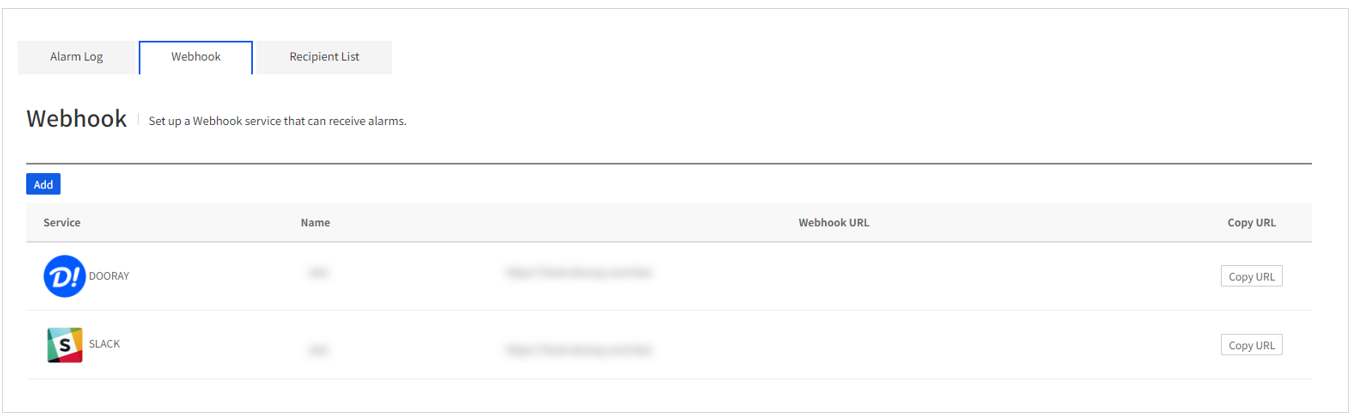 Retrieve the list of registered webhooks that can receive alarms.
When a registered webhook URL is required, click Copy URL on the right.
Retrieve the list of registered webhooks that can receive alarms.
When a registered webhook URL is required, click Copy URL on the right.
(2) Register
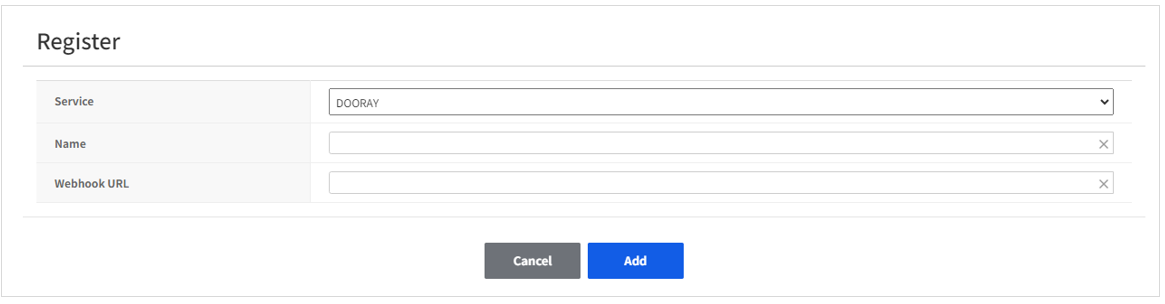 Click Register to register webhook information from external systems.
Currently, only Dooray and Slack can be registered, and the list is to be added at the request.
Click Register to register webhook information from external systems.
Currently, only Dooray and Slack can be registered, and the list is to be added at the request.
(3) Retrieve/Modify/Delete Details
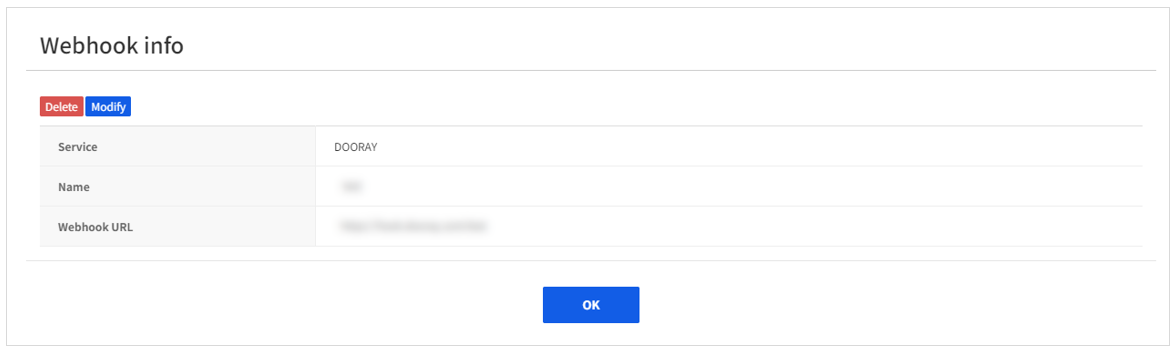 Click each item to retrieve details.
To change registered information, click Modify. You may click to Delete a webhook when it is not required.
Click each item to retrieve details.
To change registered information, click Modify. You may click to Delete a webhook when it is not required.
Recipient List
You can set the user to receive notifications. To register a new member, they must be added in Manage Members menu of the NHN Cloud project.
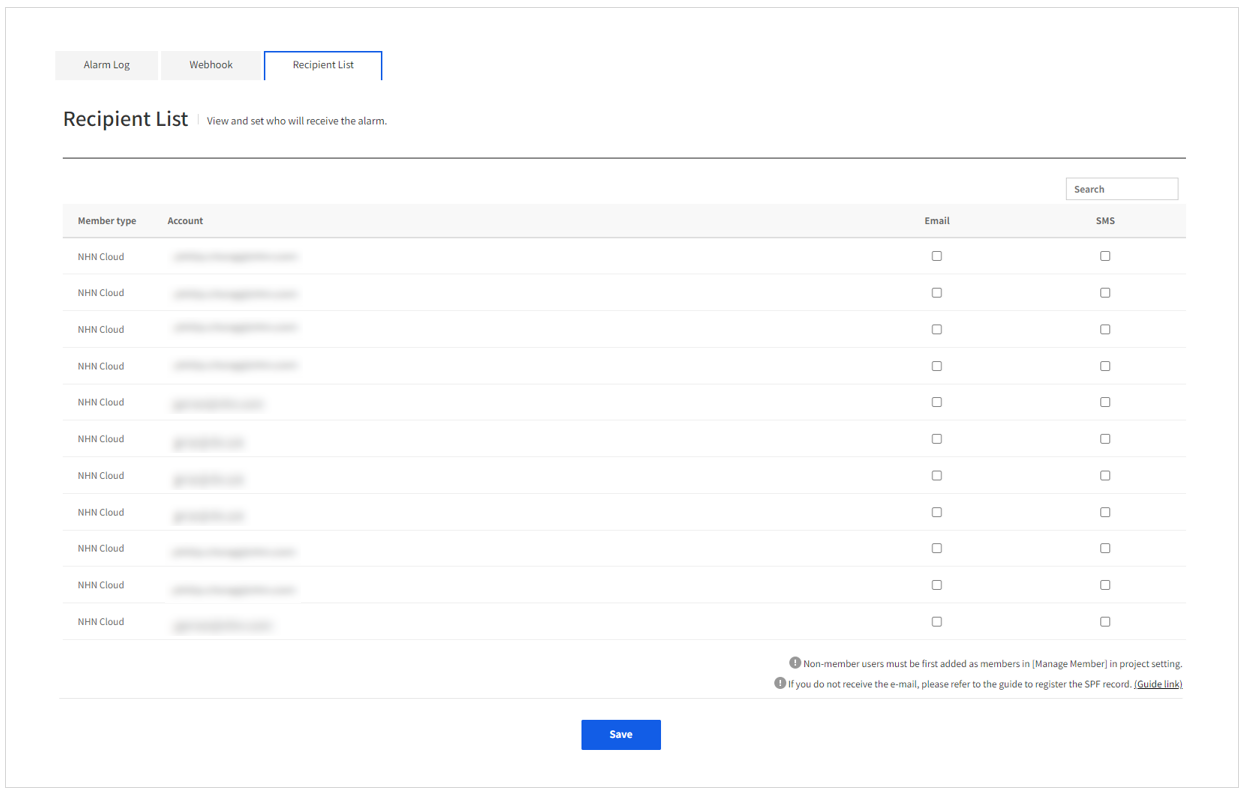 In Gamebase, you can use the email or SMS to send the notification.
Both emails and SMS are sent out using the information that was entered when joining NHN Cloud, and member who registered invalid email address or phone number may not receive the notification. The mobile phone number is found in the Manage My Information page of the NHN Cloud.
In Gamebase, you can use the email or SMS to send the notification.
Both emails and SMS are sent out using the information that was entered when joining NHN Cloud, and member who registered invalid email address or phone number may not receive the notification. The mobile phone number is found in the Manage My Information page of the NHN Cloud.
Config
You can set the integration between Gamebase and NHN Cloud service.
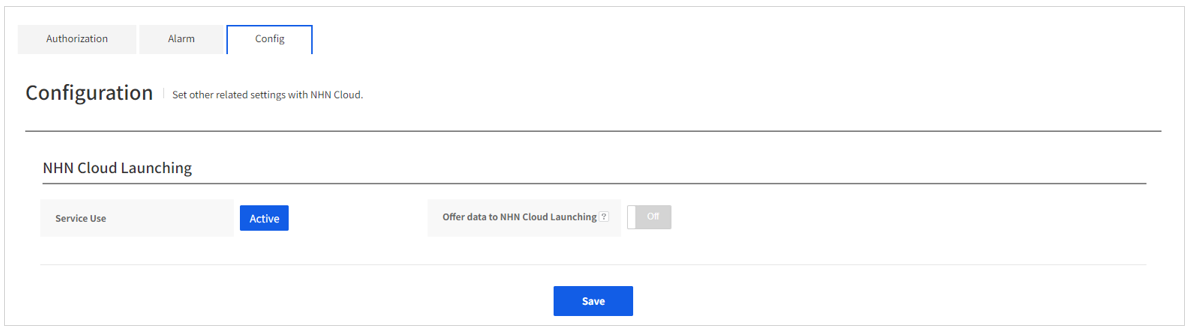
You can choose to receive the information that was set in the NHN Cloud Launching when calling the Gamebase Launching API. Only the users of the NHN Cloud Launching service can toggle the function to On or Off.