Game > Gamebase > Console Guide > Member
Retrieve information of members who are logged in a game.
Search Member
Enter User ID to search for member information. User ID is a user identifier which is automatically issued at a first-time login by Gamebase. To lessen confusion while delivered, "ABCDFGHJKLMNPQRSTWXYZ1346789" are applied only, in order to prevent confusion due to similar pronunciation. IdP is not used for signing in or out, but serves as a unique identifier provided from Id Provider. So you need to be cautious when you want to search by IdP.
Detailed information of searched users are displayed in the above, while history data such as login, mapping, purchase, ban, and playtime are shown under, as taps.
Detail Information
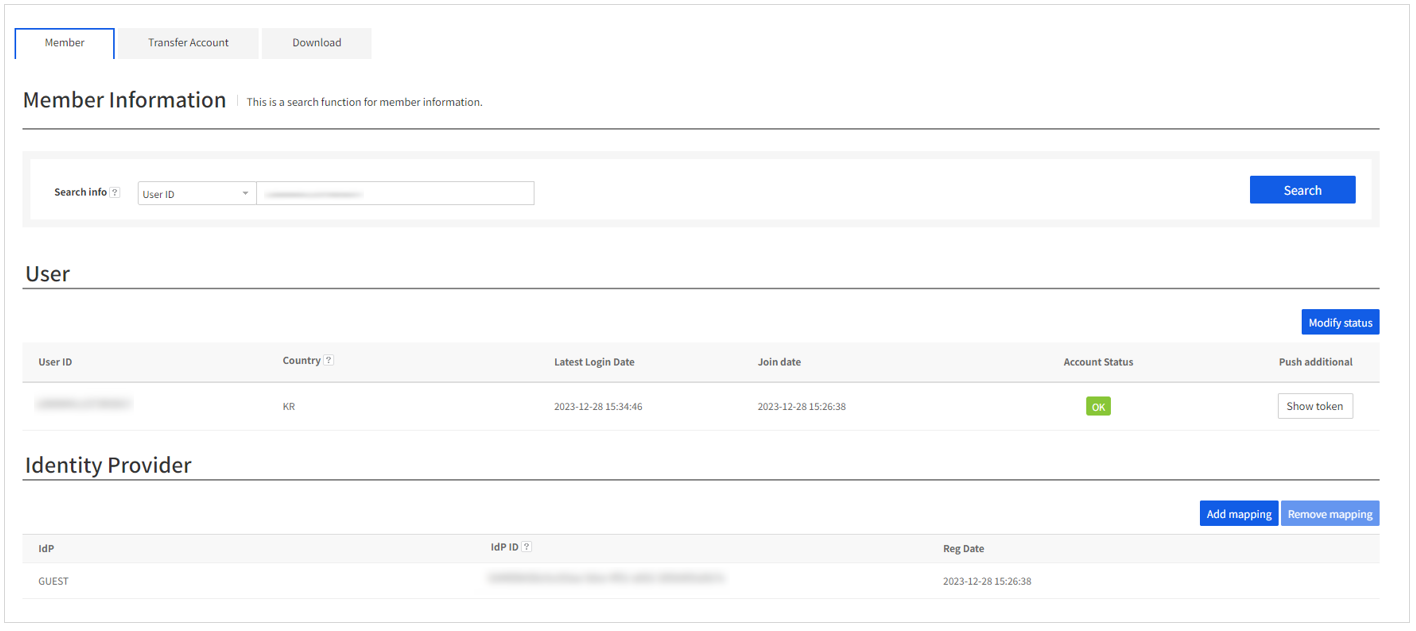
User
- User ID: Gamebase user ID
- Country code(USIM): If it fails to retrieve USIM country code from the user's device, it will display 'ZZ.' To check the country code configured for your device, see the Login History shown below.
- Last login time: The last time the user logged in.
- Sign-up date: The first time the user logged in.
- Account status
- Normal: A normal user.
- Banned: A user who is (banned) for abusing others. The admin can lift the ban via Change Account Status menu on top right of the screen.
- Withdrawn: A withdrawn user.
- Retrieve push additional information: Retrieves the push tokens and tag information of a game user.
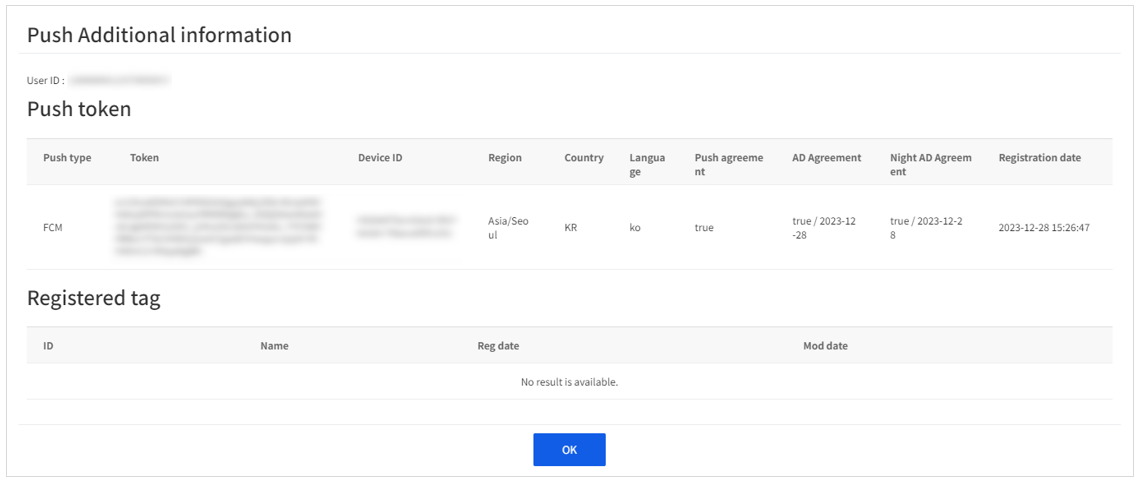
Changing Account Status
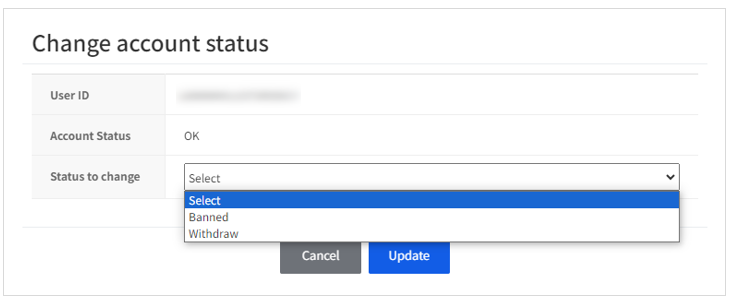
You can change user account status to these below: - OK: You can change to Banned or Withdrawn status. When the account is withdrawn, all the information is lost and can't be recovered. - Banned: You can lift a ban on the account. - Withdrawn: 'Modify Status' button won't be shown.
Identity Provider
In Gamebase, many external IdPs can be integrated. In short, a user can log in by registering two IdPs, such as Facebook and Google in one user ID. IdP can be registered when Login with Specific IDP or 'Add Mapping' API is called from SDK.
- IdP: External IdPs (Guest, Facebook, PAYCO, or Google)
- Idp ID: ID provided by an external IdP (Facebook no, or PAYCO ID)
- Registration Date: The first time when a user registered an IdP.
Mapping
You can map the user's IdP to other account. This only works if the target account status is OK. Press the button pointing to the right to map the IdP. You can revoke the change - as long as you didn't press the 'Add Mapping' button - by pressing the subtract button. When a guest account is mapped to an IdP, the guest information will be lost. When the account has only one IdP bound but it's mapped to other account, the account status will change to Lost and it can't be used anymore.
Mapping Example
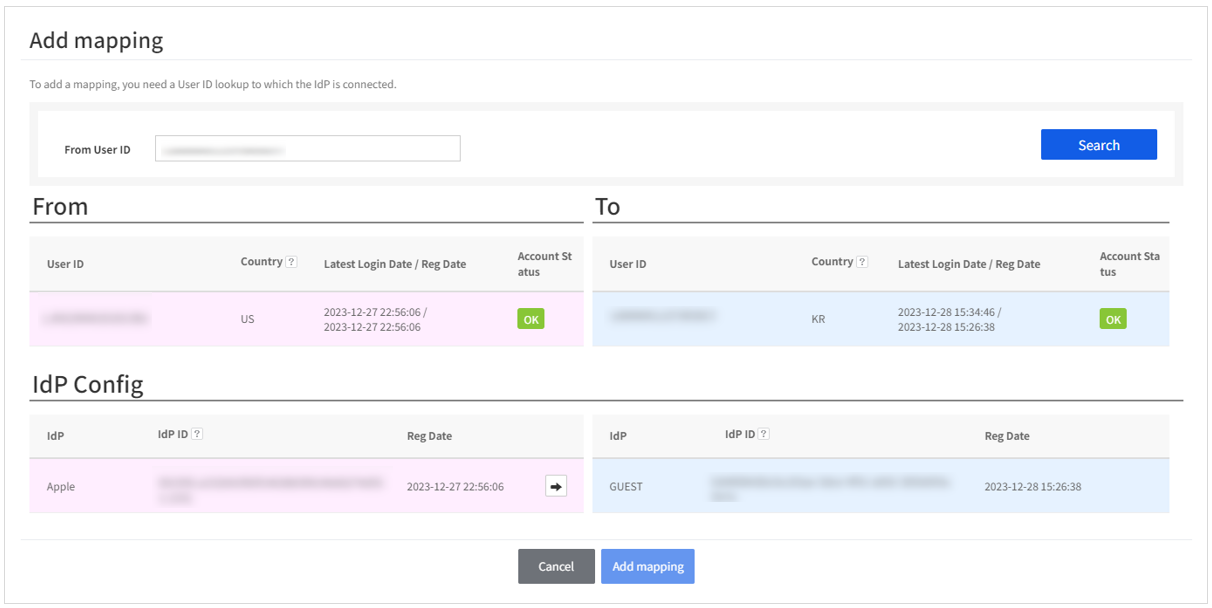
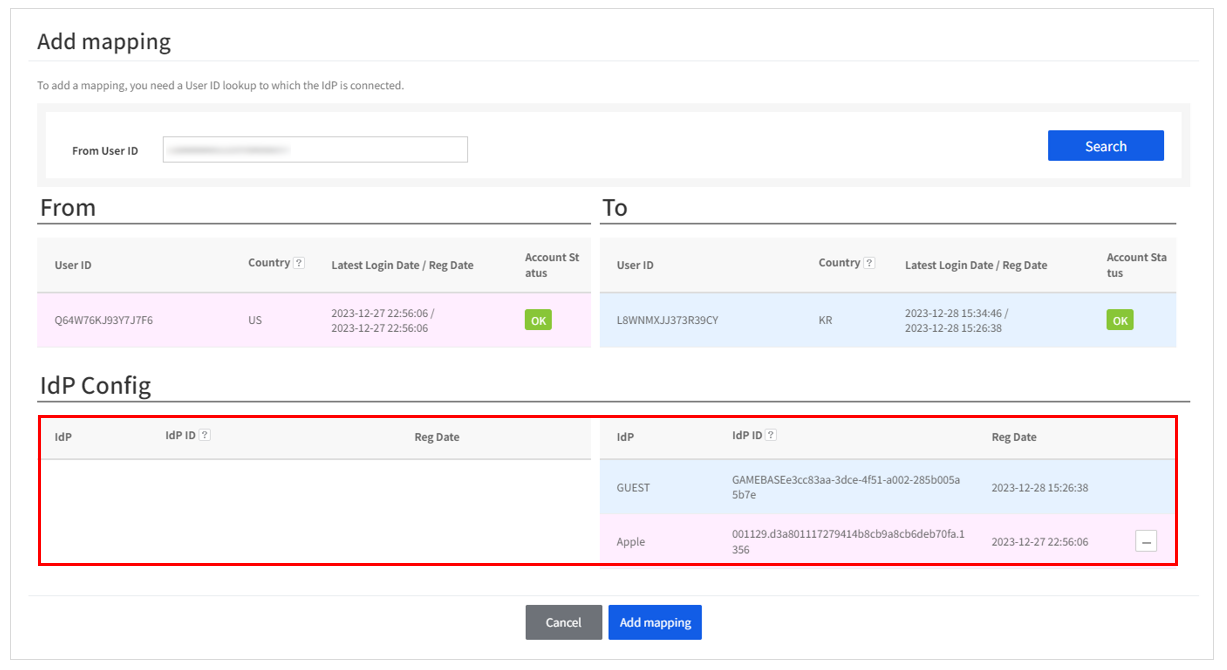
Unmapping
If the account has been mapped multiple times, it can be unmapped.
The button only works when the account has been mapped more than twice.
Clicking on the button will make the modal appear
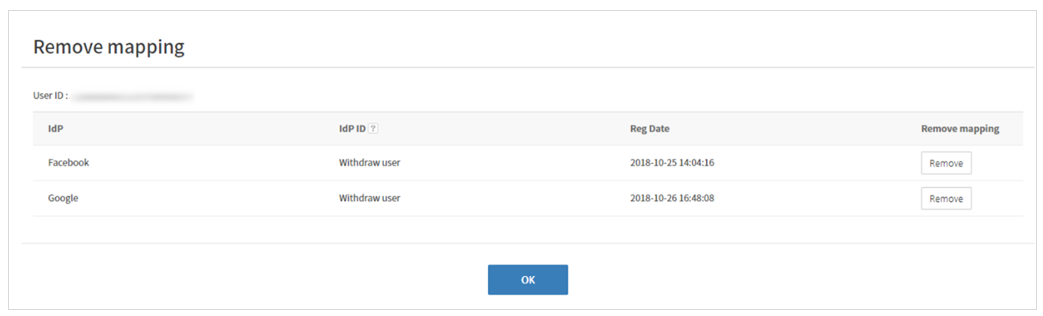
Clicking on the 'Remove' button will show final confirmation message along with IdP information.
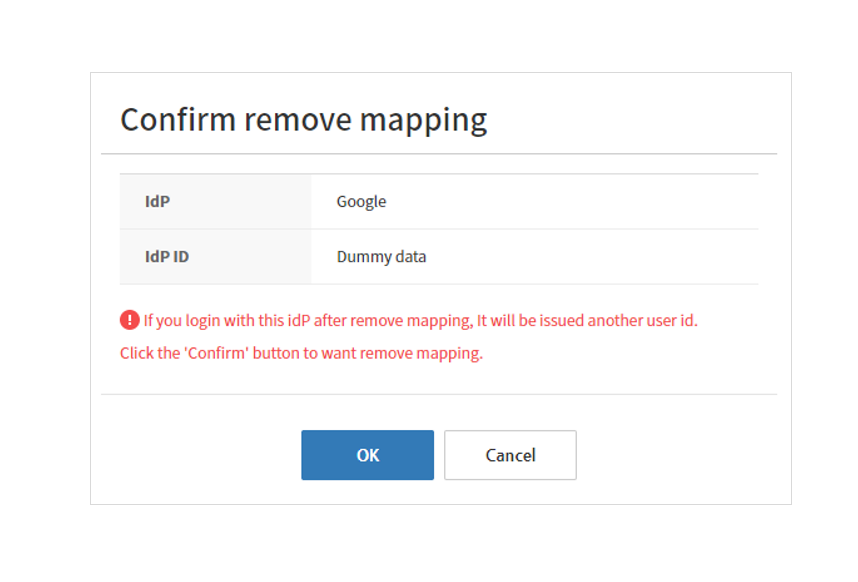
Login History
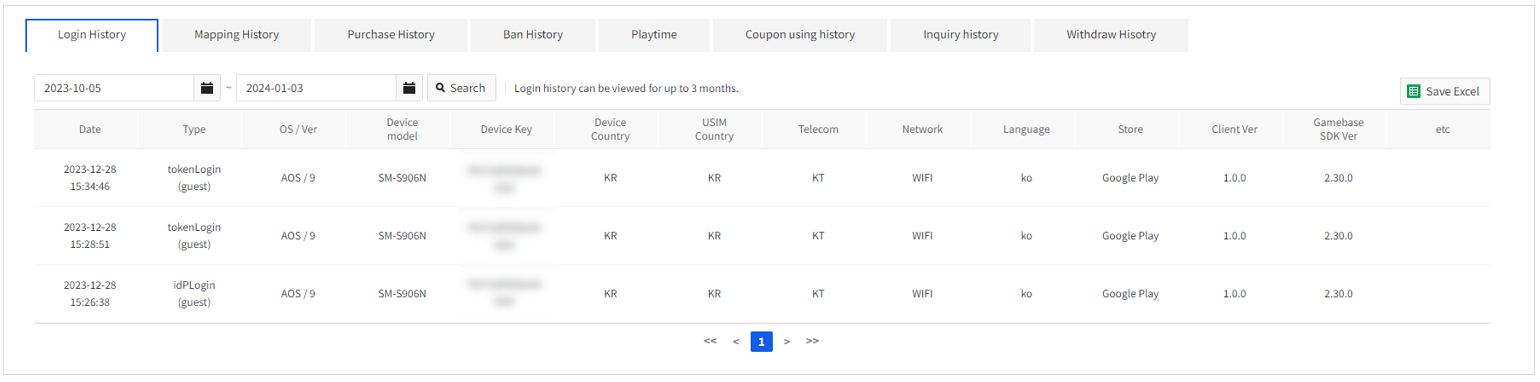
Retrieve login history of a searched user. For an initial search, the duration is a recent one day or a date of choice. However, history data is provided for recent three months (or 90 days) only. Can add history when SDK calls login-related APIs.
- Login Date: User's login time to an app.
- Login Type: Type of authentication applied for a user login (such as IdPLogin/Guest). In-parentheses refers to IdProvider information which was actually used.
- OS / Ver: OS (iOS/Android/WebGL) and OS version information used for user login.
- Device model: Name of a device model applied for user login.
- Device Key: Original identifier (Android:Android id, iOS:IDFV) of a device applied for user login.
- Device Country Code: Country code configured on a device applied for user login.
- USIM Country Code: Country code configured at USIM card for user login.
- Telecom: Information of telecommunication provider used for login.
- Network: Network type applied for user login (Wifi/3G/LTE).
- Language Code: Language code information configured on a device for user login.
- Store Code: Store information where a user download apps.
- Client Version: The client version information when an app is downloaded.
- Gamebase SDK Version: Version information of Gamebase SDK applied to an app
- etc: Any other information than above items applied for a login.
Mapping History

Retrieve mapping and remove mapping history of a searched user. Shows all history data of the recent 3 months (90 days).
- IdP ID: ID information used for Idp login.
- IdP: Mapped IdP information.
- Date: Time when mapping between IdP ID and Gamebase ID is done.
- Type: Details of mapping
- AAM: Add Mapping
- ARM: Remove Mapping
- AFR: Remove Mapping by force
- GMG: Create a guest account
- OMG: Create an IdP account
Clicking on the mapped IdP will show the mapping history modal based that IdP.
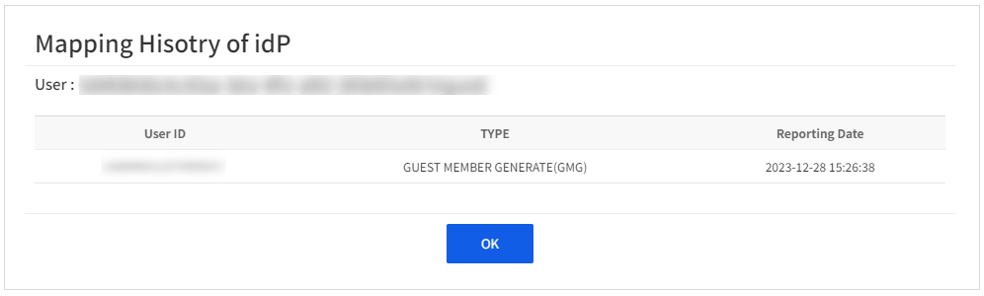
Purchase History

Retrieve purchase history of user products. Can search by date, and history data can be retrieved up to 1 month (30 days).
- Transaction ID: Original number to identify payments within Gamebase
- Store: Information of a store where payment has been made
- Item Name: Name of an item a user purchased in an app
- Price: Price of an item a user purchased
- Currency: Type of currency used to purchase
- Consume: Whether a paid item has been provided or not
- Payment Status: Current status of payment
- Store Reference Key: Original payment number issued by store
- Scheduled Purchase Date: Time when a user attmpted purchase
- Purchase Date: Time when a user completed purchase
- Refund Date: Time when a user item was refunded
Ban History
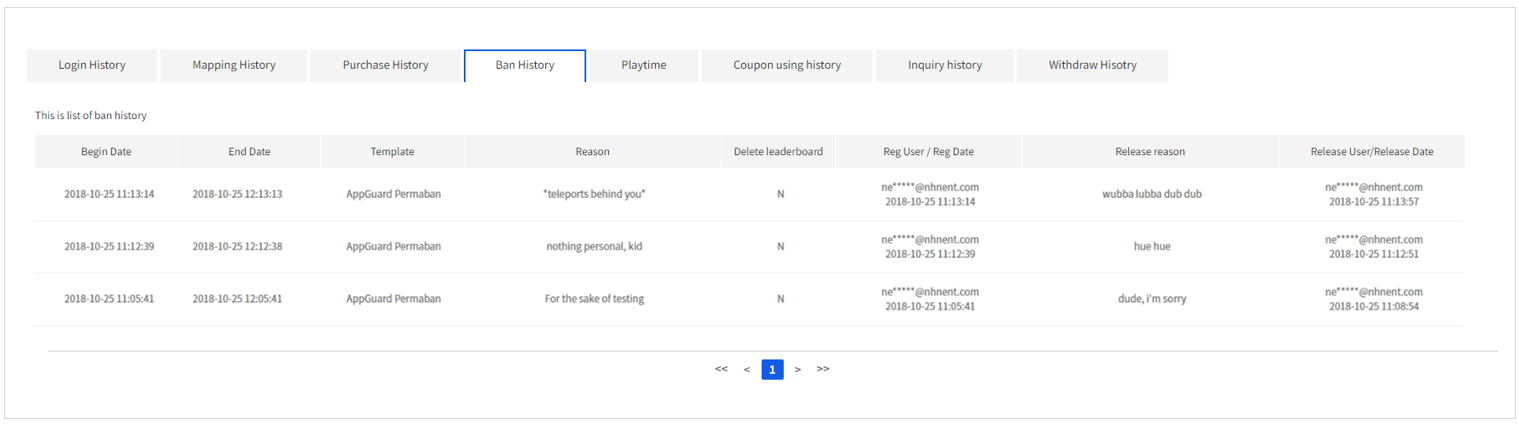
Can retrieve ban history of a searched user. Can search by date, and history data can be retrieved up to 1 month (30 days).
- Start Date: Start time to apply banning
- End Date: End time to apply banning
- Template: Name of template applied to register banning
- Reason: Actual reasons of an operator to ban a user
- Registered User/Registration Date: Operator who registered banning/System information and date
- Release Reason: Actual reasons of an operator to release banning
- Released User/Release Date: Operator who released banning/system information and date
Playtime
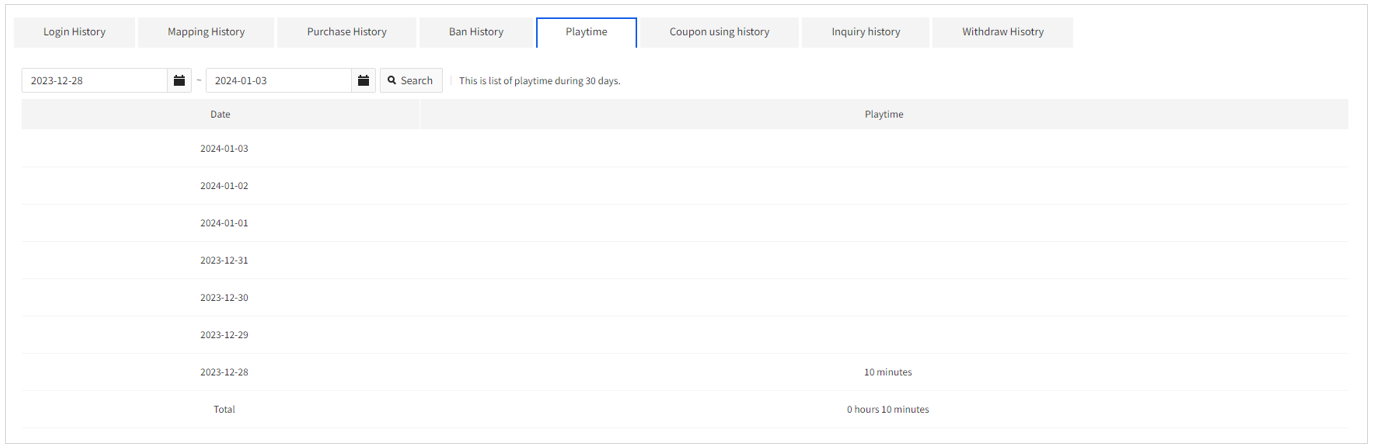
Retrieve playtime of a searched user by date. Can search by date, and history data can be retrieved up to 1 month (30 days).
Coupon using history

Inquiry histoy

Withdraw History

Retrieve withdraw log of a searched user by date.
Transfer account
This is available only when the device transfer function is used. Enable the device transfer function You can check the history of issue and verification of the device transfer key for game users. You can unblock blocked keys or reissue expired keys.
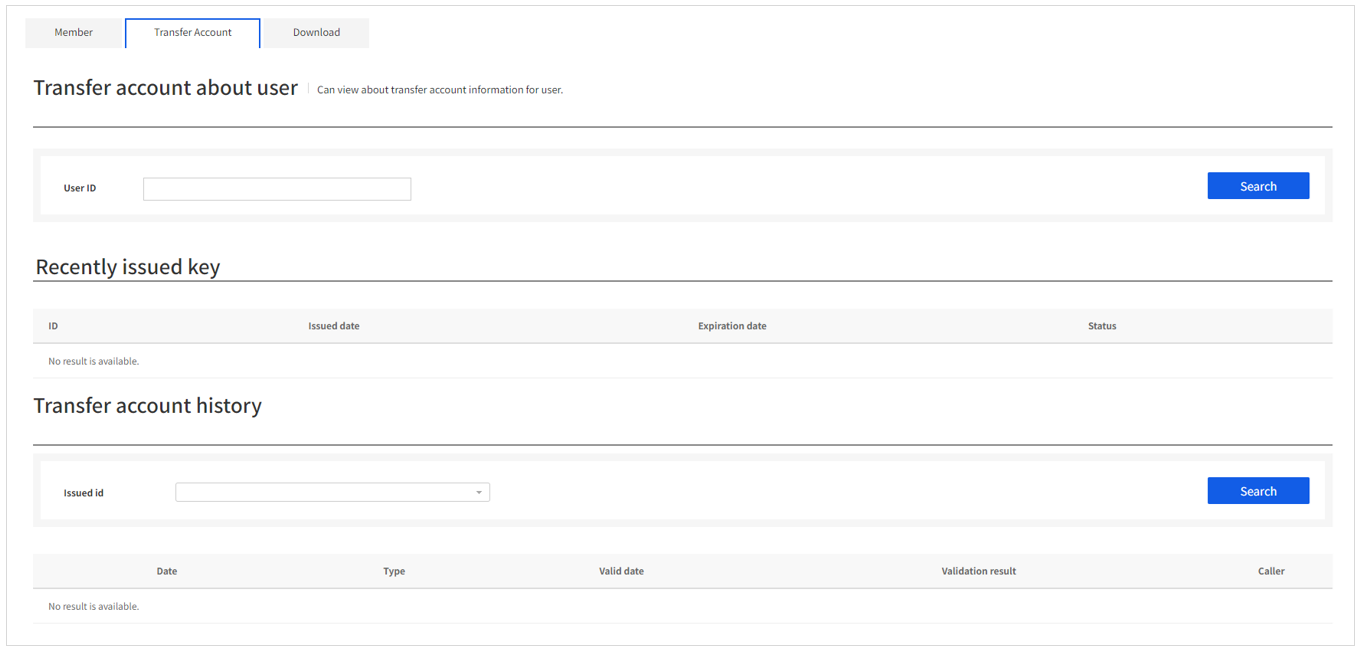 Device transfer issue key
Device transfer issue key
- ID: A device transfer ID issued to a game user
- Issued on: A date when the device transfer ID has been issued
- Expired on: An expiry date of the device transfer ID
- Status: The current status of the issued device transfer ID
- OK: The issued key status is normal. Your device can be transferred using the key.
- Blocked: The issued key status is blocked. Your device cannot be transferred using the key.
- Expired: The issued key has expired. Your device cannot be transferred using the key.
Device transfer history: You can retrieve the history of keys issued to game users. By default, the last issued key is selected. If you select another key, you can check the history of that key.
Reissuance Transfer account
Click the Reissue button to reissue the device transfer key. The previous key cannot be used when a new one is reissued.
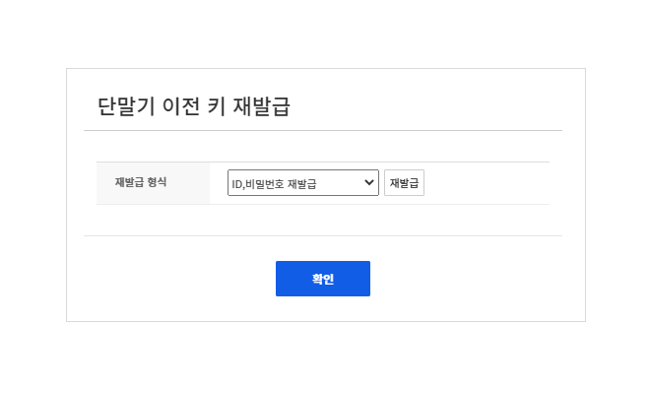 `
`
- Reissue ID/Password: Reissue both the ID and password.
- Reissue Password: Use the ID issued as it is and reissue the password only.
Cautions for reissuance
- The password is displayed only once when it is reissued. Please write down the information somewhere else once it is reissued.
- If you lost it again, there is no way to find the password and in that case, you need to reissue it again.
- The expiration date of the expired key will be updated; however, it is not updated when the account status is either OK or Blocked.