Game > Gamebase > User Guide for Unreal SDK > Getting Started
This document describes the environment and initial setting to enable Unreal Gamebase SDK.
Environments
[Note]
Support Versions for Unreal
- UE 4.26 ~ UE 5.0
- To get support for a lower version of Unreal, please contact Customer Center.
Supported Platforms
- iOS
- Android
- Windows
When unsupported Gamebase API is called on a selected platform, errors like below are returned as callback; if a callback is not available, warning logs show as output.
- GamebaseErrorCode::NOT_SUPPORTED
- GamebaseErrorCode::NOT_SUPPORTED_IOS
- GamebaseErrorCode::NOT_SUPPORTED_ANDROID
- GamebaseErrorCode::NOT_SUPPORTED_UE4_STANDALONE
- GamebaseErrorCode::NOT_SUPPORTED_UE4_EDITOR
Platforms supported by each API can be categorized by the following icon:
API
Supported Platforms ■ UNREAL_IOS ■ UNREAL_ANDROID ■ UNREAL_WINDOWS ■ UNREAL_EDITOR
Dependencies
Installation
- Download Unreal Gamebase SDK and create a folder named
Pluginsin the project path and add NHN Cloud Folder in the downloaded SDK. -
From the Unreal editor, display the
Settings > Pluginswindow, and find and enableProject > NHN Cloud > Gamebase Plugin.
Module Settings
- To use the Gamebase code, you need to add 2 modules as shown below when setting up dependencies in the module's Build.cs file.
PrivateDependencyModuleNames.AddRange( new[] { "Gamebase", "GamebaseInterface" } );
Android Settings
- Select Edit > Project Settings from the editor menu.
- In the Project Settings window, under Plugin category, select Gamebase - Android.
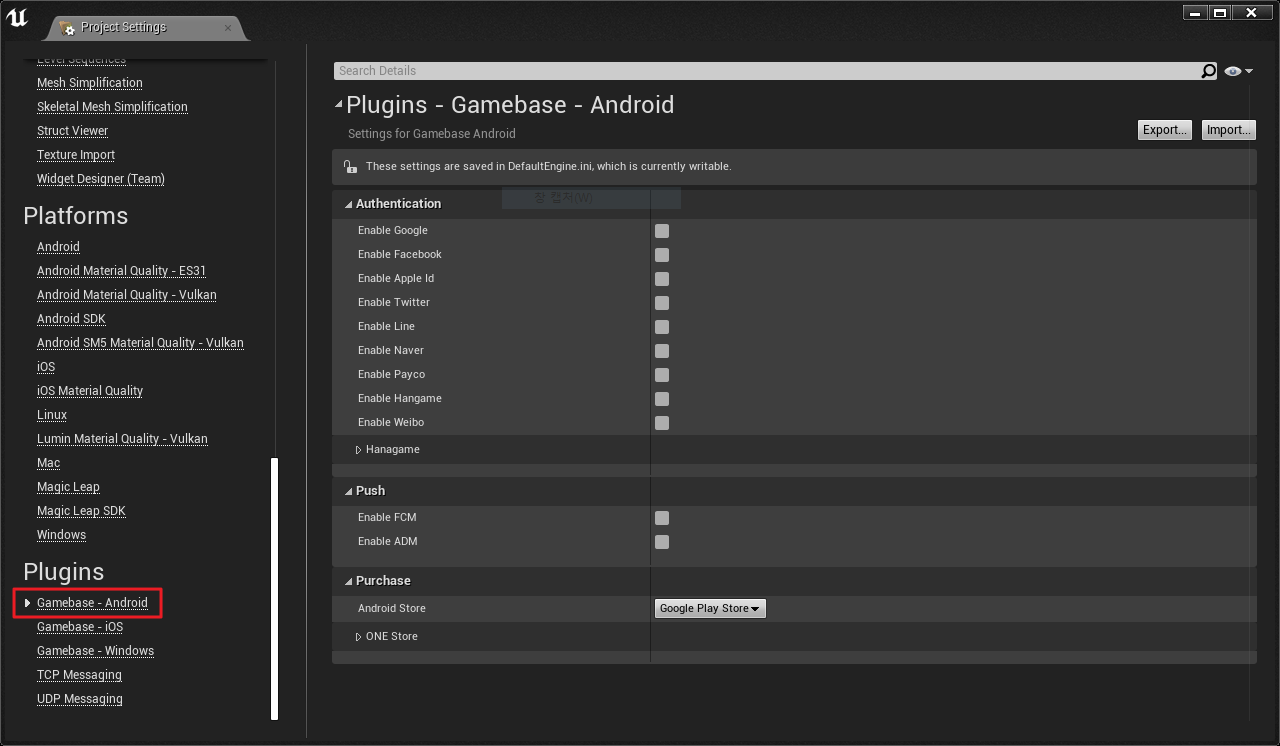
- Authentication
- Activate the IdP to use.
- To use Hangame IdP, please contact our Customer Center.
- Purchase
- Select the store to use.
- ONE Store
- Select View Option - Full payment screen (Full) or Payment popup window (Popup).
- Push
- Enable the push service to use.
An issue where Google Play authentication and payment does not complete
Processing the authentication and payment for the Google Play service requires Distribution settings. To find out more, see the following document.
Enable AndroidX
- From Gamebase Android SDK 2.25.0, AndroidX has been introduced. Therefore, you must add the following setting to the UPL (Unreal Plugin Language) file.
<gradleProperties>
<insert>
android.useAndroidX=true
android.enableJetifier=true
</insert>
</gradleProperties>
Enable multidex
- From Gamebase Unreal SDK 2.26.0, the multidex-related setting within Gamebase has been removed. Therefore, you must add the following setting to the UPL (Unreal Plugin Language) file.
<buildGradleAdditions>
<insert>
android {
defaultConfig {
multiDexEnabled true
}
}
</insert>
</buildGradleAdditions>
<androidManifestUpdates>
<addAttribute tag="application" name="android:name" value="androidx.multidex.MultiDexApplication"/>
</androidManifestUpdates>
iOS Settings
To use the Gamebase SDK for Unreal, UE4 Github source code has to be used, and the Github account must be linked after joining the Epic games in order to expose the UnrealEngine repository.
See below for relevant guides.
!ImportantIf you ignore this process, the following guide link does not properly work and the Gamebase SDK for Unreal will become unavailable.
Project Settings
- Select the editor menu Edit > Project Settings.
- In the Project Settings window, select Gamebase - iOS from the Plugin category.
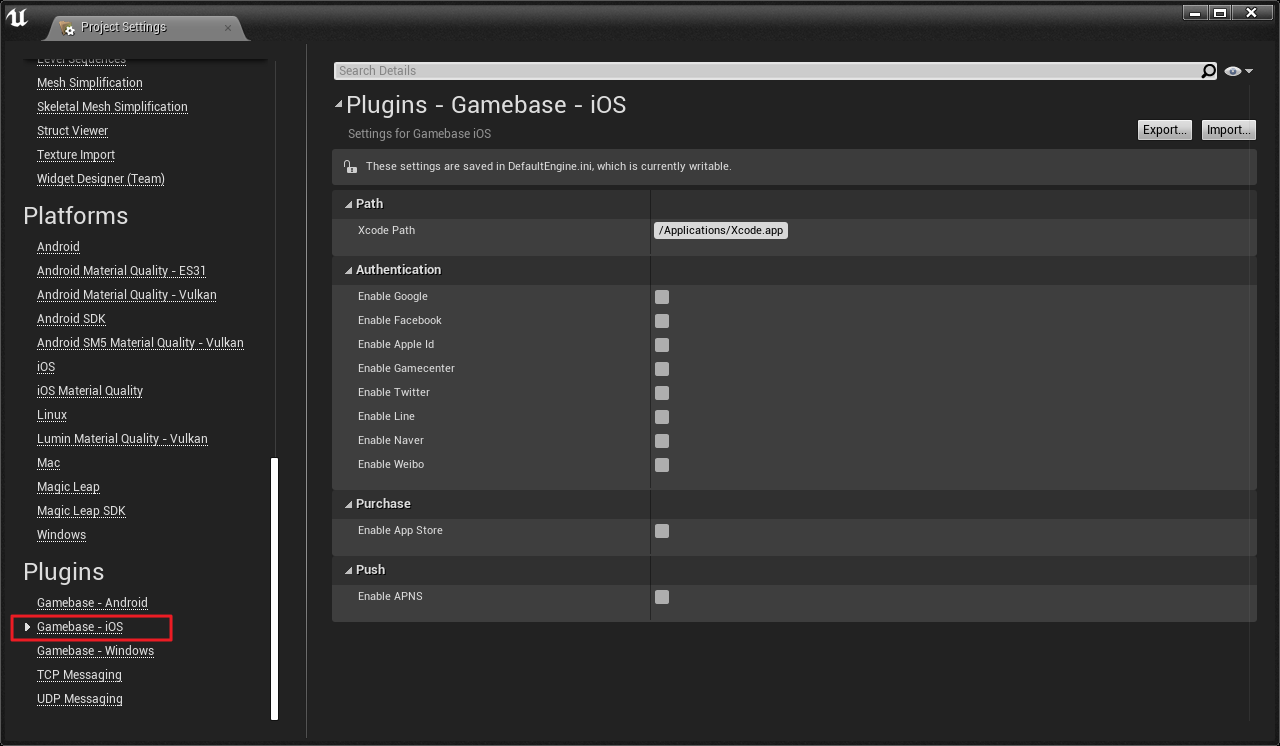
- Path
- Xcode Path: Enter the path of Xcode. (default: /Applications/Xcode.app)
- Authentication
- Enable the IdP to use.
- Purchase
- Select the store to use.
- Push
- Enable the push service to use.
Modify the Engine to Use the Gamebase Unreal SDK
To compile frameworks developed in swift from the Gamebase Unreal SDK and external authentication SDKs, you need to add the code below in the Engine/Source/Programs/UnrealBuildTool/Platform/IOS/IOSToolChain.cs file.
// need to tell where to load Framework dylibs
Result += " -rpath /usr/lib/swift"; // Additional code
Result += " -rpath @executable_path/Frameworks";
Sign in with Apple
When using Sign in with Apple, add the following to the /Config/IOS/IOSEngine.ini file in your project
[/Script/IOSRuntimeSettings.IOSRuntimeSettings]
bEnableSignInWithAppleSupport=True
Remote Notification
- To enable Gamebase Remote Notification, go to Project Settings > Platforms > iOS and activate Enable Remote Notifications Support. (available only on Github sources)
-
To receive the Foreground push notification, the code shown below must be removed from the Engine/Source/Runtime/ApplicationCore/Private/IOS/IOSAppDelegate.cpp file, or
- (void)userNotificationCenter:(UNUserNotificationCenter *)center willPresentNotification:(UNNotification *)notification withCompletionHandler:(void (^)(UNNotificationPresentationOptions options))completionHandler { // Received notification while app is in the foreground HandleReceivedNotification(notification); completionHandler(UNNotificationPresentationOptionNone); }modify it as follows:
// AS-IS completionHandler(UNNotificationPresentationOptionNone); // TO-BE completionHandler(UNNotificationPresentationOptionAlert);
Rich Push Notification
Cannot use the Rich Push Notification function due to the following issues:
- Unreal does not provide any methods for adding the Notification Service Extension to the project.
Error in Unreal Builds due to Warning Messages of iOS SDK
If a warning message from iOS SDK is converted as error for Unreal build, leading into failure in the buildup, handle the clang compile option code of the following file as footnotes: Engine/Source/Programs/UnrealBuildTool/Platform/IOS/IOSToolChain.cs
// Result += " -Wall -Werror";
PLCrashReporter
There is an issue where the device using the architecture cannot get the memory address because the PLCrashReporter used by UE4 does not support the arm64e architecture.
Game developers using the crash analysis of the NHN Cloud Log & Crash Search must refer to the following guide to modify the UE4 internal PLCrashReporter:
- Unzip the GamebaseSDK-Unreal/Source/Gamebase/ThirdParty/IOS/GamebaseSDK-iOS/externals/plcrashreporter.zip file.
- Replace the file and header file of the UE4 internal PLCrashReporter with the unzipped file.
- Engine/Source/ThirdParty/PLCrashReporter/plcrashreporter-master-xxxxxxx
Windows Settings
-
- Select Edit > Project Settings from the editor menu.
- In the Project Settings window, in the Plugin category, select Gamebase - Windows.
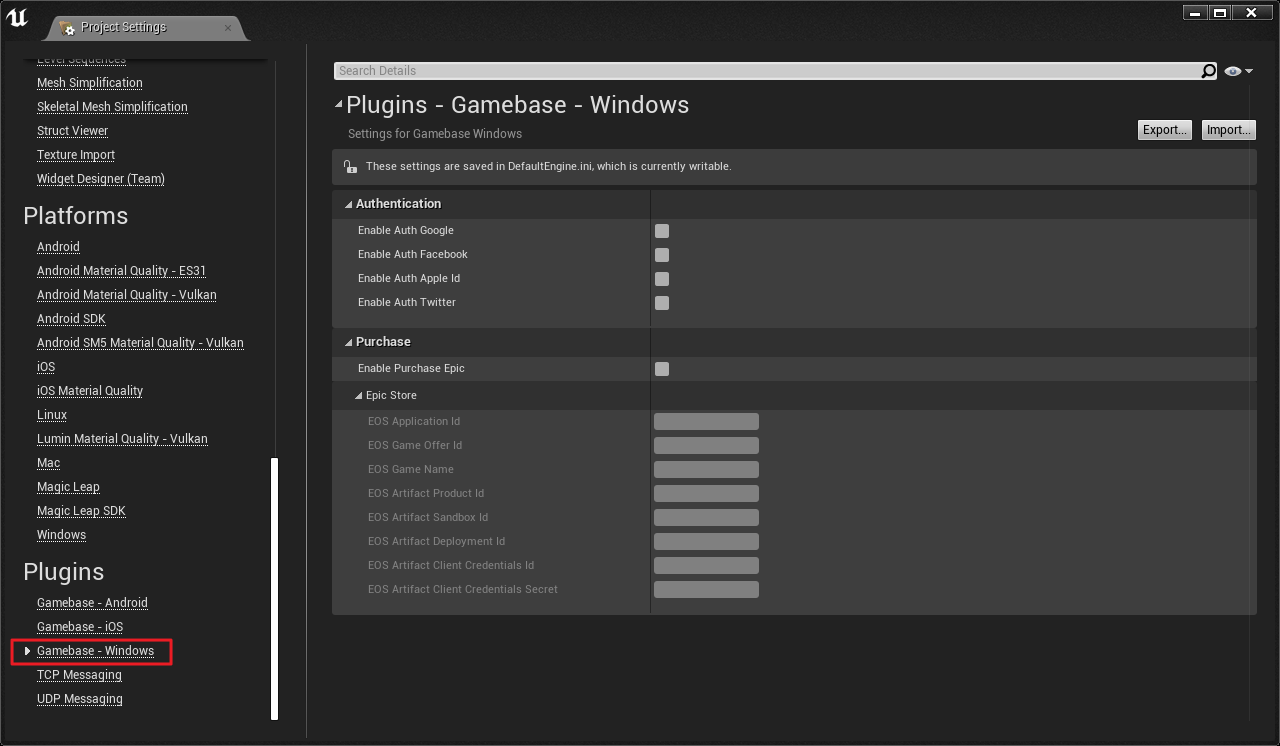
- Authentication
- Activate the IdP to use.
- Purchase
- Select the store to use.
- Epic Store
- Enter the EOS service information as appropriate for each field.
Epic Store Services
- Supported by UE 4.27 and later, the EOSSDK module is used inside the engine.
- To use the Epic Store, you must be logged in using the EOSSDK.
- The EOS version used by Gamebase is 1.15.5.0, which requires an upgrade by installing it in the engine path
Engine\Source\ThirdParty\EOSSDK\SDK. - EOS Handle settings are required when starting the game.
-
If you're using the Online Subsystem EOS included in the engine, you can set it up like the code below.
#include "OnlineSubsystemEOS.h" #include "IEOSSDKManager.h" #include "GamebaseStandalonePurchaseEpicAdapterModule.h" void UGamebasePurchaseEpicSupportTestCase::SetEosPlatformInstance() { IOnlineSubsystem* Subsystem = Online::GetSubsystem(GetWorld()); if (const FOnlineSubsystemEOS* EosSubsystem = static_cast<FOnlineSubsystemEOS*>(Subsystem)) { EOS_HPlatform PlatformHandle = *EosSubsystem->EOSPlatformHandle; FGamebaseStandalonePurchaseEpicAdapterModule::SetEosPlatformInstance(*Handle); } }Including the
OnlineSubsystemEOS.hheader causes a build error, so you must move the header file from the OnlineSubsystemEOS plugin's private folder to the public folder. (Reference: EOS Error-related Inquiry) - SocketSubsystemEOS.h - EOSSettings.h - EOSHelpers.h - [Platform]/[Platform]EOSHelpers.h
-
API Deprecate Governance
APIs that are no longer supported by Gamebase are to be deprecated. Once deprecated, APIs might be deleted without previous notice if they fulfill the following conditions:
-
Updated more than 5 times for a minor version
- Gamebase Version Format - XX.YY.ZZ
- XX : Major
- YY : Minor
- ZZ : Hotfix
- Gamebase Version Format - XX.YY.ZZ
-
At least 5-month old