Search > Autocomplete > Console User Guide
Prerequisites
- The appkey, 'PyVTgcSXJpA3e5U7', within document, is different for each user.
Getting Started
First, enable the Automcomplete Service.
-
Go to NHN Cloud Console and click Select Services.
-
Click Autocomplete.
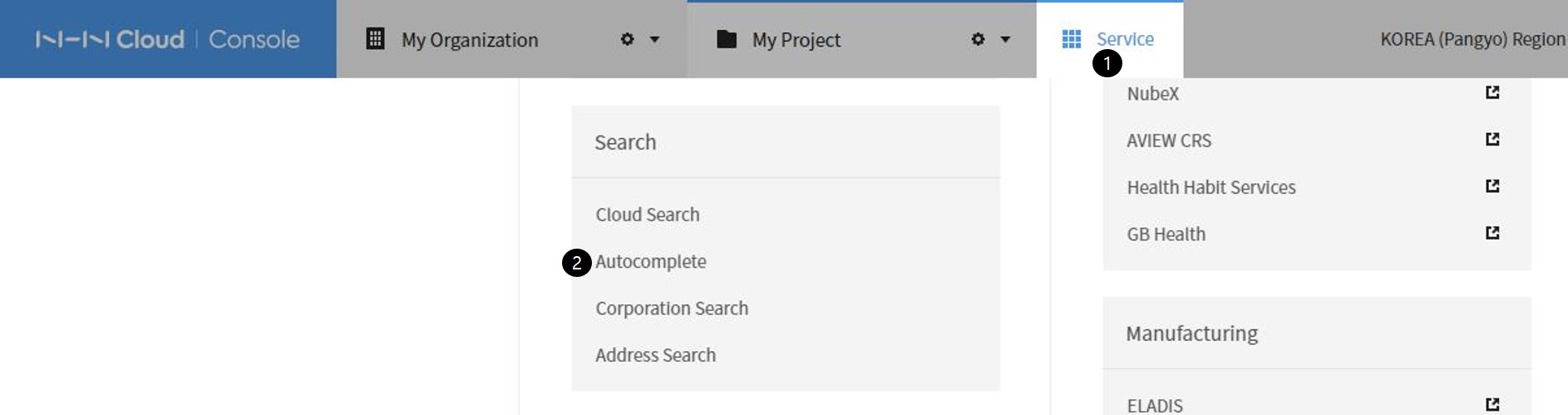
Do as follows to check if service is enabled:
-
Click Search on the left menu on NHN Cloud Console.
-
If you can find Autocomplete, the service has been enabled.
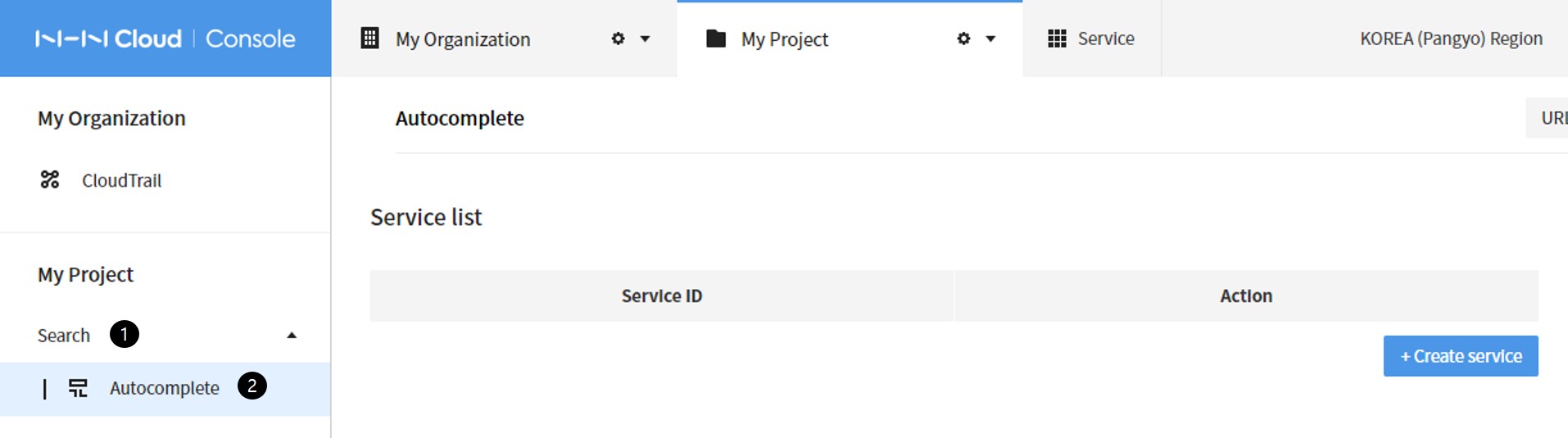
Basic Usage
1. Creating Services
-
Click Create Services.
-
Enter Service ID on Create Services.
- Only English in lowercase, numbers, as well as _(underscore) and -(hypen) are available.
- Cannot start with a number, _(underscore) or -(hypen).
- At least two characters are required.
-
Click Save.
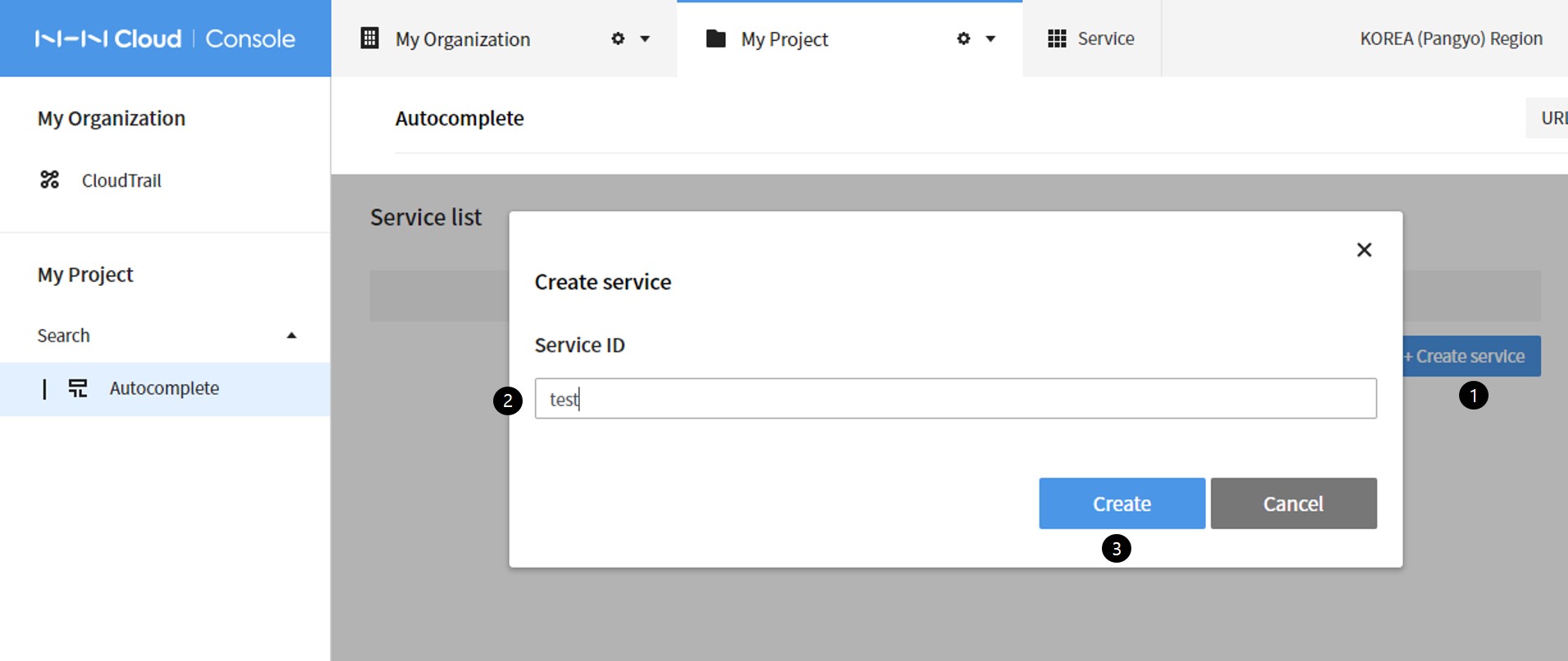
Check the result of service creation. 1. Click Service ID which is created (test).
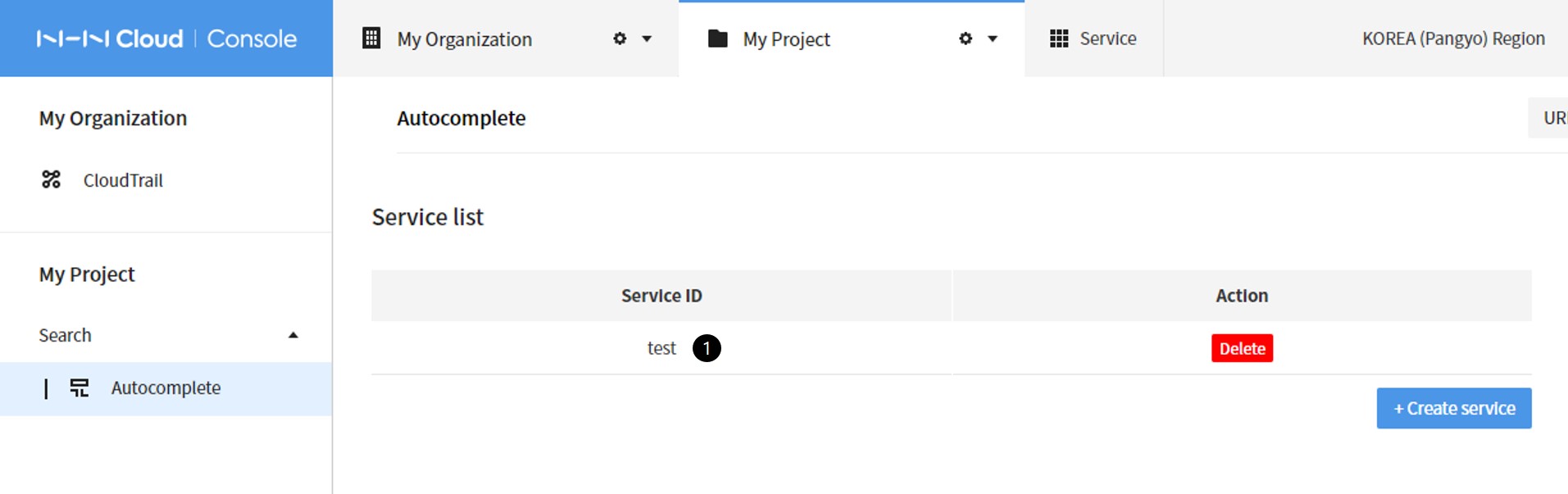
2. Indexing
Do as follows to create and index files.
Create Index Files
- Create indexing request files in the format of example as below
- Create files encoded in UTF-8.
- Save the file on Windows memo, by specifying UTF-8 for encoding.
- It was created in the name of data/documents.json in the example.
- The maximum file size is 10 MB.
[
{
"input": "Nike",
"weight": 3
},
{
"input": "Nike sneakers",
"weight": 2
},
{
"input": "Sneakers",
"weight": 1
}
]
How to indexing
-
Click Indexing.
-
Click Select File.
-
Select a file to indexing.
-
Press Open.
-
Indexing command comes as REST API.
-
Click Indexing.
-
Click Refresh.
-
Check indexing results.
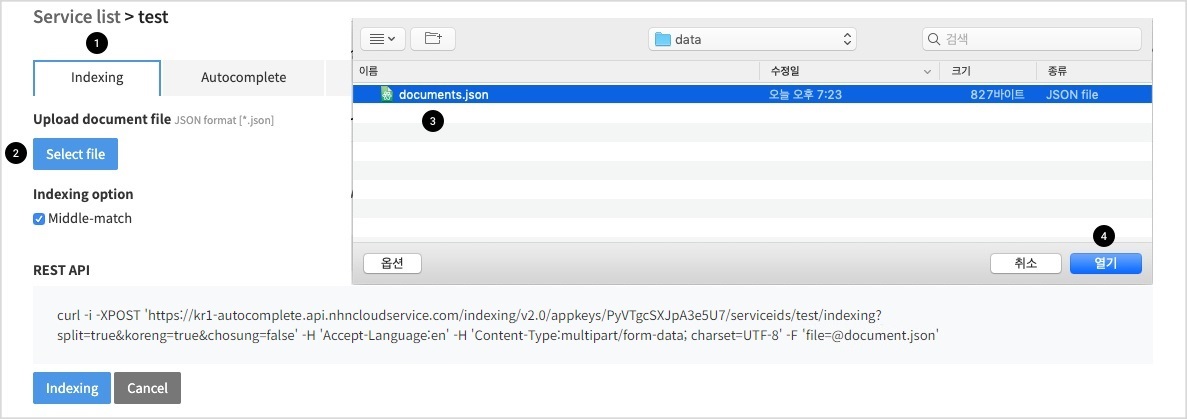
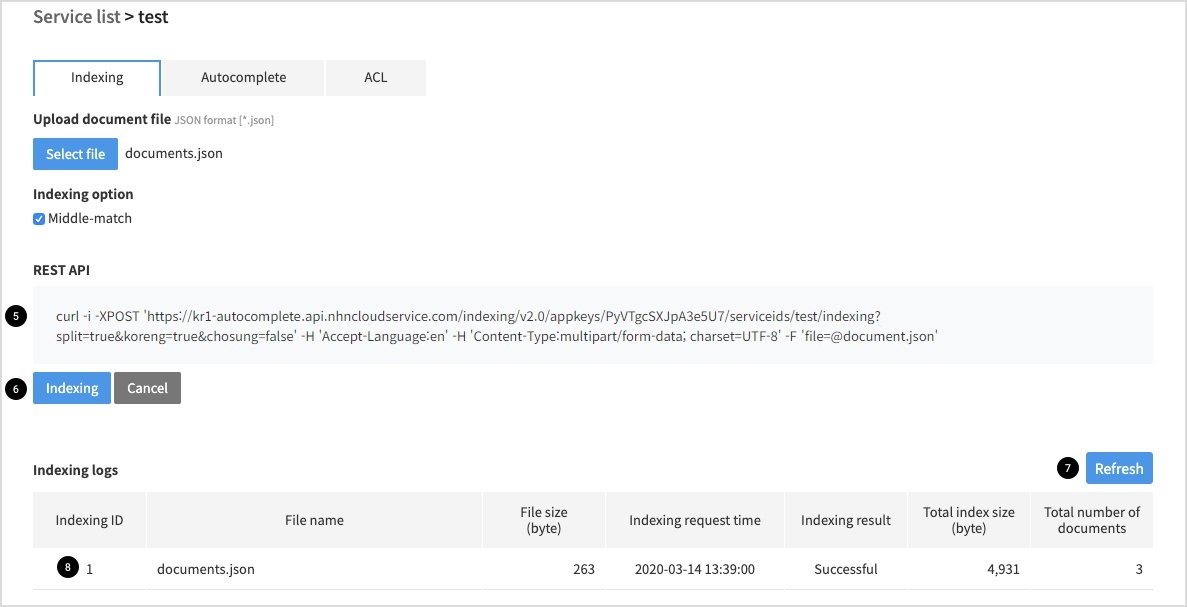
Caution for Index
When index is requested, previous data are all deleted and replaced by new data.
REST API
-
Indexing API
-
Request
-
By File Uploading
curl -XPOST 'https://kr1-autocomplete.api.nhncloudservice.com/indexing/v2.0/appkeys/PyVTgcSXJpA3e5U7/serviceids/test/indexing?split=true&koreng=true&chosung=false' -H 'Accept-Language:en' -H 'Content-Type:multipart/form-data; charset=UTF-8' -F 'file=@documents.json' -
By Payload
curl -i -XPOST 'https://kr1-autocomplete.api.nhncloudservice.com/indexing/v2.0/appkeys/PyVTgcSXJpA3e5U7/serviceids/test/indexing?split=true&koreng=true&chosung=false' -H 'Accept-Language:en' -H 'Content-Type:application/json; charset=UTF-8' -d ' [ { "input": "Nike", "weight": 3 }, { "input": "Nike Sneakers", "weight": 2 }, { "input": "Sneakers", "weight": 1 } ]'
-
-
Response
{ "id" : 1 }
-
-
Indexing Result Check API
-
Request
curl -i -XGET 'https://kr1-autocomplete.api.nhncloudservice.com/indexing/v2.0/appkeys/PyVTgcSXJpA3e5U7/serviceids/test/indexing_log?id=1' -H 'Accept-Language:en'- id 1 refers to the ID for Response of Index API in the above.
-
Response
{ "request_time" : "2017-10-23T12:36:43", "file_name" : "documents.json", "file_size" : 114, "status" : 4 }- status
- 1: Waiting
- 2: Ignored
- 3: Progressing
- 4: Successful
- 5: Failed
- 6: Canceled
- status
-
3. Autocomplete
How to Autocomplete
-
Click Autocomplete.
-
Enter a word to search.
-
Specify output count.
-
Autocomplete REST API shows.
-
Result of autocomplete comes out. .
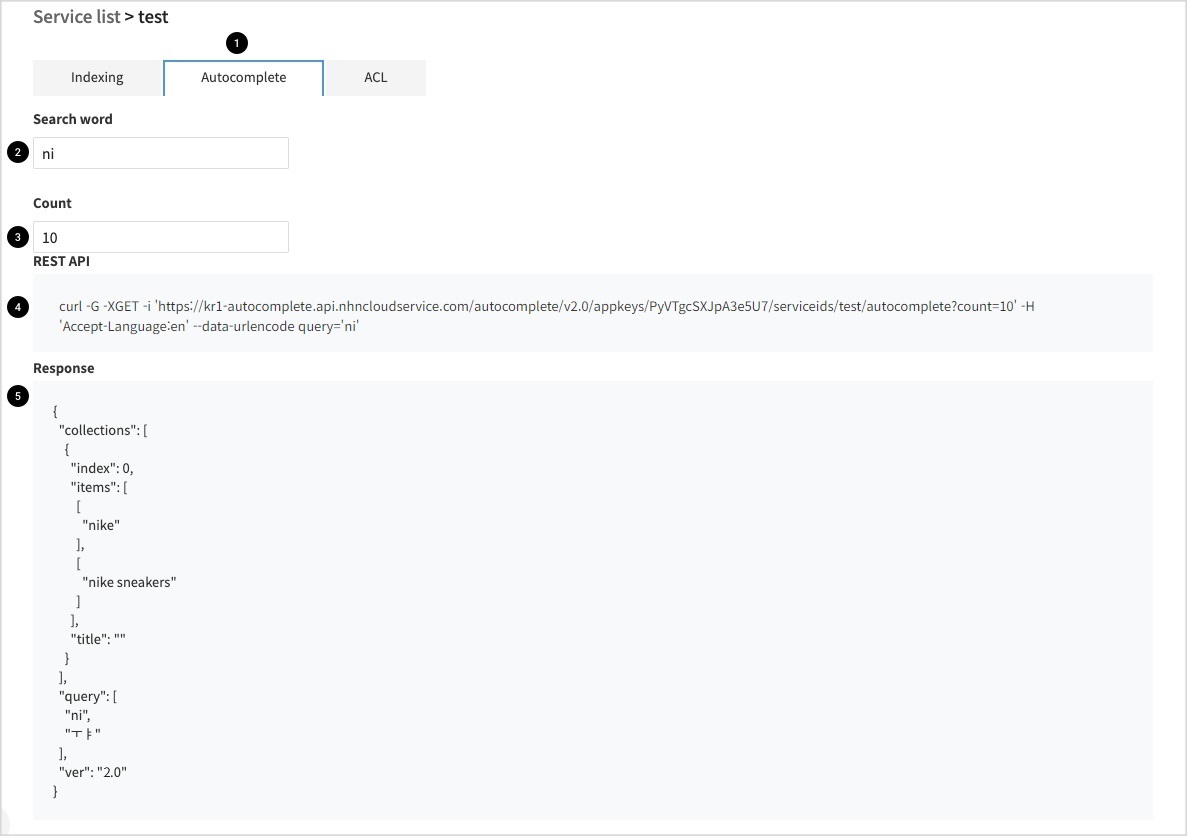
REST API
-
Request
curl -G -XGET 'https://kr1-autocomplete.api.nhncloudservice.com/autocomplete/v2.0/appkeys/PyVTgcSXJpA3e5U7/serviceids/test/autocomplete?count=10' -H 'Accept-Language:en' --data-urlencode query='ni' -
Response
{ "collections" : [ { "index" : 0, "items" : [ [ "nikie" ], [ "nike sneakers" ] ], "title" : "" } ], "query" : [ "ni", "ㅜㅑ" ], "ver" : "2.0" }
4. ACL
IPs may be restricted for equipment which may call indexing and autocomplete REST APIs. Testing on console does not require ACL setting.
How to Set ACL
-
Click ACL.
-
The example regards to indexing which is available only when the request IP is 202.179.177.21.
-
In the example, request for autocomplete can be made from all IPs.
-
Click Save.
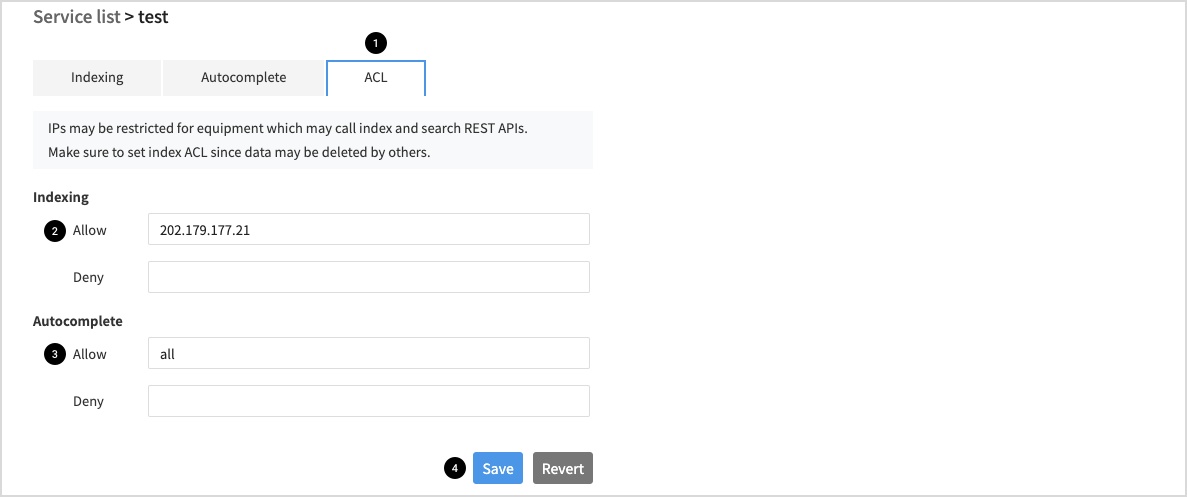
Feature Details
Middle Match
Index
To test, index data as below:
[
{
"input": "Nike sneakers",
"weight": 2
},
{
"input": "Adidas sneakers",
"weight": 1
}
]
Select Middle-match for indexing.
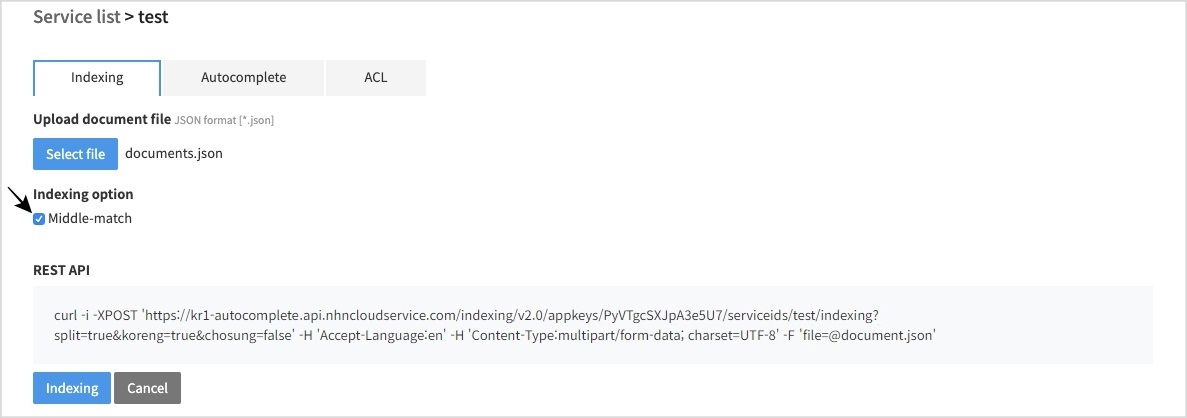
Autocomplete
-
Enter Workout .
-
You can find in the middle Nike Sneakers starting with Workout
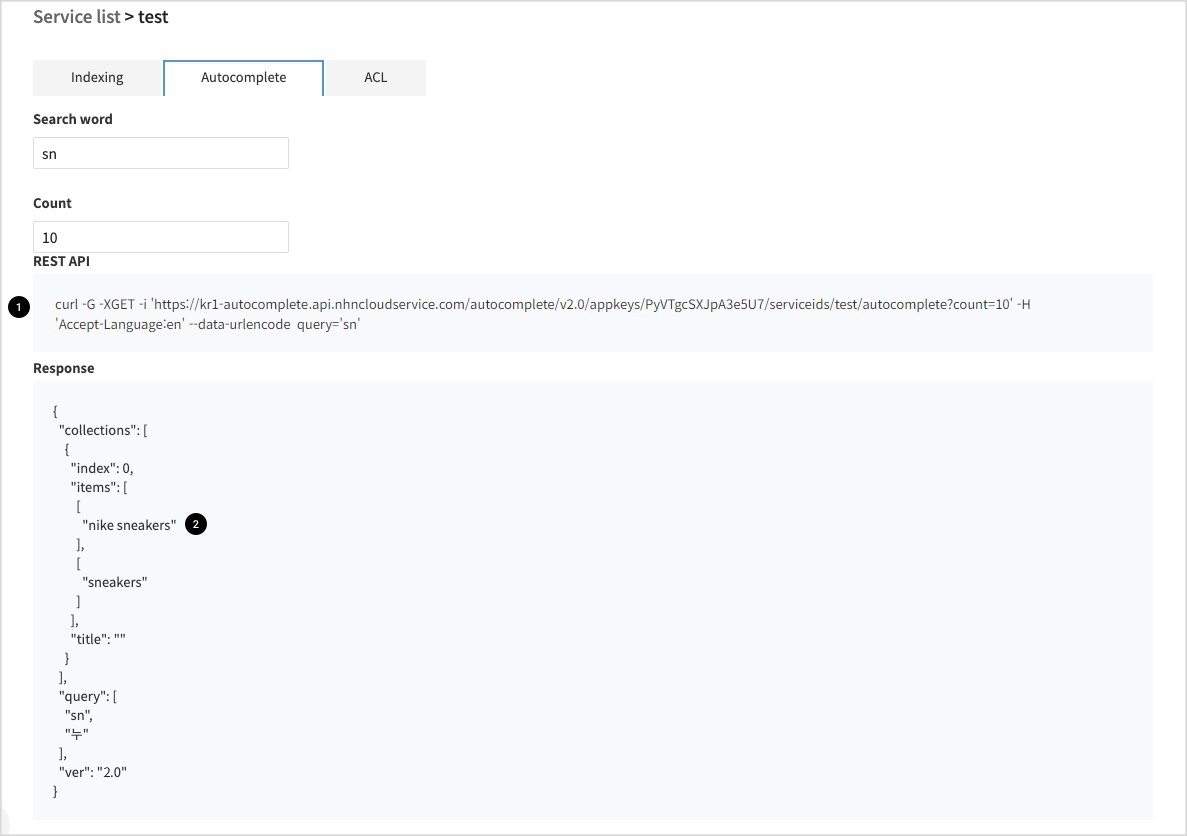
Output of Additional Information
Index
To test, index data as below:
[
{
"input": "Nike",
"payload": [
"https://image.nhnent.com/images/nike.jpg",
"Brand>Sports"
],
"weight": 2
},
{
"input": "Adidas",
"payload": [
"https://image.nhnent.com/images/adidas.jpg",
"Brand>Sports"
],
"weight": 1
}
]
Enter additional information you need as output for payload.
Autocomplete
- The additional information input (image URL and category) comes as output.
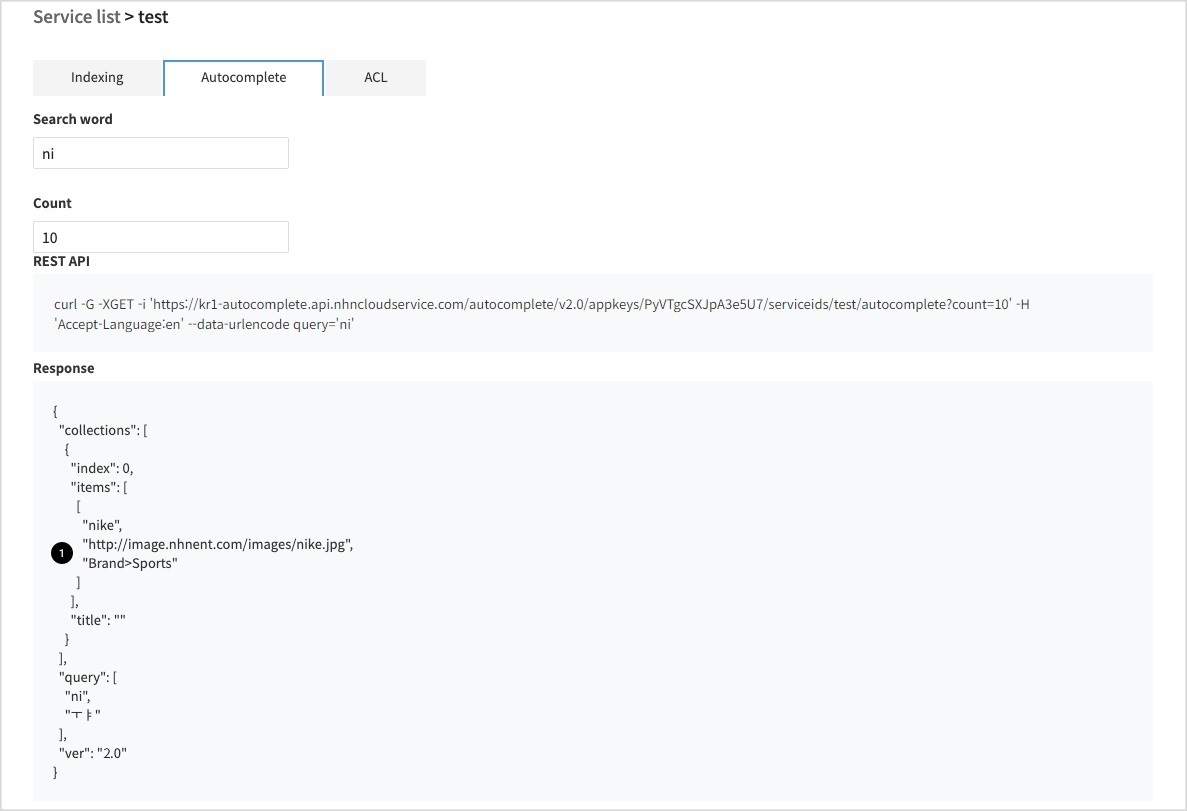
Different Settings for Input/Output
Index
To test, index data as below:
[
{
"input": "Shoes",
"output": "Sneakers",
"weight": 2
},
{
"input": "Boots",
"output": "Sneakers",
"weight": 1
}
]
Autocomplete
-
Enter 'sh'.
-
'Sneakers' comes as output.
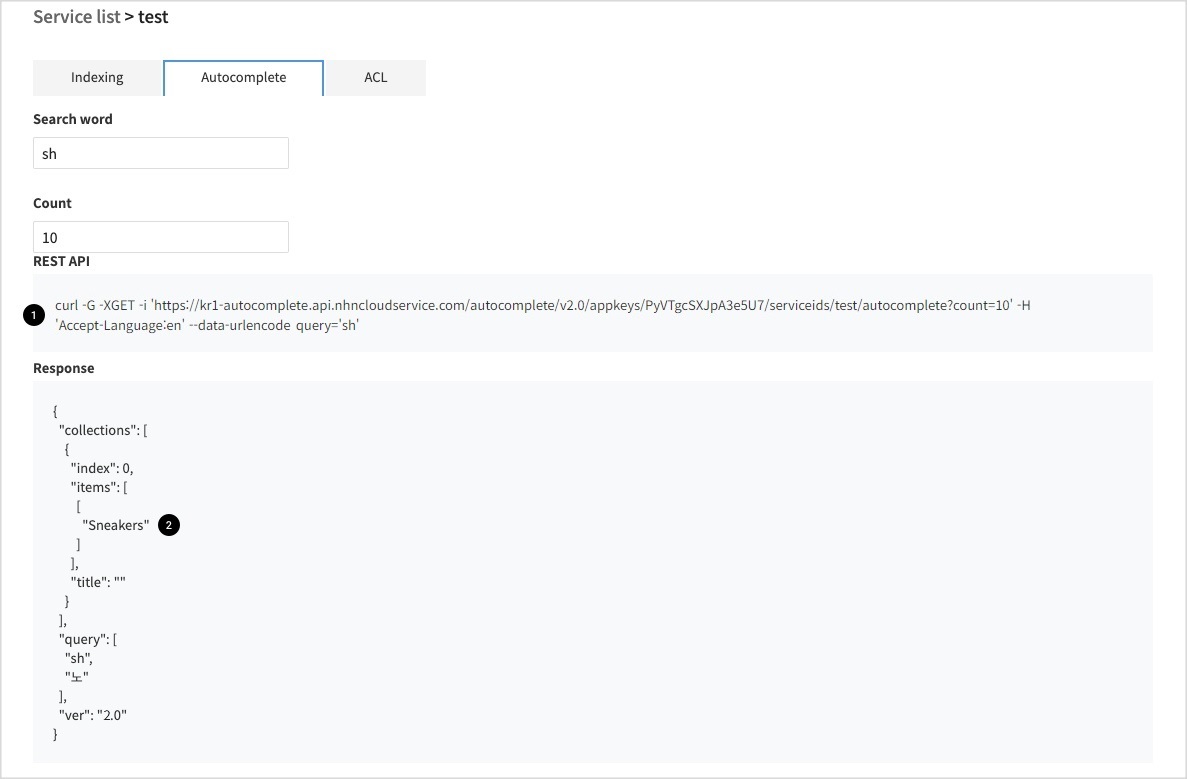
Multiple Services
Autocomplete results of more than two services come with one-time request for autocomplete API. For instance, the autocomplete for brand and category can be made available with one-time API request.
Creating Brand Services
Click Create Services, enter ID on a popup of Create Services, and click Create.
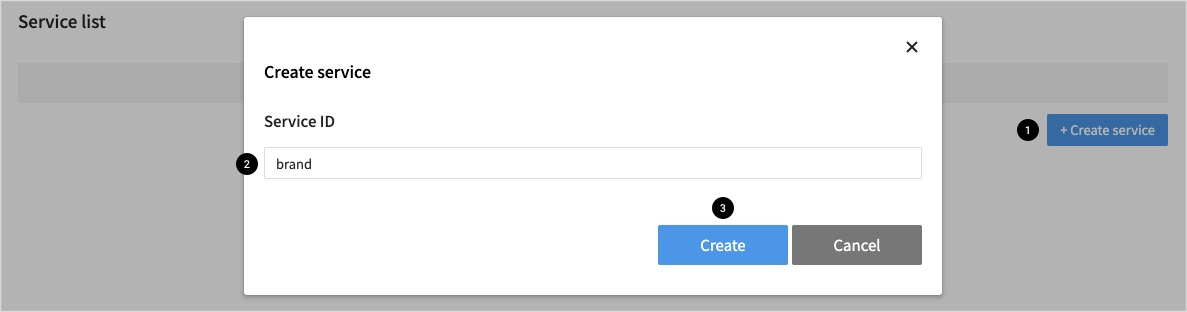
Brand Index
To test, index data as below:
[
{
"input": "Nike",
"weight": 2
},
{
"input": "Adidas",
"weight": 1
}
]
Creating Category Services
Click Create Services , enter ID on a popup for Create Services, and click Create.
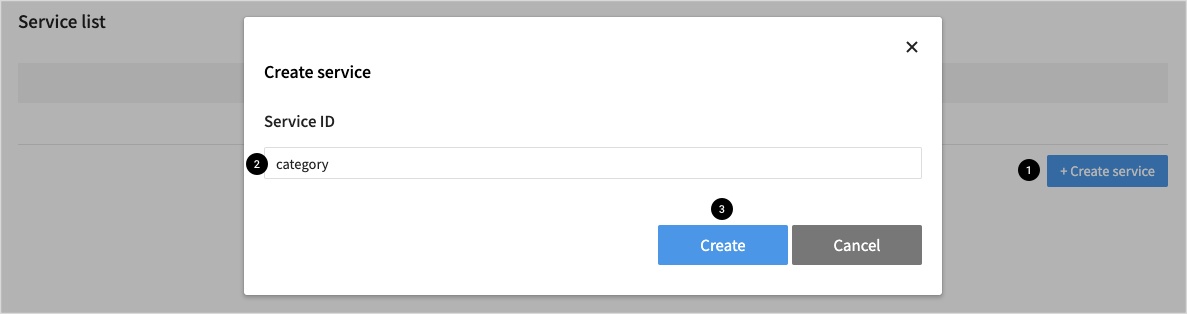
Category Index
To test, index data as below:
[
{
"input": "Activewear",
"weight": 2
},
{
"input": "Outerwear",
"weight": 1
}
]
Autocomplete
-
Request
Requested with 'serviceids/brand,category' to call APIs.
curl -G -XGET 'https://kr1-autocomplete.api.nhncloudservice.com/autocomplete/v2.0/appkeys/PyVTgcSXJpA3e5U7/serviceids/brand,category/autocomplete?count=10' -H 'Accept-Language:en' --data-urlencode query='a' -
Response
The API response shows autocomplete results for brand at index 0 and category at index 1.
{ "collections" : [ { "index" : 0, "items" : [ [ "adidas" ] ], "title" : "" }, { "index" : 1, "items" : [ [ "actiewear" ] ], "title" : "" } ], "query" : [ "a", "ㅁ" ], "ver" : "2.0" }
대용량 데이터 색인
기본 색인은 입력할 수 있는 데이터 크기가 10MB로 제한되어 있습니다. 10MB를 초과하는 데이터를 입력할 때는 Full indexing API를 사용합니다.
- Full indexing 시작
curl -i -XPOST 'https://kr1-autocomplete.api.nhncloudservice.com/indexing/v2.0/appkeys/PyVTgcSXJpA3e5U7/serviceids/test/indexing/full/begin'- 새로운 index(저장소)가 생성됩니다.
- Full indexing을 반영하기 전까지는 기존 index로 서비스됩니다.
- Full indexing 요청
curl -XPOST 'https://kr1-autocomplete.api.nhncloudservice.com/indexing/v2.0/appkeys/PyVTgcSXJpA3e5U7/serviceids/test/indexing/full?split=true&koreng=true&chosung=true' -H 'Content-Type:multipart/form-data; charset=UTF-8' -F 'file=@documents-001.json'- documents-002.json, documents-003.json 등 여러 번 색인 요청을 합니다.
- Full indexing 반영
curl -i -XPOST 'https://kr1-autocomplete.api.nhncloudservice.com/indexing/v2.0/appkeys/PyVTgcSXJpA3e5U7/serviceids/test/indexing/full/end'- 색인된 데이터를 서비스에 반영합니다.
- Full indexing 취소
curl -i -XPOST 'https://kr1-autocomplete.api.nhncloudservice.com/indexing/v2.0/appkeys/PyVTgcSXJpA3e5U7/serviceids/test/indexing/full/cancel'- 색인이 진행 중일 때는 동작하지 않습니다.
색인 업데이트
데이터를 추가/수정/삭제할 때는 Incremental indexing API를 사용합니다.
1. 테스트를 위한 데이터 입력
curl -XPOST 'https://kr1-autocomplete.api.nhncloudservice.com/indexing/v2.0/appkeys/PyVTgcSXJpA3e5U7/serviceids/test/indexing?split=true&koreng=true&chosung=false' -H 'Accept-Language:en' -H 'Content-Type:application/json; charset=UTF-8' -d '
[
{
"id": "id-1",
"input": "나이키 신발",
"weight": 1
},
{
"id": "id-2",
"input": "아디다스 신발",
"weight": 1
}
]'
- Incremental indexing을 수행하기 위해서는 id를 반드시 입력해야 합니다.
2. Incremental indexing
curl -XPOST 'https://kr1-autocomplete.api.nhncloudservice.com/indexing/v2.0/appkeys/PyVTgcSXJpA3e5U7/serviceids/test/indexing/incremental?split=true&koreng=true&chosung=false' -H 'Accept-Language:en' -H 'Content-Type:application/json; charset=UTF-8' -d '
[
{
"id": "id-1",
"action": "add",
"input": "나이키 운동화",
"weight": 1
},
{
"id": "id-2",
"action": "delete"
},
{
"id": "id-3",
"action": "add",
"input": "뉴발란스 운동화",
"weight": 1
}
]'
- action
- add: 기존에 문서가 존재하면 수정, 존재하지 않으면 추가됩니다.
- 위의 예제에서 "id-1"은 수정, "id-3"은 추가됩니다.
- delete: 해당 문서를 삭제합니다.
- add: 기존에 문서가 존재하면 수정, 존재하지 않으면 추가됩니다.
Guide Details
Priority of Output
In the case of the following index files, when user enters 'no', the output shows in the order of 'notebook', 'notepad', 'note cards'.
[
{
"input": "notebook",
"weight": 3
},
{
"input": "notepad",
"weight": 2
},
{
"input": "note cards",
"weight": 1
}
]
- Words starting with 'no' come in the order of higher weights.
ACL
ACL can be set on a page like this:
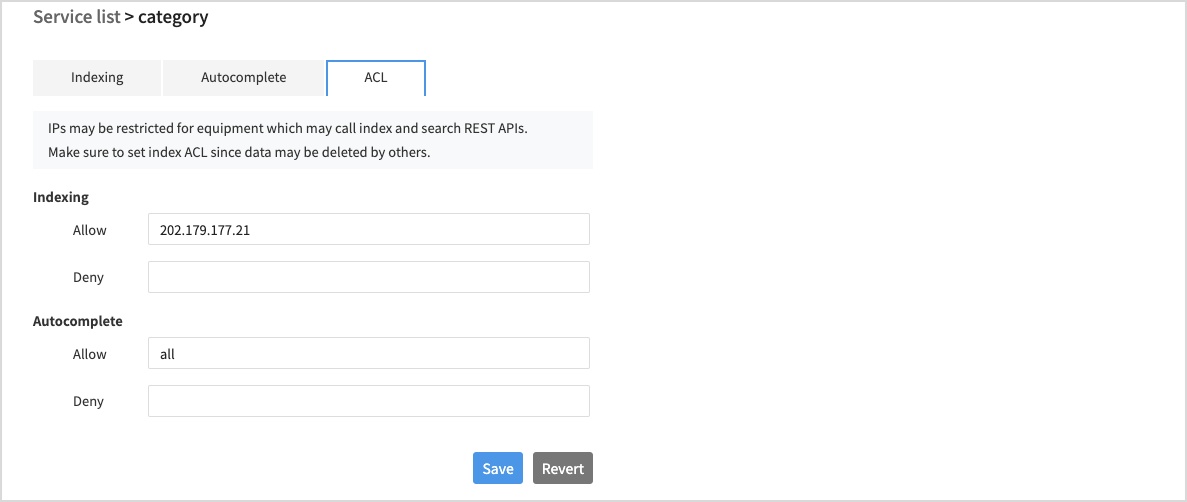
Input Formats
- Available in the IP format.
- Example) 202.179.177.21
- Available in the CIDR format.
- Example) 202.179.177.0/24
- Multiple inputs of IP or CIDR are available.
- Example) 202.179.177.21, 202.179.177.0/24
- All matched for all.
- All dis-matched when value is empty.
- Rejected if applied both to Allow and Reject.
- Rejected if not applied either to Allow or Reject.
Client Example Codes
Following shows the file-uploading type index example codes.
java
- dependency
compile group: 'org.apache.httpcomponents', name: 'httpclient', version: '4.5.6'
compile group: 'org.apache.httpcomponents', name: 'httpmime', version: '4.5.6'
- Index (by file uploading)
package com.toast.cloud.autocomplete.client;
import org.apache.http.HttpEntity;
import org.apache.http.client.ClientProtocolException;
import org.apache.http.client.ResponseHandler;
import org.apache.http.client.methods.HttpUriRequest;
import org.apache.http.client.methods.RequestBuilder;
import org.apache.http.entity.ContentType;
import org.apache.http.entity.mime.HttpMultipartMode;
import org.apache.http.entity.mime.MultipartEntityBuilder;
import org.apache.http.impl.client.CloseableHttpClient;
import org.apache.http.impl.client.HttpClients;
import org.apache.http.util.EntityUtils;
import java.io.File;
import java.io.IOException;
import java.io.PrintWriter;
public class IndexingClient {
public static void main(String[] args) throws IOException {
String documents = ""
+ "[\n"
+ " {\n"
+ " \"input\": \"나이키\",\n"
+ " \"weight\": 3\n"
+ " }\n"
+ "]\n";
File tempFile = File.createTempFile("documents-",".json", new File("/tmp/"));
tempFile.deleteOnExit();
PrintWriter printWriter = new PrintWriter(tempFile);
printWriter.println(documents);
printWriter.close();
try (CloseableHttpClient httpclient = HttpClients.createDefault()) {
// build multipart upload request.
HttpEntity data = MultipartEntityBuilder.create()
.setMode(HttpMultipartMode.BROWSER_COMPATIBLE)
.addBinaryBody("file", tempFile, ContentType.DEFAULT_BINARY, tempFile.getName())
.build();
// build http request and assign multipart upload data.
HttpUriRequest request = RequestBuilder
.post("https://kr1-autocomplete.api.nhncloudservice.com/indexing/v2.0/appkeys/PyVTgcSXJpA3e5U7/serviceids/test/indexing?split=true&koreng=true&chosung=false")
.setEntity(data)
.build();
System.out.println("Executing request " + request.getRequestLine());
// Create a custom response handler.
ResponseHandler<String> responseHandler = response -> {
int status = response.getStatusLine().getStatusCode();
if (status >= 200 && status < 300) {
HttpEntity entity = response.getEntity();
return entity != null ? EntityUtils.toString(entity) : null;
} else {
throw new ClientProtocolException("Unexpected response status: " + status);
}
};
String responseBody = httpclient.execute(request, responseHandler);
System.out.println(responseBody);
}
}
}
php
- Index (by file uploading)
<?php
$documents = ""
. "[\n"
. " {\n"
. " \"input\": \"나이키\",\n"
. " \"weight\": 3\n"
. " }\n"
. "]\n";
$file = DIRECTORY_SEPARATOR.trim(sys_get_temp_dir(), DIRECTORY_SEPARATOR).DIRECTORY_SEPARATOR.ltrim("documents.json", DIRECTORY_SEPARATOR);
file_put_contents($file, $documents);
register_shutdown_function(function() use($file) {
unlink($file);
});
$data = array(
'file' => curl_file_create($file, "application/json", basename($file))
);
$ch = curl_init();
curl_setopt($ch, CURLOPT_URL,"https://kr1-autocomplete.api.nhncloudservice.com/indexing/v2.0/appkeys/PyVTgcSXJpA3e5U7/serviceids/test/indexing?split=true&koreng=true&chosung=false");
curl_setopt($ch, CURLOPT_POST, 1);
curl_setopt($ch, CURLOPT_HTTPHEADER, array("Content-Type:multipart/form-data; charset=UTF-8"));
curl_setopt($ch, CURLOPT_POSTFIELDS, $data);
curl_setopt($ch, CURLOPT_RETURNTRANSFER, true);
curl_setopt($ch, CURLOPT_HEADER, true);
$response = curl_exec($ch) or die(curl_error($ch));
print_r($response);
curl_close($ch);
?>
Table of Contents
- Search > Autocomplete > Console User Guide
- Prerequisites
- Getting Started
- Basic Usage
- 1. Creating Services
- 2. Indexing
- 3. Autocomplete
- 4. ACL
- Feature Details
- Middle Match
- Output of Additional Information
- Different Settings for Input/Output
- Multiple Services
- 대용량 데이터 색인
- 색인 업데이트
- Guide Details
- Priority of Output
- ACL
- Client Example Codes
- java
- php