Game > Gamebase > Android SDK 사용 가이드 > 시작하기
Environments
Android에서 Gamebase를 사용하기 위한 시스템 환경은 다음과 같습니다.
[최소 사양]
- 사용자 실행 환경 : Android API 19 (KitKat, OS 4.4) 이상
- 빌드 환경 : Android Gradle Plugin 3.2.0 이상
- 개발 환경 : Android Studio
Dependencies
| Gamebase SDK | Gamebase Adapter | External SDK | 용도 | minSdkVersion |
|---|---|---|---|---|
| Gamebase | gamebase-sdk | nhncloud-core-1.8.0 nhncloud-common nhncloud-crash-reporter-ndk nhncloud-logger gson-2.8.9 okhttp-3.12.13 kotlin-stdlib-1.8.0 kotlin-stdlib-common kotlin-stdlib-jdk7 kotlin-stdlib-jdk8 kotlin-android-extensions-runtime kotlinx-coroutines-core-1.6.4 kotlinx-coroutines-android kotlinx-coroutines-core-jvm |
Gamebase의 인터페이스 및 핵심 로직을 포함 | API 19(Kitkat, OS 4.4) |
| Gamebase Auth Adapters | gamebase-adapter-auth-appleid | - | Sign In With Apple 로그인을 지원 | - |
| gamebase-adapter-auth-facebook | facebook-login-16.1.2 | Facebook 로그인을 지원 | - | |
| gamebase-adapter-auth-google | play-services-auth-20.3.0 | Google 로그인을 지원 | - | |
| gamebase-adapter-auth-hangame | hangame-id-1.9.0 | Hangame 로그인을 지원 | - | |
| gamebase-adapter-auth-line | linesdk-5.8.1 | LINE 로그인을 지원 | - | |
| gamebase-adapter-auth-naver | naveridlogin-android-sdk-5.8.0 | NAVER 로그인을 지원 | API 21(Lollipop, OS 5.0) | |
| gamebase-adapter-auth-payco | payco-login-1.5.13 | PAYCO 로그인을 지원 | - | |
| gamebase-adapter-auth-twitter | signpost-core-1.2.1.2 | Twitter 로그인을 지원 | API 21(Lollipop, OS 5.0) | |
| gamebase-adapter-auth-weibo | sinaweibosdk.core-13.5.0 | Weibo 로그인을 지원 | - | |
| gamebase-adapter-auth-weibo-v4 | openDefault-4.4.4 | Weibo 로그인을 지원 | - | |
| gamebase-adapter-auth-kakaogame | kakaogame.idp_kakao-3.17.5 kakaogame.gamesdk kakaogame.common kakao.sdk.v2-auth-2.13.0 kakao.sdk.v2-partner-auth kakao.sdk.v2-common play-services-ads-identifier-17.0.0 |
Kakao 로그인을 지원 | API 21(Lollipop, OS 5.0) | |
| Gamebase IAP Adapters | gamebase-adapter-toastiap | nhncloud-iap-core | 게임 내 결제 지원 | - |
| gamebase-adapter-purchase-amazon | nhncloud-iap-amazon | Amazon Appstore를 지원 | - | |
| gamebase-adapter-purchase-galaxy | nhncloud-iap-galaxy | Samsung Galaxy Store를 지원 | API 21(Lollipop, OS 5.0) Galaxy IAP SDK의 minSdkVersion은 18이지만, 실제 결제를 위해 설치해야 하는 Checkout 서비스 앱의 minSdkVersion은 21입니다. |
|
| gamebase-adapter-purchase-google | billingclient.billing-5.0.0 nhncloud-iap-google |
Google Play를 지원 | - | |
| gamebase-adapter-purchase-huawei | nhncloud-iap-huawei | Huawei AppGallery를 지원 | - | |
| gamebase-adapter-purchase-onestore | nhncloud-iap-onestore | ONE store v17을 지원 | - | |
| gamebase-adapter-purchase-onestore-v19 | nhncloud-iap-onestore-v19 | ONE store v19를 지원 | - | |
| gamebase-adapter-purchase-onestore-v21 | nhncloud-iap-onestore-v21 | ONE store v21을 지원 | API 23(Marshmallow, OS 6.0) | |
| gamebase-adapter-purchase-onestore-external | nhncloud-iap-onestore-external | ONE store 외부 결제 기능을 지원 | - | |
| gamebase-adapter-purchase-mycard | nhncloud-iap-mycard | MyCard 결제 기능을 지원 | API 21(Lollipop, OS 5.0) | |
| Gamebase Push Adapters | gamebase-adapter-toastpush | nhncloud-push-analytics nhncloud-push-core nhncloud-push-notification |
Push를 지원 | - |
| gamebase-adapter-push-adm | nhncloud-push-adm | Amazon Device Messaging을 지원 | - | |
| gamebase-adapter-push-fcm | firebase-messaging-17.6.0 nhncloud-push-fcm |
Firebase Cloud Messaging을 지원 | - |
Setting
Console
[주의]
- NHN Cloud Console에서 새 프로젝트를 생성하여 Gamebase 서비스를 활성화했는지 반드시 확인하세요.
- 각 IdP 콘솔에서 Client ID를 발급받아 Gamebase 콘솔에 입력했는지 꼭 확인하세요.
- Gamebase Android SDK를 사용하기 전에 NHN Cloud Console에서 앱 아이디를 발급받아야 합니다. 앱 아이디를 발급받으려면 NHN Cloud Console에서 (+)서비스 선택을 클릭한 다음 Game > Gamebase를 클릭하여 서비스를 활성화 합니다.
- 인증을 위해 IdP 콘솔에서 Client ID를 발급받아 Gamebase 콘솔에 입력합니다.
- 아이템 구매를 위해 Store 콘솔에서 앱 정보를 등록하여 Gamebase > 구매(IAP) 콘솔에 입력합니다.
- 푸시 알림을 위해 푸시 알림 서비스 인증서를 Gamebase > 푸시 > 인증서 콘솔에 입력합니다.
- 새로운 Gamebase 프로젝트가 생성되었으니 AppVersion과 StoreCode를 등록해야 합니다.
- 다음 가이드를 따라 새로운 클라이언트 버전을 등록하시기 바랍니다.
- Game > Gamebase > 콘솔 사용 가이드 > 앱 > Client > Client List
Register as Tester
Gamebase Test Device
- 점검중에도 정상적으로 게임에 접근하고자 한다면 Gamebase 콘솔에 테스트 단말기를 등록합니다.
Store's Tester
- 결제 테스트를 위하여 스토어별로 다음과 같이 테스터로 등록합니다.(Gamebase Tester 등록이 아닌, 스토어의 테스트 결제를 위한 설정입니다.)
- Google Play Store
- ONE store
- ONE store > SUPPORT > 개발도구 > (OLD Version) 인앱결제 가이드 > 원스토어 인앱결제 API V5 (SDK V17) 안내 및 다운로드 > 인앱결제 테스트 및 보안 > 테스트 ID 등록/관리
- ONE store > SUPPORT > 개발도구 > (OLD Version) 인앱결제 가이드 > 원스토어 인앱결제 API V6 (SDK V19) 안내 및 다운로드 > 인앱결제 테스트 및 보안 > 테스트 ID 등록/관리
- ONE store > SUPPORT > 개발도구 > 원스토어 인앱결제 API V7 (SDK V21) 안내 및 다운로드 > 03. 결제 테스트 및 보안 > 테스트 ID 등록/관리
- GALAXY Store
- Amazon Appstore
- Huawei App Gallery
Gradle
Using AndroidX
-
AndroidX 사용 선언을 빌드 설정에 추가하세요.
-
Android Studio
# gradle.properties # >>> [AndroidX] android.useAndroidX=true android.enableJetifier=true -
Unity 2019.2 이하
// mainTemplate.gradle ([rootProject] + (rootProject.subprojects as List)).each { ext { // >>> [AndroidX] it.setProperty("android.useAndroidX", true) it.setProperty("android.enableJetifier", true) } } -
Unity 2019.3 이상
# gradleTemplate.properties # >>> [AndroidX] android.useAndroidX=true android.enableJetifier=true -
Unreal
<gradleProperties> <insert> android.useAndroidX=true android.enableJetifier=true </insert> </gradleProperties>
-
Under AGP 3.4.0
-
Android Gradle Plugin 버전이 3.4.0 미만인 경우 빌드가 실패하므로 다음 선언이 필요합니다.
# gradle.properties # >>> Fix for AGP under 3.4.0 android.enableD8.desugaring=true android.enableIncrementalDesugaring=false -
Unity의 경우 Editor 버전이 2018.4.3 이하이거나, 2019.1.6 이하인 경우 이에 해당됩니다.(AGP 버전이 3.2.0)
// mainTemplate.gradle ([rootProject] + (rootProject.subprojects as List)).each { ext { // >>> Fix for AGP under 3.4.0 it.setProperty("android.enableD8.desugaring", true) it.setProperty("android.enableIncrementalDesugaring", false) } }
Root level build.gradle
- Huawei IAP를 사용하기 위해서 프로젝트 수준(root level)의 build.gradle 또는 settings.gradle(AGP 7.1 이상)에 다음 선언을 추가하세요.
buildscript {
repositories {
...
// [Huawei App Gallery] Maven repository address for the HMS Core SDK.
maven { url 'https://developer.huawei.com/repo/' }
}
dependencies {
...
// [Huawei App Gallery] AppGallery Connect plugin configuration. please use the latest plugin version.
classpath 'com.huawei.agconnect:agcp:1.6.0.300'
}
}
Define Adapters
- 사용할 Gamebase 버전, 사용할 인증, 결제, 푸시 모듈을 build.gradle 파일에 선언하세요.
- Gamebase 최신 버전은 Maven Central(LINK) 에서 확인할 수 있습니다.
- mavenCentral() 저장소를 추가하세요.
// >>> [Huawei App Gallery] agconnect plugin for huawei - when Native Android build
apply plugin: 'com.huawei.agconnect'
repositories {
// >>> For Gamebase SDK
mavenCentral()
...
// >>> [Huawei App Gallery]
maven { url 'https://developer.huawei.com/repo/' }
// >>> [ONE store v21]
maven { url 'https://repo.onestore.co.kr/repository/onestore-sdk-public' }
}
dependencies {
implementation fileTree(dir: 'libs', include: ['*.jar'])
// >>> Gamebase Version
def GAMEBASE_SDK_VERSION = 'x.x.x'
// >>> Gamebase - Add Auth Adapter
implementation "com.toast.android.gamebase:gamebase-adapter-auth-google:$GAMEBASE_SDK_VERSION"
implementation "com.toast.android.gamebase:gamebase-adapter-auth-facebook:$GAMEBASE_SDK_VERSION"
implementation "com.toast.android.gamebase:gamebase-adapter-auth-appleid:$GAMEBASE_SDK_VERSION"
implementation "com.toast.android.gamebase:gamebase-adapter-auth-twitter:$GAMEBASE_SDK_VERSION"
implementation "com.toast.android.gamebase:gamebase-adapter-auth-naver:$GAMEBASE_SDK_VERSION"
implementation "com.toast.android.gamebase:gamebase-adapter-auth-line:$GAMEBASE_SDK_VERSION"
implementation "com.toast.android.gamebase:gamebase-adapter-auth-payco:$GAMEBASE_SDK_VERSION"
implementation "com.toast.android.gamebase:gamebase-adapter-auth-weibo:$GAMEBASE_SDK_VERSION"
// >>> Gamebase - Select Purchase Adapter
implementation "com.toast.android.gamebase:gamebase-adapter-purchase-google:$GAMEBASE_SDK_VERSION"
implementation "com.toast.android.gamebase:gamebase-adapter-purchase-onestore-v21:$GAMEBASE_SDK_VERSION"
implementation "com.toast.android.gamebase:gamebase-adapter-purchase-onestore-external:$GAMEBASE_SDK_VERSION"
implementation "com.toast.android.gamebase:gamebase-adapter-purchase-galaxy:$GAMEBASE_SDK_VERSION"
implementation "com.toast.android.gamebase:gamebase-adapter-purchase-amazon:$GAMEBASE_SDK_VERSION"
implementation "com.toast.android.gamebase:gamebase-adapter-purchase-huawei:$GAMEBASE_SDK_VERSION"
implementation "com.toast.android.gamebase:gamebase-adapter-purchase-mycard:$GAMEBASE_SDK_VERSION"
// >>> Gamebase - Select Push Adapter
implementation "com.toast.android.gamebase:gamebase-adapter-push-fcm:$GAMEBASE_SDK_VERSION"
implementation "com.toast.android.gamebase:gamebase-adapter-push-adm:$GAMEBASE_SDK_VERSION"
// >>> 다음 모듈의 사용 방법은 고객 센터로 문의 하시기 바랍니다.
implementation "com.toast.android.gamebase:gamebase-adapter-auth-hangame:$GAMEBASE_SDK_VERSION"
implementation "com.toast.android.gamebase:gamebase-adapter-auth-hangamejp:$GAMEBASE_SDK_VERSION"
implementation "com.toast.android.gamebase:gamebase-adapter-auth-hangamejpemail:$GAMEBASE_SDK_VERSION"
implementation "com.toast.android.gamebase:gamebase-adapter-auth-kakaogame:$GAMEBASE_SDK_VERSION"
// >>> [Weibo v4]
// https://github.com/nhn/toast.gamebase.android.sample/tree/main/weibo_sdk
implementation files('libs/openDefault-4.4.4.aar')
implementation "com.toast.android.gamebase:gamebase-adapter-auth-weibo-v4:$GAMEBASE_SDK_VERSION"
// >>> [ONE store v16]
implementation "com.toast.android.gamebase:gamebase-adapter-purchase-onestore-v16:$GAMEBASE_SDK_VERSION"
// >>> [ONE store v17]
implementation "com.toast.android.gamebase:gamebase-adapter-purchase-onestore:$GAMEBASE_SDK_VERSION"
// >>> [ONE store v19]
// https://github.com/ONE-store/onestore_iap_release/tree/iap19-release/android_app_sample/app/libs
implementation files('libs/iap_sdk-v19.00.02.aar')
implementation "com.toast.android.gamebase:gamebase-adapter-purchase-onestore-v19:$GAMEBASE_SDK_VERSION"
// >>> [Push Custom Receiver]
implementation "com.toast.android.gamebase:gamebase-adapter-push-notification:$GAMEBASE_SDK_VERSION"
}
android {
compileOptions {
// >>> [AndroidX]
sourceCompatibility JavaVersion.VERSION_1_8
targetCompatibility JavaVersion.VERSION_1_8
}
defaultConfig {
// >>> [Weibo IdP]
ndk {
abiFilters 'armeabi' // , 'armeabi-v7a', 'arm64-v8a'
}
}
}
Resources
Weibo IdP
- 빌드 타깃에 따라 다음 URL의 so 파일들을 다운로드하여 프로젝트로 복사하세요.
- https://github.com/sinaweibosdk/weibo_android_sdk/tree/master/so
- Android Studio 빌드인 경우
- 프로젝트의 src/main/java/jniLibs 폴더 하위로 복사합니다.
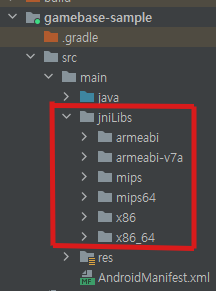
- Unity 빌드인 경우
- so 파일 및 폴더를 Assets/Plugins/Android/libs 폴더 하위로 복사합니다.
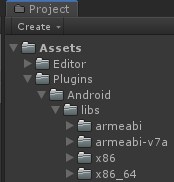
Huawei Store
- AppGallery Connection 구성 파일(agconnect-services.json)을 assets 폴더에 추가해야 합니다.
- AppGallery Connect에 로그인 한 다음 내 프로젝트를 클릭합니다.
- 프로젝트에서 앱을 선택합니다.
- Project settings > General information으로 이동합니다.
- App information에서 agconnect-services.json 파일을 다운로드합니다.
- Android Studio 빌드인 경우
- agconnect-services.json 파일을 프로젝트의 assets 폴더에 복사합니다.
- Unity 빌드인 경우
- agconnect-services.json 파일을 프로젝트의 Assets/StreamingAssets 폴더에 복사합니다.
Firebase Notification
- Android Studio 빌드인 경우
- Firebase 푸시를 사용하려면 아래 가이드에 따라 Firebase 설정을 완료한 후 google-services.json 파일을 프로젝트에 포함시켜야 합니다.
-
Unity 빌드인 경우
-
'Firebase Console > 프로젝트 설정'에서 google-services.json 파일을 다운로드합니다. 그런 다음 json 파일을 xml 파일로 변환하기 위한 generate_xml_from_google_services_json.exe 파일을 다운로드하고, 아래 명령어를 실행하여 파일을 변환할 수 있습니다.
"{UnityProject}\Firebase\Editor\generate_xml_from_google_services_json.exe" -i "{JsonFilePath}\google-services.json" -o "{UnityProject}\Assets\Plugins\Android\res\values\google-services.xml" -p "{PackageName}" -
변환한 xml 파일은 'Android 라이브러리 프로젝트'에 리소스로 추가해야 합니다.
- 'Android 라이브러리 프로젝트'는 폴더명에 '.androidlib'를 포함해야 하고, AndroidManifest.xml 파일을 가지고 있어야 합니다.
- 다음 예시 경로는 'Android 라이브러리 프로젝트'에 추가한 String 리소스 경로를 보여줍니다.
- 'Assets/Plugins/Android/MyAndroidProject.androidlib/res/values/google-services.xml'
-
-
Unreal 빌드인 경우
- Unreal의 프로젝트의 Gamebase Android 설정에서
GoogleServicesFilePath의 값을 Firebase 콘솔에서 다운로드 받은google-services.json의 경로로 지정합니다. - Firebase 관련으로 다른 플러그인을 사용할 때, google-services.json의 데이터를 Android 리소스로 만드는 과정이 있다면 Gamebase 처리하는 리소스 처리와 중복이 발생하여 빌드 중 에러가 발생할 수 있습니다. 이 경우에는 Gamebase Android 설정에서
GoogleServicesFilePath의 값을 비워두시면 Gamebase에서는 해당 json을 Android 리소스로 변환하는 작업을 진행하지 않습니다.
- Unreal의 프로젝트의 Gamebase Android 설정에서
AndroidManifest.xml
Contact
-
고객 센터 페이지(Game > Gamebase > Android SDK 사용 가이드 > ETC > Additional Features > Contact)에서 문의글 작성 시 사진 및 미디어를 첨부하기 위해 Android API Level 21(OS 5.0) 이하 단말기에서는 저장소 읽기 권한 선언이 필요합니다.
<uses-permission android:name="android.permission.READ_EXTERNAL_STORAGE" android:maxSdkVersion="21"/> -
Android API Level 22 이상의 단말기에서도 READ_EXTERNAL_STORAGE 권한이 필요하다면 android:maxSdkVersion="21" 구문을 제거하고 런타임 권한 요청을 구현해야 합니다.
Facebook IdP
- Facebook SDK 초기화를 위해 App ID와 Client Token을 선언합니다.
- 해당 값을 직접 선언하지 말고 아래 예시와 같이 resources를 참조하도록 설정하세요.
- App ID는 필수값이 아니지만 Client Token은 Facebook SDK v13.0부터 필수로 입력해야 로그인할 수 있습니다.
- Client Token은 Facebook 개발자 사이트 > 설정 > 고급 설정 > 보안 항목에서 찾을 수 있습니다.
AndroidManifest.xml
<manifest ...>
<application ...>
...
<!-- [Facebook] Configurations begin -->
<meta-data android:name="com.facebook.sdk.ApplicationId" android:value="@string/facebook_app_id" />
<meta-data android:name="com.facebook.sdk.ClientToken" android:value="@string/facebook_client_token"/>
<!-- [Facebook] Configurations end -->
...
</application>
</manifest>
res/values/strings.xml
<resources>
<!-- [Facebook] Facebook APP ID & Client Token -->
<string name="facebook_app_id">123456789012345</string>
<string name="facebook_client_token">a01234bc56de7fg89012hi3j45k67890</string>
</resources>
Weibo IdP
- Weibo IdP가 정상 동작 하기 위해서는 application 태그에 android:networkSecurityConfig attribute 를 추가하고, weibo, sina 관련 URL 을 선언한 xml 파일 이름을 설정해야 합니다.
<application android:networkSecurityConfig="@xml/my_network_security_config"
...>
...
</application>
- res/xml/my_network_security_config.xml
<?xml version="1.0" encoding="utf-8"?>
<network-security-config>
<domain-config cleartextTrafficPermitted="true">
<!-- Weibo SDK start -->
<domain includeSubdomains="true">sina.cn</domain>
<domain includeSubdomains="true">weibo.cn</domain>
<domain includeSubdomains="true">weibo.com</domain>
<domain includeSubdomains="true">sinaimg.cn</domain>
<domain includeSubdomains="true">sinajs.cn</domain>
<domain includeSubdomains="true">sina.com.cn</domain>
<!-- Weibo SDK end -->
</domain-config>
</network-security-config>
ONE Store
- ONE store 는 전체 결제 화면과 팝업 결제 화면을 지원합니다.
- AndroidManifest.xml에 meta-data를 추가하여 전체 결제 화면("full") 또는 팝업 결제 화면("popup")을 선택할 수 있습니다.
- meta-data를 설정하지 않으면 기본값("full")이 적용됩니다.
<manifest>
...
<application>
...
<!-- [ONE store] Configurations begin -->
<!-- popup:팝업 결제 화면 / full:전체 결제 화면 -->
<meta-data
android:name="iap:view_option"
android:value="popup | full" />
<!-- [ONE store] Configurations end -->
...
</application>
</manifest>
| 결제 화면 | 설정 값 |
|---|---|
| 전체 결제 화면 | "full" |
| 팝업 결제 화면 | "popup" |
Huawei Store
- Unity와 같은 multi platform 빌드 시 apply plugin 대신 아래의 내용을 추가하면 정상적인 결제가 가능합니다.
- agconnect-services.json의 cp_id, app_id 필드의 값을 AndroidManifest.xml의 meta-data에 입력하세요.
<meta-data
android:name="com.huawei.hms.client.appid"
android:value="appid=123456789">
</meta-data>
<meta-data
android:name="com.huawei.hms.client.cpid"
android:value="cpid=1234567891234">
</meta-data>
주의: 사용자 단말에 Huawei App Gallery가 설치되어 있어야 정상적으로 결제가 가능합니다.
MyCard
- MyCard 결제를 연동하려면 GamebaseMyCardApplication을 사용해야 합니다. AndroidManifest.xml에 다음 내용을 추가하세요
<application
android:name="com.toast.android.gamebase.purchase.mycard.GamebaseMyCardApplication"
...>
...
</application>
- 직접 Application을 정의하여 사용하는 경우 GamebaseMyCardApplication을 상속 받아 사용하세요.
class MyApplication: GamebaseMyCardApplication() {
...
}
- 결제 테스트를 하려면 AndroidManifest.xml에 'test_mode'를 추가하세요. 'test_mode'를 설정하지 않으면 기본값은 false입니다.
<application>
<meta-data android:name="iap:test_mode" android:value="true | false"/>
</application>
Notification Options
- 다음과 같은 방법으로 알림 옵션을 설정할 수 있습니다.
Example
<!-- When you have multiple applications sharing an Gamebase project, use this field to identify each application. -->
<meta-data android:name="com.nhncloud.sdk.push.deviceId.salt"
android:value="ApplicationForGoogleStore" />
<!-- Notification priority -->
<meta-data android:name="com.toast.sdk.push.notification.default_priority"
android:value="1"/>
<!-- Notification background color -->
<meta-data android:name="com.toast.sdk.push.notification.default_background_color"
android:resource="@color/defaultNotificationColor"/>
<!-- LED light -->
<meta-data android:name="com.toast.sdk.push.notification.default_light_color"
android:value="#0000ff"/>
<meta-data android:name="com.toast.sdk.push.notification.default_light_on_ms"
android:value="0"/>
<meta-data android:name="com.toast.sdk.push.notification.default_light_off_ms"
android:value="500"/>
<!-- Small icon -->
<meta-data android:name="com.toast.sdk.push.notification.default_small_icon"
android:resource="@drawable/ic_notification"/>
<!-- Sound -->
<meta-data android:name="com.toast.sdk.push.notification.default_sound"
android:value="notification_sound"/>
<!-- Vibrate pattern -->
<meta-data android:name="com.toast.sdk.push.notification.default_vibrate_pattern"
android:resource="@array/default_vibrate_pattern"/>
<!-- Use badge icon or not -->
<meta-data android:name="com.toast.sdk.push.notification.badge_enabled"
android:value="true"/>
<!-- Enable notification when application is foreground. -->
<meta-data android:name="com.toast.sdk.push.notification.foreground_enabled"
android:value="false"/>
| meta-data key | value type | description |
|---|---|---|
| com.nhncloud.sdk.push.deviceId.salt | String | 서로 다른 애플리케이션이 하나의 Gamebase 프로젝트를 공유하는 경우, 푸시가 정상적으로 동작하지 않습니다. 각각의 앱마다 서로 다른 임의의 'salt' 값을 지정해야 합니다. |
| com.toast.sdk.push.notification.default_priority | int | 우선 순위. 아래 5가지 값을 설정할 수 있습니다. NoticationComapt.PRIORITY_MIN : -2 NoticationComapt.PRIORITY_LOW : -1 NoticationComapt.PRIORITY_DEFAULT : 0 NoticationComapt.PRIORITY_HIGH : 1 NoticationComapt.PRIORITY_MAX : 2 |
| com.toast.sdk.push.notification.default_background_color | int | 배경색. |
| com.toast.sdk.push.notification.default_light_color | int | LED 색. |
| com.toast.sdk.push.notification.default_light_on_ms | int | LED 불이 들어올 때의 시간. |
| com.toast.sdk.push.notification.default_light_off_ms | int | LED 불이 나갈 때의 시간. |
| com.toast.sdk.push.notification.default_small_icon | resource id | 작은 아이콘의 리소스 식별자. |
| com.toast.sdk.push.notification.default_sound | String | 알림음 파일 이름. 안드로이드 8.0 미만 OS 에서만 동작합니다. 'res/raw' 폴더의 mp3, wav 파일명을 지정하면 알림음이 변경됩니다. |
| com.toast.sdk.push.notification.default_vibrate_pattern | long[] | 진동의 패턴. |
| com.toast.sdk.push.notification.badge_enabled | boolean | 배지 아이콘 사용 여부. |
| com.toast.sdk.push.notification.foreground_enabled | boolean | 포그라운드 알림 사용 여부. |
Android 11
- Android 11 은 빌드시 미리 선언된 애플리케이션이 아니면 다른 애플리케이션이 실행되지 않습니다.
- 이를 위해 targetSdkVersion 을 30 이상으로 설정하는 경우에는 반드시 AndroidManifest.xml 에 queries 태그를 통해 허용할 애플리케이션을 미리 선언해두어야 합니다.
[주의]
- 'queries' 태그는 기존 Android Gradle Plugin(AGP)에서는 인식하지 못하여 빌드가 실패합니다.
- 아래 가이드 및 표를 참고해 'queries' 태그 빌드가 가능한 AGP 버전으로 업그레이드하시기 바랍니다.
- https://android-developers.googleblog.com/2020/07/preparing-your-build-for-package-visibility-in-android-11.html
- AGP 3.2.* 이하의 버전을 사용한다면 3.3.3 이상으로 업그레이드해야 합니다.
- AGP 4.1.0 이상의 버전을 사용한다면 AGP 업그레이드는 하지 않아도 무방합니다.
| If you are using the Android Gradle plugin version... |
...upgrade to: | Unity Editor |
|---|---|---|
| 4.1.* | N/A (no upgrade needed) | - |
| 4.0.* | 4.0.1 | - |
| 3.6.* | 3.6.4 | 2020.1 ~ |
| 3.5.* | 3.5.4 | - |
| 3.4.* | 3.4.3 | 2018.4.4 ~ 2019.1.7 ~ |
| 3.3.* | 3.3.3 | - |
| 3.2.* | Not supported | 2017.4.17 ~ 2018.3 ~ 2018.4.3 2019.1.0 ~ 2019.1.6 |
| 3.0.* | Not supported | 2018.2 |
| 2.3.* | Not supported | 2017.3 ~ 2017.4.16 2018.1 |
| 2.1.* | Not supported | Unity 5 2017.1 ~ 2017.2 |
<manifest>
<!-- [Android11] settings start -->
<queries>
<!-- [All SDK] AppToWeb Authenthcation support start -->
<package android:name="com.android.chrome" />
<package android:name="com.chrome.beta" />
<package android:name="com.chrome.dev" />
<package android:name="com.sec.android.app.sbrowser" />
<!-- [All SDK] AppToWeb Authenthcation support end -->
<!-- [Facebook] Configurations begin -->
<package android:name="com.facebook.katana" />
<!-- [Facebook] Configurations end -->
<!-- [PAYCO/Hangame] Configurations begin -->
<package android:name="com.nhnent.payapp" />
<!-- [PAYCO/Hangame] Configurations end -->
<!-- [Hangame] Configurations begin -->
<package android:name="com.nhn.hangameotp" />
<package android:name="com.sci.siren24.ipin" />
<package android:name="kr.co.samsungcard.mpocket" />
<package android:name="com.lcacApp" />
<package android:name="com.shcard.smartpay" />
<package android:name="com.hyundaicard.appcard" />
<package android:name="com.kbcard.cxh.appcard" />
<package android:name="com.hanaskcard.paycla" />
<package android:name="kvp.jjy.MispAndroid320" />
<package android:name="nh.smart.nhallonepay" />
<!-- [Hangame] Configurations end -->
<!-- [NAVER] Configurations begin -->
<package android:name="com.nhn.android.search" />
<!-- [NAVER] Configurations end -->
<!-- [Weibo] Configurations begin -->
<package android:name="com.weico.international" />
<package android:name="com.sina.weibo" />
<!-- [Weibo] Configurations end -->
<!-- [ONE store] Configurations begin -->
<!-- Android 2.60.0 이상부터는 ONE store queries 선언이 필요하지 않습니다. -->
<intent>
<action android:name="com.onestore.ipc.iap.IapService.ACTION" />
</intent>
<intent>
<action android:name="android.intent.action.VIEW" />
<data android:scheme="onestore" />
</intent>
<!-- [ONE store] Configurations end -->
<!-- [Galaxy store] Configurations begin -->
<package android:name="com.sec.android.app.samsungapps" />
<!-- [Galaxy store] Configurations end -->
</queries>
<!-- [Amazon Appstore] Configuration begin -->
<uses-permission
android:name="android.permission.QUERY_ALL_PACKAGES"
tools:ignore="QueryAllPackagesPermission" />
<!-- [Amazon Appstore] Configuration end -->
<!-- [Android11] settings end -->
</manifest>
- Amazon Appstore에서는 'queries' 요소 대신 QUERY_ALL_PACKAGES 권한을 추가합니다.
[주의]
- QUERY_ALL_PACKAGES 권한은 Amazon Appstore 전용 선언이므로 Google Play 빌드시에는 적용하지 않도록 주의하시기 바랍니다.
Proguard
- Amazon Device Messaging
- Amazon Device Messaging(ADM)에서 Proguard를 사용하는 경우, 다음 가이드를 확인하여 적용하셔야 합니다.
- Gamebase 2.21.0 미만 버전은 Proguard 적용 시 Proguard Rule 에 다음 선언을 추가하지 않으면 결제 API 호출 시 크래시가 발생합니다.
- Gamebase 2.21.0 버전에서 수정되었습니다.
# ---------------------- [Gamebase TOAST IAP] defines start ---------------------- # For using reflection -keep class com.toast.android.toastgb.iap.ToastGbStoreCode { *; } # ---------------------- [Gamebase TOAST IAP] defines end ----------------------
- Gamebase 2.21.0 버전에서 수정되었습니다.
Recommended Flow
- Gamebase에서 권장하는 flow는 Sample Project에도 동일하게 구현되어 있습니다.
- Android Sample Project
- https://github.com/nhn/toast.gamebase.android.sample
- app/src/main/java/com/toast/android/gamebase/sample/gamebase_manager 폴더의 kt 파일들을 참고하시면 됩니다.
- https://github.com/nhn/toast.gamebase.android.sample
- Unity Sample Project
- Android Sample Project
- 게임이 시작되었을 때 Gamebase 클라이언트 SDK를 초기화하고 로그인이 성공하면, 결제 재처리를 시작하고 푸시 토큰을 등록하세요.
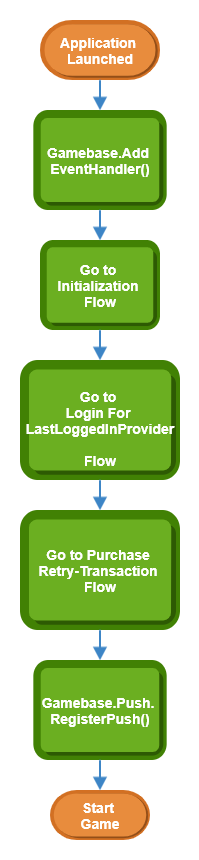
- 상세 flow 는 다음 링크에서 확인할 수 있습니다.
- Game > Gamebase > Android SDK 사용 가이드 > ETC > Additional Features > Gamebase Event Handler
- Game > Gamebase > Android SDK 사용 가이드 > 초기화 > Initialization Flow
- Game > Gamebase > Android SDK 사용 가이드 > 인증 > Login Flow
- Game > Gamebase > Android SDK 사용 가이드 > 결제 > Retry Transaction Flow
- Game > Gamebase > Android SDK 사용 가이드 > 푸시 > Register Push
3rd-Party Provider SDK Guide
- Facebook for developers
- Google APIs for Android
- NAVER for developers
- Twitter Android Developer's guide - Log in with Twitter
- Twitter Android Developer's guide - Authentication
- LINE for developers
- PAYCO Login SDK for developers
- Sign in with Apple JS guide
- Weibo for developers
- Kakaogame SDK 3.0 Guide for Channeling
API Reference
- API Reference는 SDK 내에 포함되어 있습니다.
API Deprecate Governance
Gamebase에서 더 이상 지원하지 않는 API는 Deprecate 처리합니다. Deprecated 된 API는 다음 조건 충족 시 사전 공지 없이 삭제될 수 있습니다.
- 5회 이상의 마이너 버전 업데이트
- Gamebase Version Format - XX.YY.ZZ
- XX : Major
- YY : Minor
- ZZ : Hotfix
- Gamebase Version Format - XX.YY.ZZ
- 최소 5개월 경과