Game > Gamebase > Unreal SDK 사용 가이드 > 시작하기
Gamebase Unreal SDK 사용 환경 및 초기 설정에 대해 설명합니다.
Environments
[참고]
Unreal 지원 버전
- UE 4.26 ~ UE 5.0
- 하위 버전의 Unreal 지원이 필요하면 고객 센터로 문의해 주시기 바랍니다.
Supported Platforms
- iOS
- Android
- Windows
선택한 플랫폼에서 지원하지 않는 Gamebase API를 호출할 때는 아래와 같은 오류가 콜백으로 반환되며 콜백이 없는 경우에는 Warning 로그가 출력됩니다.
- GamebaseErrorCode::NOT_SUPPORTED
- GamebaseErrorCode::NOT_SUPPORTED_IOS
- GamebaseErrorCode::NOT_SUPPORTED_ANDROID
- GamebaseErrorCode::NOT_SUPPORTED_UE4_STANDALONE
- GamebaseErrorCode::NOT_SUPPORTED_UE4_EDITOR
API별 지원하는 플랫폼은 아래와 같은 아이콘으로 구분합니다.
API
Supported Platforms ■ UNREAL_IOS ■ UNREAL_ANDROID ■ UNREAL_WINDOWS ■ UNREAL_EDITOR
Dependencies
Installation
- Gamebase Unreal SDK를 다운로드한 뒤 프로젝트 경로에 Plugins 폴더를 만들고, 다운로드한 SDK 내부 NHNCloud 폴더를 추가합니다.
-
Unreal 에디터에서 Settings > Plugins 창을 띄우고, Project > NHN Cloud > Gamebase Plugin 플러그인을 찾아 활성화합니다.
Module Settings
- Gamebase 코드를 사용하려면 모듈의 Build.cs 파일에서 의존 모듈 설정 시 아래와 같이 2개의 모듈을 추가해야 합니다.
PrivateDependencyModuleNames.AddRange( new[] { "Gamebase", "GamebaseInterface" } );
Android Settings
- 에디터의 메뉴 Edit > Project Settings를 선택합니다.
- Project Settings 창의 Plugin 카테고리에서 Gamebase - Android를 선택합니다.
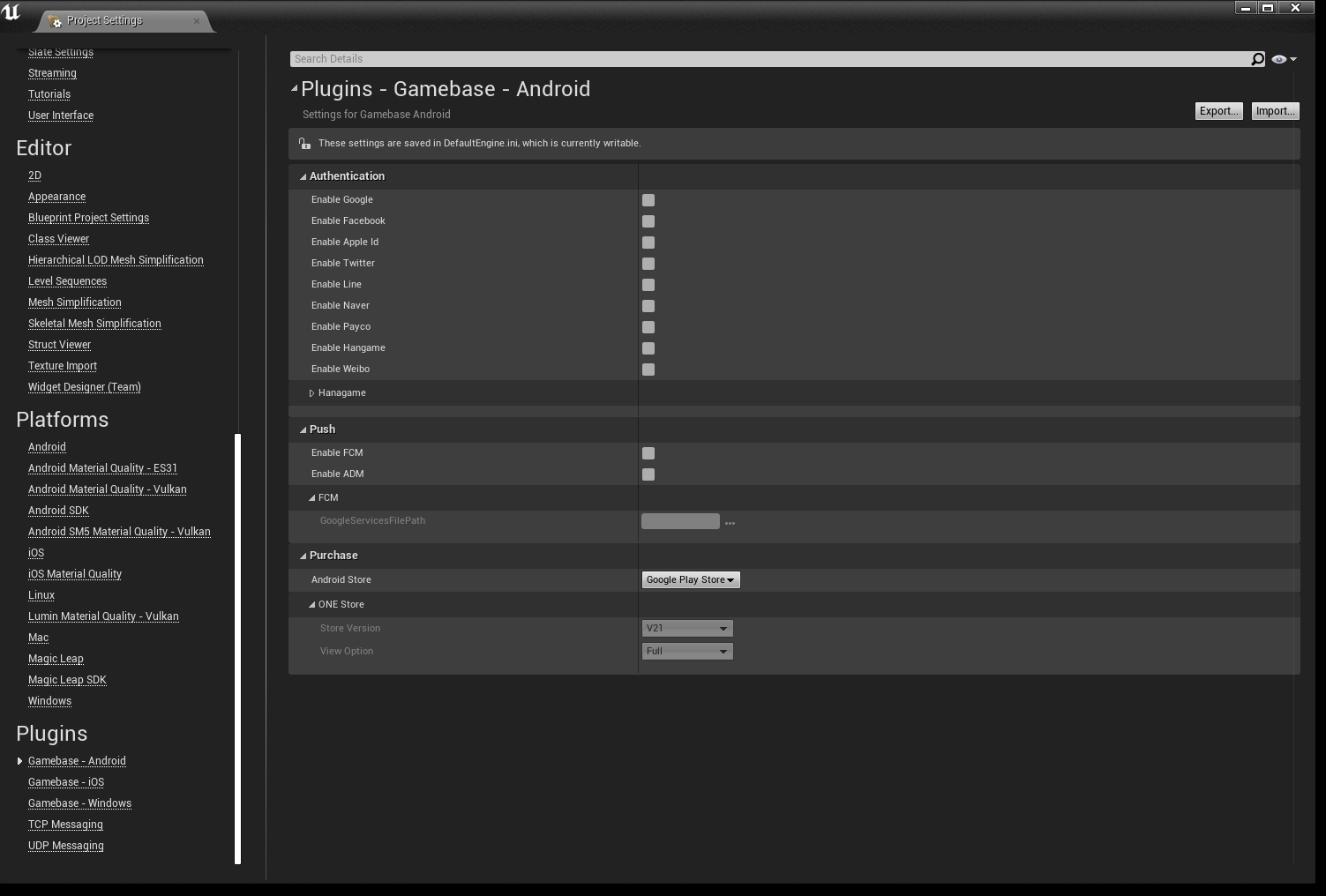
- Authentication
- 사용하려는 IdP를 활성화합니다.
- Hangame IdP 사용 시 고객 센터로 별도로 문의 바랍니다.
- Push
- 사용하려는 푸시 서비스를 활성화 합니다.
- FCM
- 해당 기능을 사용하는 경우 활성화 됩니다.
- GoogleServicesFilePath - Firebase Notification Settings 시 다운로드 받은 google-services.json 파일의 경로를 지정합니다.
- Purchase
- 사용하려는 스토어를 선택합니다.
- ONE Store
- 해당 스토어를 사용하는 경우 활성화 됩니다.
- View Option - 전체 결제 화면(Full)과 팝업 결제 화면(Popup) 중 선택합니다.
Google Play 인증 및 결제가 되지 않는 문제
Google Play 서비스에 인증과 결제를 진행하려면 Distribution 설정이 필요합니다. 상세한 내용은 아래 문서를 참고하시기 바랍니다.
AndroidX 적용
- Gamebase Android SDK 2.25.0 부터 AndroidX가 도입되어 UPL(Unreal Plugin Language) 파일에 아래 설정을 추가해야 합니다.
<gradleProperties>
<insert>
android.useAndroidX=true
android.enableJetifier=true
</insert>
</gradleProperties>
multidex 적용
- Gamebase Unreal SDK 2.26.0 부터 Gamebase 내부에서 설정하던 multidex 관련 내용이 제거되었으므로, UPL(Unreal Plugin Language) 파일에 아래 설정을 추가해야 합니다.
<buildGradleAdditions>
<insert>
android {
defaultConfig {
multiDexEnabled true
}
}
</insert>
</buildGradleAdditions>
<androidManifestUpdates>
<addAttribute tag="application" name="android:name" value="androidx.multidex.MultiDexApplication"/>
</androidManifestUpdates>
iOS Settings
Gamebase SDK for Unreal을 사용하려면 UE4 Github 소스 코드를 사용해야 하며, Epic games 회원 가입 후 Github 계정을 연결해야 UnrealEngine repository가 노출됩니다.
관련 가이드는 아래 문서를 참고하시기 바랍니다.
!중요이 과정을 무시할 경우, 아래 가이드 링크가 정상 작동하지 않거나 Gamebase SDK for Unreal 사용이 불가합니다.
Project Settings
- 에디터의 메뉴 Edit > Project Settings를 선택합니다.
- Project Settings 창의 Plugin 카테고리에서 Gamebase - iOS를 선택합니다.
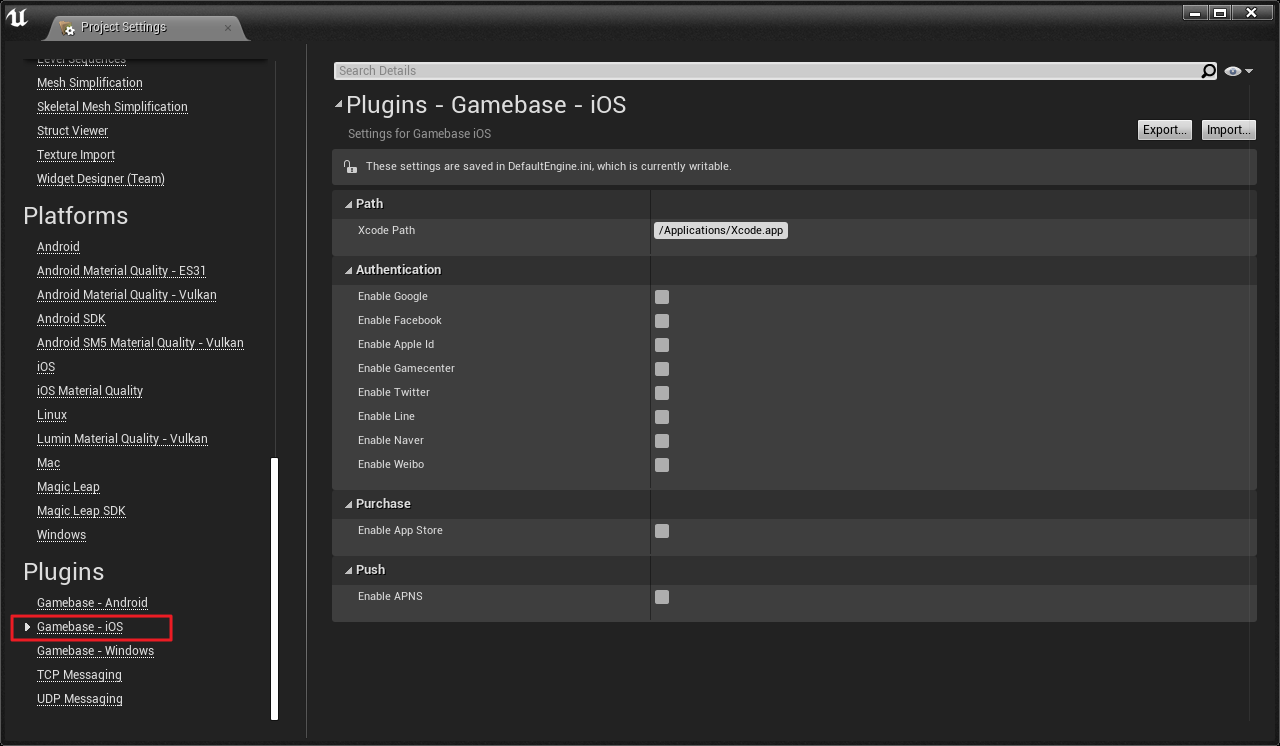
- Path
- Xcode Path: Xcode의 경로를 입력합니다. (기본값: /Applications/Xcode.app)
- Authentication
- 사용하려는 IdP를 활성화합니다.
- Purchase
- 사용하려는 스토어를 선택합니다.
- Push
- 사용하려는 푸시 서비스를 활성화합니다.
Gamebase Unreal SDK 사용을 위한 엔진 수정
Gamebase Unreal SDK 및 외부 인증 SDK에서 swift로 개발된 프레임워크를 컴파일하려면 Engine/Source/Programs/UnrealBuildTool/Platform/IOS/IOSToolChain.cs 파일에서 아래 코드를 추가해야 합니다.
// need to tell where to load Framework dylibs
Result += " -rpath /usr/lib/swift"; // 추가 코드
Result += " -rpath @executable_path/Frameworks";
Sign in with Apple
Sign in with Apple 사용 시 프로젝트에서 /Config/IOS/IOSEngine.ini 파일에 아래 내용을 추가합니다.
[/Script/IOSRuntimeSettings.IOSRuntimeSettings]
bEnableSignInWithAppleSupport=True
Remote Notification
- Gamebase Remote Notification 기능을 사용하려면 Project Settings > Platforms > iOS 설정에서 Enable Remote Notifications Support 기능을 활성화해야 합니다. (Github 소스에서만 가능)
-
Foreground 푸시 알림을 받기 위해서는 Engine/Source/Runtime/ApplicationCore/Private/IOS/IOSAppDelegate.cpp 파일에서 아래 코드를 제거하거나,
- (void)userNotificationCenter:(UNUserNotificationCenter *)center willPresentNotification:(UNNotification *)notification withCompletionHandler:(void (^)(UNNotificationPresentationOptions options))completionHandler { // Received notification while app is in the foreground HandleReceivedNotification(notification); completionHandler(UNNotificationPresentationOptionNone); }다음과 같이 수정해야 합니다.
// AS-IS completionHandler(UNNotificationPresentationOptionNone); // TO-BE completionHandler(UNNotificationPresentationOptionAlert);
Rich Push Notification
다음과 같은 이슈로 인해 Rich Push Notification 기능을 사용할 수 없습니다.
- Unreal은 프로젝트에 Notification Service Extension을 추가할 수 있는 방법을 제공하지 않습니다.
iOS SDK의 Warning 메시지로 인한 Unreal 빌드 오류
iOS SDK에서 발생하는 Warning 메시지가 Unreal 빌드 시 오류로 변환되어 빌드에 실패하는 현상이 발생하면 Engine/Source/Programs/UnrealBuildTool/Platform/IOS/IOSToolChain.cs 파일에서 clang 컴파일 옵션 코드를 주석 처리하십시오.
// Result += " -Wall -Werror";
PLCrashReporter
UE4에서 사용 중인 PLCrashReporter가 arm64e architecture를 지원하지 않아, 해당 architecture를 사용하는 디바이스에서 메모리 주솟값을 획득하지 못하는 이슈가 있습니다.
NHN Cloud Log & Crash Search에서 크래시 분석을 사용하는 게임 개발사는 다음 가이드를 참고하여 UE4 내부 PLCrashReporter를 수정해야 합니다.
- GamebaseSDK-Unreal/Source/Gamebase/ThirdParty/IOS/GamebaseSDK-iOS/externals/plcrashreporter.zip 파일을 압축 해제합니다.
- UE4 내부 PLCrashReporter의 a 파일과 header 파일을 압축 해제한 파일로 교체합니다.
- Engine/Source/ThirdParty/PLCrashReporter/plcrashreporter-master-xxxxxxx
Windows Settings
- 에디터의 메뉴 Edit > Project Settings를 선택합니다.
- Project Settings 창의 Plugin 카테고리에서 Gamebase - Windows를 선택합니다.
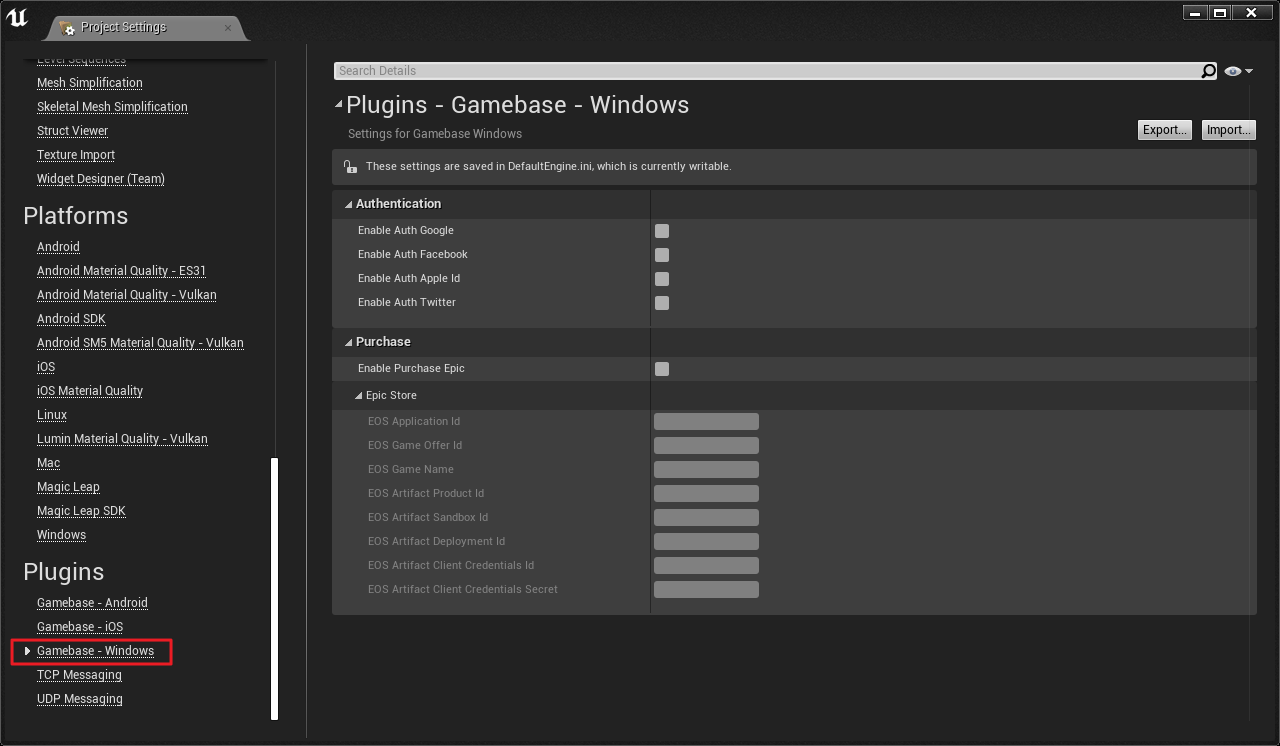
- Authentication
- 사용하려는 IdP를 활성화합니다.
- Purchase
- 사용하려는 스토어를 선택합니다.
- Epic Store
- EOS 서비스 정보를 각 항목에 맞게 입력합니다.
Epic Store 서비스
- UE 4.27 이상 버전에서 지원하며 엔진 내부에 EOSSDK 모듈이 사용되고 있습니다.
- 에픽 스토어를 사용하기 위해서는 EOSSDK를 사용하여 로그인되어야 합니다.
- Gamebase에서 사용하는 EOS 버전은 1.15.5.0으로 엔진 경로
Engine\Source\ThirdParty\EOSSDK\SDK에 해당 버전을 설치하여 업그레이드가 필요합니다. - 게임 시작 시 EOS Handle 설정이 필요합니다.
-
엔진에 포함된 Online Subsystem EOS를 사용하는 경우 아래 코드와 같이 설정이 가능합니다.
#include "OnlineSubsystemEOS.h" #include "IEOSSDKManager.h" #include "GamebaseStandalonePurchaseEpicAdapterModule.h" void UGamebasePurchaseEpicSupportTestCase::SetEosPlatformInstance() { IOnlineSubsystem* Subsystem = Online::GetSubsystem(GetWorld()); if (const FOnlineSubsystemEOS* EosSubsystem = static_cast<FOnlineSubsystemEOS*>(Subsystem)) { EOS_HPlatform PlatformHandle = *EosSubsystem->EOSPlatformHandle; FGamebaseStandalonePurchaseEpicAdapterModule::SetEosPlatformInstance(*Handle); } }OnlineSubsystemEOS.h헤더를 포함하면 빌드 오류가 발생하므로 OnlineSubsystemEOS 플러그인의 Private 폴더 안 Header 파일을 Public 폴더로 이동해 주는 과정이 필요합니다. (참고: EOS 오류 관련 문의) - SocketSubsystemEOS.h - EOSSettings.h - EOSHelpers.h - [Platform]/[Platform]EOSHelpers.h
-
API Deprecate Governance
Gamebase에서 더 이상 지원하지 않는 API는 Deprecate 처리합니다. Deprecated된 API는 다음 조건 충족 시 사전 공지 없이 삭제될 수 있습니다.
-
5회 이상의 마이너 버전 업데이트
- Gamebase Version Format - XX.YY.ZZ
- XX : Major
- YY : Minor
- ZZ : Hotfix
- Gamebase Version Format - XX.YY.ZZ
-
최소 5개월 경과