Game > Gamebase > Unity SDK 사용 가이드 > 초기화
Gamebase Unity SDK를 사용하려면 먼저 초기화를 진행해야 합니다. 또한 앱 ID, 앱 버전 정보가 NHN Cloud 콘솔에 반드시 등록돼 있어야 합니다.
GamebaseConfiguration
초기화 시 필요한 설정들은 아래와 같습니다.
| Setting value | Supported Platform | Mandatory(M) / Optional(O) |
|---|---|---|
| appID | ALL | M |
| appVersion | ALL | M |
| storeCode | ALL | M |
| displayLanguageCode | ALL | O |
| enablePopup | ALL | O |
| enableLaunchingStatusPopup | ALL | O |
| enableBanPopup | ALL | O |
| useWebViewLogin | Standalone | O |
1. App ID
Gamebase 콘솔에 등록된 프로젝트 ID입니다.
Game > Gamebase > 콘솔 사용 가이드 > 앱 > App
2. appVersion
Gamebase 콘솔에 등록한 클라이언트 버전입니다.
Game > Gamebase > 콘솔 사용 가이드 > 앱 > Client
3. storeCode
NHN Cloud 통합 인앱 결제 서비스인 IAP(In-App Purchase)를 초기화하기 위해 필요한 스토어 정보입니다.
| Store | Code | Description |
|---|---|---|
| App Store | AS | iOS에 한함 |
| Google Play | GG | Android에 한함 |
| ONE Store | ONESTORE | Android에 한함 |
| GALAXY Store | GALAXY | Android에 한함 |
| Huawei AppGallery | HUAWEI | Android에 한함 |
| MyCard | MYCARD | Android에 한함 |
| Windows | WIN | Standalone에 한함 |
| macOS | MAC | Standalone에 한함 |
| Web | WEB | WebGL에 한함 |
4. displayLanguageCode
Gamebase에서 제공하는 UI 및 SystemDialog에 표시되는 언어를 단말기에 설정된 언어가 아닌 다른 언어로 변경할 수 있습니다.
Game > Gamebase > Unity SDK 사용 가이드 > ETC > Additional Features > Display Language
5. enablePopup
시스템 점검, 이용 제재(ban) 등 게임 유저가 게임을 플레이할 수 없는 상황에서 팝업 창 등으로 사유를 표시해야 할 때가 있습니다. Gamebase에서 제공하는 기본 팝업 창을 사용할 것인지에 대한 설정입니다.
- true: enableLaunchingStatusPopup, enableBanPopup 설정에 따라 팝업 창이 노출 여부가 결정됩니다.
- false: Gamebase에서 제공하는 모든 팝업 창이 노출되지 않습니다.
- 기본값: false
6. enableLaunchingStatusPopup
LaunchingStatus가 게임을 할 수 없는 상태일 경우, Gamebase에서 제공하는 기본 팝업 창을 사용할 것인지에 대한 설정입니다. LaunchingStatus는 아래 Launching 절 아래 State, Code 부분을 참고하십시오.
- 기본값: true
7. enableBanPopup
로그인 시 해당 게임 유저가 이용 정지 상태인 경우, Gamebase에서 제공하는 기본 팝업 창을 사용할 것인지에 대한 설정입니다.
- 기본값: true
8. useWebViewLogin
Standalone 플랫폼에서 웹뷰를 통해서 로그인을 할 것인지에 대한 설정입니다.
Debug Mode
- Gamebase는 경고(warning)와 오류 로그만을 표시합니다.
- 개발에 참고할 수 있는 시스템 로그를 켜려면 Gamebase.SetDebugMode(true)를 호출하시기 바랍니다.
[주의]
게임을 릴리스할 때는 반드시 소스 코드에서 SetDebugMode 호출을 제거하거나 파라미터를 false로 바꿔서 빌드하십시오.
디버그 설정은 콘솔에서도 가능하며 콘솔에서 설정된 값을 우선시합니다. 콘솔 설정 방법은 아래 가이드를 참고하십시오.
API
Supported Platforms ■ UNITY_IOS ■ UNITY_ANDROID ■ UNITY_STANDALONE ■ UNITY_WEBGL ■ UNITY_EDITOR
static void SetDebugMode(bool isDebugMode)
Example
public void SetDebugModeSample(bool isDebugMode)
{
Gamebase.SetDebugMode(isDebugMode);
}
Initialize
SDK를 초기화 합니다.
API
Supported Platforms ■ UNITY_IOS ■ UNITY_ANDROID ■ UNITY_STANDALONE ■ UNITY_WEBGL ■ UNITY_EDITOR
static void Initialize(GamebaseRequest.GamebaseConfiguration configuration, GamebaseCallback.GamebaseDelegate<GamebaseResponse.Launching.LaunchingInfo> callback)
Example
public class SampleInitialization
{
public void Initialize()
{
/**
* Show gamebase debug message.
* set 'false' when build RELEASE.
*/
Gamebase.SetDebugMode(true);
/**
* Gamebase Configuration.
*/
var configuration = new GamebaseRequest.GamebaseConfiguration();
configuration.appID = "appID";
configuration.appVersion = "appVersion;"
configuration.displayLanguageCode = GamebaseDisplayLanguageCode.English;
#if UNITY_ANDROID
configuration.storeCode = GamebaseStoreCode.GOOGLE;
#elif UNITY_IOS
configuration.storeCode = GamebaseStoreCode.APPSTORE;
#elif UNITY_WEBGL
configuration.storeCode = GamebaseStoreCode.WEBGL;
#elif UNITY_EDITOR_OSX || UNITY_STANDALONE_OSX
configuration.storeCode = GamebaseStoreCode.MACOS;
#else
configuration.storeCode = GamebaseStoreCode.WINDOWS;
#endif
/**
* Gamebase Initialize.
*/
Gamebase.Initialize(configuration, (launchingInfo, error) =>
{
if (Gamebase.IsSuccess(error) == true)
{
Debug.Log("Initialization succeeded.");
//Following notices are registered in the Gamebase Console
var notice = launchingInfo.launching.notice;
if (notice != null)
{
if (string.IsNullOrEmpty(notice.message) == false)
{
Debug.Log(string.Format("title:{0}", notice.title));
Debug.Log(string.Format("message:{0}", notice.message));
Debug.Log(string.Format("url:{0}", notice.url));
}
}
//Status information of game app version set in the Gamebase Unity SDK initialization.
var status = launchingInfo.launching.status;
// Game status code (e.g. Under maintenance, Update is required, Service has been terminated)
// refer to GamebaseLaunchingStatus
if (status.code == GamebaseLaunchingStatus.IN_SERVICE)
{
// Service is now normally provided.
}
else
{
switch (status.code)
{
case GamebaseLaunchingStatus.RECOMMEND_UPDATE:
{
// Update is recommended.
break;
}
// ...
case GamebaseLaunchingStatus.INTERNAL_SERVER_ERROR:
{
// Error in internal server.
break;
}
}
}
}
else
{
// Check the error code and handle the error appropriately.
Debug.Log(string.Format("Initialization failed. error is {0}", error));
if (error.code == GamebaseErrorCode.LAUNCHING_UNREGISTERED_CLIENT)
{
GamebaseResponse.Launching.UpdateInfo updateInfo = GamebaseResponse.Launching.UpdateInfo.From(error);
if (updateInfo != null)
{
// Update is require.
}
}
}
});
}
}
Launching Information
Initialize API를 사용하여 Gamebase Unity SDK를 초기화하면 LaunchingInfo 객체가 결과값으로 전달됩니다. 이 LaunchingInfo 객체에는 Gamebase 콘솔에 설정한 값들과 게임 상태 등이 포함돼 있습니다.
1. launching
Gamebase 론칭 정보입니다.
1.1 status
Gamebase Unity SDK 초기화 설정에 입력한 앱 버전의 게임 상태 정보입니다.
- code: 게임 상태 코드(점검 중, 업데이트 필수, 서비스 종료 등)
- message: 게임 상태 메시지
상태 코드는 아래 표를 참고하십시오.
| Status | Code | Description |
|---|---|---|
| IN_SERVICE | 200 | 정상 서비스 중 |
| RECOMMEND_UPDATE | 201 | 업데이트 권장 |
| IN_SERVICE_BY_QA_WHITE_LIST | 202 | 점검 중에는 서비스를 이용할 수 없지만 QA 단말기로 등록된 경우에는 점검과 상관없이 서비스에 접속해 테스트할 수 있습니다. |
| IN_TEST | 203 | 테스트 중 |
| IN_REVIEW | 204 | 심사 중 |
| IN_BETA | 205 | 베타 서버 환경 |
| REQUIRE_UPDATE | 300 | 업데이트 필수 |
| BLOCKED_USER | 301 | 접속 차단으로 등록된 단말기(디바이스 키)로 서비스에 접속한 경우입니다. |
| TERMINATED_SERVICE | 302 | 서비스 종료 |
| INSPECTING_SERVICE | 303 | 서비스 점검 중 |
| INSPECTING_ALL_SERVICES | 304 | 전체 서비스 점검 중 |
| INTERNAL_SERVER_ERROR | 500 | 내부 서버 오류 |
Game > Gamebase > 콘솔 사용 가이드 > 앱 > App
1.2 app
Gamebase 콘솔에 등록된 앱 정보입니다.
- accessInfo
- serverAddress: 서버 주소
- customerService
- accessInfo : 고객 센터 연락처
- type : 고객 센터 유형
- url : 고객 센터 URL
- relatedUrls
- termsUrl: 이용약관
- personalInfoCollectionUrl: 개인 정보 동의
- punishRuleUrl: 이용 정지 규정
- install: 설치 URL
- idP: 인증 정보
Game > Gamebase > 콘솔 사용 가이드 > 앱 > Client
1.3 maintenance
Gamebase 콘솔에 등록된 점검 정보입니다.
- url: 점검 페이지 URL
- timezone: 표준 시간대(timezone)
- beginDate: 시작 시간
- endDate: 종료 시간
- message: 점검 사유
- hideDate: 점검 시작, 종료 시간을 표시할 것인지 여부
Game > Gamebase > 콘솔 사용 가이드 > 운영 > Maintenance
Change Default Maintenance HTML
enablePopup과 enableLaunchingStatusPopup 값이 모두 true인 경우, 게임이 점검 상태라면 자동으로 점검 팝업 창이 표시됩니다.
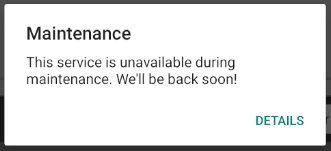
여기서 자세히 보기 버튼을 클릭하면 점검 정보가 자동으로 웹뷰로 표시됩니다.
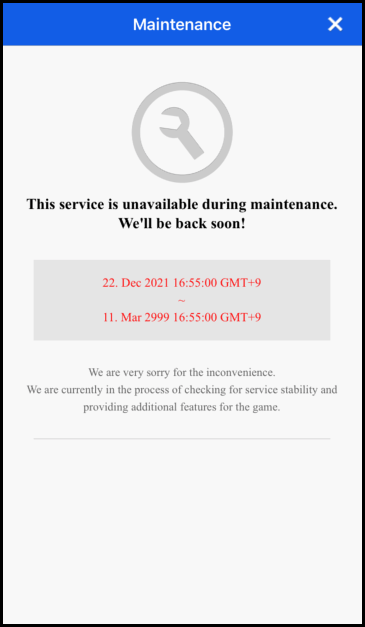
이때 표시되는 html 파일을 수정하고 싶다면 다음 링크의 html 파일을 다운로드하여 원하는 대로 수정한 후 'Assets > StreamingAssets > Gamebase' 폴더에 두면 Gamebase SDK에 내장된 기본 html 파일 대신 해당 html 파일을 사용하여 점검 정보를 표시하게 됩니다. html 파일 다운로드 LINK
1.4 notice
Gamebase 콘솔에 등록된 공지 정보입니다.
- message: 메시지
- title: 타이틀
- url: 점검 URL
Game > Gamebase > 콘솔 사용 가이드 > 운영 > Notice
1.5 user
Gamebase 초기화를 실행한 사용자 정보입니다.
- testDevice: 테스트 단말기 정보(Status가 200대일 경우에만 전달)
- matchingFlag: 사용자 단말기가 Gamebase 콘솔에 설정된 테스트 단말기의 정보와 동일한지 여부
- matchingTypes
- 테스트 단말기 정보와 매칭된 타입
- matchingFlag가 true일 경우에만 전달
2. tcProduct
Gamebase와 연계된 NHN Cloud 서비스의 appKey입니다.
- gamebase
- tcLaunching
- iap
- push
3. tcIap
NHN Cloud 콘솔에 등록된 IAP 스토어 정보입니다.
- id: App ID
- name: App Name
- storeCode: Store Code
Game > Gamebase > 콘솔 사용 가이드 > 결제
4. tcLaunching
NHN Cloud Launching 콘솔에서 사용자가 입력한 정보입니다
- 사용자가 입력한 값을 JSON string으로 전달합니다.
- NHN Cloud Launching 상세 설정은 아래 가이드를 참고하시기 바랍니다.
Game > Gamebase > 콘솔 사용 가이드 > 관리 > Config
Get Launching Information
GetLaunchingInformations API를 이용하면 Initialize 이후에도 LaunchingInfo 객체를 획득할 수 있습니다.
[주의]
GetLaunchingInformations API 는 실시간으로 서버에서 정보를 가져오는 비동기 API가 아닙니다. 2분 주기로 업데이트 되는 캐시 정보를 반환하므로, 실시간으로 현재의 점검 여부를 판단하는 용도로는 적합하지 않습니다. 이런 경우에는 Launching Status Code가 변경되었을때 이벤트가 동작하는 GamebaseEventHandler 를 활용하시기 바랍니다. Game > Gamebase > Unity SDK 사용 가이드 > ETC > Additional Features > Gamebase Event Handler > Observer
API
Supported Platforms ■ UNITY_IOS ■ UNITY_ANDROID ■ UNITY_STANDALONE ■ UNITY_WEBGL ■ UNITY_EDITOR
static GamebaseResponse.Launching.LaunchingInfo GetLaunchingInformations()
Example
public GamebaseResponse.Launching.LaunchingInfo GetLaunchingInformations()
{
return Gamebase.Launching.GetLaunchingInformations();
}
Handling Unregistered Version
Gamebase 콘솔에 등록되지 않은 GameClientVersion 을 초기화를 하면 LAUNCHING_UNREGISTERED_CLIENT(2004) 에러가 발생합니다. enablePopup(true), enableLaunchingStatusPopup(true) 상태라면 강제 업데이트 팝업 창이 표시되고, 마켓으로 이동할 수 있습니다. Gamebase 팝업을 사용하지 않을 경우에는 마켓 URL과 같은 Udpate정보를 GamebaseError 객체로부터 얻을 수 있습니다.
VO
public class UpdateInfo {
// 최신 버전을 다운로드 할 수 있는 스토어 설치 URL.
string installUrl;
// 사용자에게 노출할 수 있는 메시지로 사용자의 단말기 언어에 맞게 전달됩니다.
// 만일 언어가 'ko'인 경우 메시지는 아래와 같습니다.
// '지원하지 않는 버전입니다. 최신 버전으로 업데이트해 주세요.'
string message;
}
API
Supported Platforms ■ UNITY_IOS ■ UNITY_ANDROID ■ UNITY_STANDALONE ■ UNITY_WEBGL ■ UNITY_EDITOR
GamebaseResponse.Launching.UpdateInfo GamebaseResponse.Launching.UpdateInfo.From(GamebaseError error);
Example
public class SampleInitialization
{
public void Initialize()
{
var configuration = new GamebaseRequest.GamebaseConfiguration();
configuration.appID = "appID";
configuration.appVersion = "appVersion;"
configuration.displayLanguageCode = GamebaseDisplayLanguageCode.English;
#if UNITY_ANDROID
configuration.storeCode = GamebaseStoreCode.GOOGLE;
#elif UNITY_IOS
configuration.storeCode = GamebaseStoreCode.APPSTORE;
#elif UNITY_WEBGL
configuration.storeCode = GamebaseStoreCode.WEBGL;
#elif UNITY_EDITOR_OSX || UNITY_STANDALONE_OSX
configuration.storeCode = GamebaseStoreCode.MACOS;
#else
configuration.storeCode = GamebaseStoreCode.WINDOWS;
#endif
Gamebase.Initialize(configuration, (launchingInfo, error) =>
{
if (Gamebase.IsSuccess(error) == true)
{
// Gamebase initialization succeeded.
}
else
{
// Check the error code and handle the error appropriately.
Debug.Log(string.Format("Initialization failed. error is {0}", error));
if (error.code == GamebaseErrorCode.LAUNCHING_UNREGISTERED_CLIENT)
{
GamebaseResponse.Launching.UpdateInfo updateInfo = GamebaseResponse.Launching.UpdateInfo.From(error);
if (updateInfo != null)
{
// Unregistered game client version.
// Open market url to update application.
string installUrl = updateInfo.installUrl; // Market URL.
string message updateInfo.message; // Message from launching server.
}
}
}
});
}
}
Error Handling
| Error | Error Code | Description |
|---|---|---|
| NOT_INITIALIZED | 1 | Gamebase 초기화돼 있지 않습니다. |
| NOT_LOGGED_IN | 2 | 로그인이 필요합니다. |
| INVALID_PARAMETER | 3 | 잘못된 파라미터입니다. |
| INVALID_JSON_FORMAT | 4 | JSON 포맷 오류입니다. |
| USER_PERMISSION | 5 | 권한이 없습니다. |
| NOT_SUPPORTED | 10 | 지원하지 않는 기능입니다. |
- 전체 오류 코드는 다음 문서를 참고하시기 바랍니다.