Dev Tools > Deploy > User Guide for Plugin
Jenkins Plugin Guide
With NHN Cloud Deploy Jenkins Plugin, build results of Jenkins can be uploaded to NHN Cloud Deploy servers.
Integrating Deploy <-> Jenkins
Build Jenkins -> Upload Binary with Deploy (by plugin) -> Execute Deployment Scenario (Deploy/Close/Re-start/Prerequisites and follow-ups) To this end, the deployment environment must be built in the following order:
- Create artifacts at Deploy
- Set Jenkins build job
- Create a server group
- Write deployment scenario
Installing Jenkins
Find out how to install Jenkins and details on https://jenkins.io/.
Minimum Version Requirements for Jenkins
Requires Jenkins 1580.1 or later versions.
-
Go to Manage Jenkins > Manage Plugin > Advanced > Upload Plugin and upload tcdeploy-upload-jenkins.hpi. (Download from tcdeploy-upload-jenkins.hpi)
![[Figure 1] Upload Plugin](http://static.toastoven.net/prod_tcdeploy/devguide/01.png)
-
When installation is completed, find it from the List of Plugin Installation as below.
![[Figure 2] List of Installed Plugins](http://static.toastoven.net/prod_tcdeploy/devguide/02.png)
-
Click Build and Add Measures of the Build Setting* to add tasks to upload server or client type applications.
![[Figure 3] List of Installed Plugins](http://static.toastoven.net/prod_tcdeploy/devguide/03.png)
Plugin Setting for Server Type Application Uploads
With server-type application upload plugin, build results can be compressed in zip and uploaded to a NHN Cloud Cloud Deploy (TCD) server.
![[Figure 4] Plugin Setting for Server Application Uploads](http://static.toastoven.net/prod_tcdeploy/devguide/04_2.png)
- enable upload
- Decide whether to enable/disable plugin operations. It is useful to disable plugin operations, while plugin setting is saved.
- publish path
- It is the path to be deployed to, from the workspace where build is completed. The example shows /, and in this case, what follows JENKINS_HOME/jobs/projectname/workspace becomes the path to upload, and if you enter target, then what follows JENKINS_HOME/jobs/projectname/workspace/target becomes the path.
- app key
- Application key for authentication.
- artifact id
- Artifact ID: only numbers are allowed.
- binary group key
- Key for the binary group to be uploaded: only numbers are allowed.
- archive file name
- Name of a .zip file to create: automatically registered in default name, if it is not specified.
- e.g) Basic file name tcdeploy-artifactid-[artifactId]-[yyyyMMddHHmmss].zip
- Name of a .zip file to create: automatically registered in default name, if it is not specified.
- binary version
- Binary version. Expressions, including Jenkins build number, or start date of build, can be specified. If a version is not specified, default version is automatically registered.
- Format of Expression Version Use e.g.) TCD_SVR_${BUILD_NUMBER}${JENKINS_PROJECT_NAME}${BUILD_START_DATE}
- Result of Expression Version Use e.g.) TCD_SVR_95__Maven_Project_Test__2015-09-14_16-46-38
- Caution) Prohibited characters are specified for a version: space is replaced by underscore (_ ), and ASCII special characters, except () - _ ~ . and , are deleted.
- Binary version. Expressions, including Jenkins build number, or start date of build, can be specified. If a version is not specified, default version is automatically registered.
- description
- Add description on uploads.
- include filter
- Define include filter, by using ant-style glob pattern.
- e.g.) /*.java,/*.xml - includes java, xml files of all lower directories.
- Define include filter, by using ant-style glob pattern.
- exclude filter
- Define exclue filter, by using ant-style glob pattern.
- e.g.) /.svn/ - excludes files and directories with \, .svn, of all path names in lower directories.
- Define exclue filter, by using ant-style glob pattern.
- compression level
- Set the compression level in three stages:
- Store: Non-compression, Normal: Normal Compression, Maximum: Maximum Compression
- Set the compression level in three stages:
[ Example of Server Type Application Upload Build Output on Console ]
[TCDeploy] Artifact id: [artifact id output]
[TCDeploy] App key: [application key output]
[TCDeploy] Application type: server
[TCDeploy] Description: Test deployment
[TCDeploy] Upload address: [Upload address output]
[TCDeploy] Artifact version: TCD_SVR_95__Maven_Project_Test__2015-09-14_16-46-38
[TCDeploy] Deploy relative path: /
[TCDeploy] Ant include pattern: **/*.java,**/*.xml
[TCDeploy] Ant exclude pattern: **/.svn/**
[TCDeploy] Deploy relative path: file:/var/lib/jenkins/jobs/Maven%20Project%20Test/workspace/
[TCDeploy] ------------------------------- Zip Contents Start -------------------------------
1: pom.xml
2: src/main/java/a_dir/a_sub_dir/a.java
..........
11: src/main/resources/applicationContext.xml
12: src/main/resources/b_dir/b.xml
..........
19: src/test/resources/logback-test.xml
20: target/classes/applicationContext.xml
..........
27: target/test-classes/logback-access.xml
28: target/test-classes/logback-test.xml
[TCDeploy] -------------------------------- Zip Contents End --------------------------------
[TCDeploy] Archive Compression Level: Normal
[TCDeploy] Archive temp file path: /tmp/1442216811482-0/Maven_Project_Test.zip
[TCDeploy] Archive temp file size: 33796
[TCDeploy] Archived content count: 28
[TCDeploy] ------------------------------- Upload Start -------------------------------
[TCDeploy] -------------------------------- Upload End --------------------------------
Finished: SUCCESS
Result in user input information, such as artifact ID and appkey, as well as files included in compressed files.
Plugin Setting for Client Type Application Uploads
User-specified binaries of successful build results from client-type application upload plugin can be uploaded to TCD server.
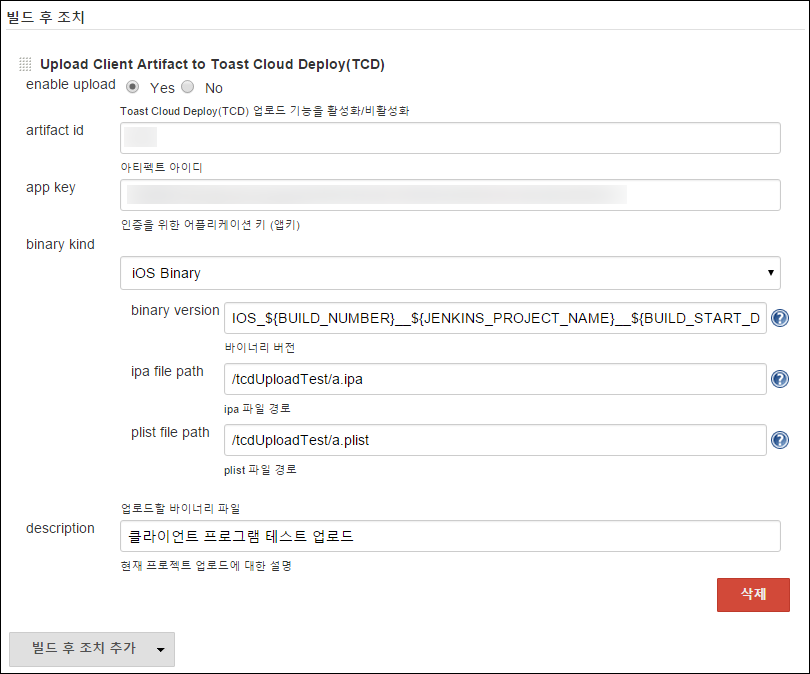
- enable upload
- Decide whether to enable/disable plugin operations. It is useful to disable plugin operations, while plugin setting is saved
- app key
- Application key for authentication.
- artifact id
- Artifact ID: only numbers are allowed.
- binary group key
- Key for the binary group to be uploaded: only numbers are allowed.
- publish path
- It is the path to be deployed to, from the workspace where build is completed. The example shows /, and in this case, what follows JENKINS_HOME/jobs/projectname/workspace becomes the path to upload, and if you enter target, then what follows JENKINS_HOME/jobs/projectname/workspace/target becomes the path.
- binary kind
- Categories upload binaries into Android, iOS, and others (etc).
- (ipa/apk/etc/plist) file path
- File name including path of the binary file to upload.
- Unlike Android and iOS, other (etc) binaries have restrictions on extension.
- For iOS, .ipa binary files and .plist metafiles must be uploaded altogether.
- Allows file paths outside of the build workspace as well, unlike server-type upload tasks.
- An expression like ${WORKSPACE}/target/a.ipa is available, as direct access path expression to workspace.
- File name including path of the binary file to upload.
- binary version
- Binary version: processed the same as server application version.
- description
- Add description for upload.
[ Example of iOS Client Type Application Upload Build Output on Console]
[TCDeploy] Artifact id: [artifact id output]
[TCDeploy] App key: [application key output]
[TCDeploy] Application type: client
[TCDeploy] Description: Upload of client program test
[TCDeploy] Upload address: [Upload address output]
[TCDeploy] Binary type: iOS
[TCDeploy] Binary version: IOS_59__build_iOS_Project_Test__2015-09-16_11-13-12
[TCDeploy] iOS binary file path: /tcdUploadTest/a.ipa
[TCDeploy] iOS meta file path: /tcdUploadTest/a.plist
[TCDeploy] ------------------------------- Upload Start -------------------------------
[TCDeploy] -------------------------------- Upload End --------------------------------
Finished: SUCCESS
Result in user input information, such as artifact ID and appkey, as well as binaries and metafiles to upload.
Jenkins-CLI Build Profile
It is the pre-defined profile supporting users to execute build commands by using Jenkins-CLI.
Preparations
-
Create SSH Pubilc/Private Key Pair
- Create SSH public/private key pair with ssh-keygen or PuTTY Key Generator, and save SSH public key in the Jenkins build execution account, and SSH private key on the task execution server.
- Only the SSH private keys which are not configured with passphrases are supported.
- e.g.) Access http://[JENKINS_URL]/user/[user name]/configure, and save SSH public key created on SSH Public Keys, and save SSH private key files that are created on a user-defined path on the task execution server.
- Create SSH public/private key pair with ssh-keygen or PuTTY Key Generator, and save SSH public key in the Jenkins build execution account, and SSH private key on the task execution server.
-
Adjust http keep alive timeout
- Check http keep alive timeout at a Jenkins server, and adjust the value.
- e.g) If Jenkins is installed on RPM,
- Add httpKeepAliveTimeout=[appropriate milliseconds] option to JENKINS_ARGS of /etc/sysconfig/jenkins.
-
Regarding Stream Exceptions
- In case java.io.StreamCorruptedException occurs during build output is displayed on console, add -Dhudson.diyChunking=false option to JVM option which is for Jenkins.
- e.g.) If Jenkins is installed on RPM,
- Add Dhudson.diyChunking=false to JENKINS_JAVA_OPTIONS of /etc/sysconfig/jenkins.
Setting Profile
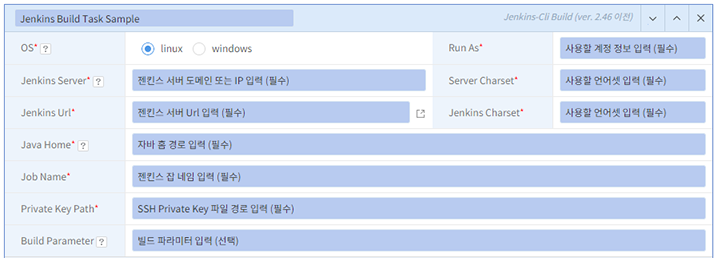
[ User Inputs ]
- Select OS
- RunAs
- Enter execution account.
- JenkinsServer
- Enter domain or IP.
- Server Charset
- Enter collection of characters of a server to run Jenkins-CLI: default is UTF-8, if it is left empty.
- Jenkins Url
- Enter Jenkin server address to run build commands.
- Jenkins Charset
- Enter collection of characters of a Jenkins server: default is UTF-8, if it is left empty.
- Java Home
- Enter home path of JDK or JRE to perform Jenkins-CLI.
- Job Name
- Enter name of a build job to perform.
- Private Key Path
- Enter saving path of the SSH private key file to authenticate Jenkins user with SSH public key setting.
- User (required value for 2.46 or higher versions)
- Enter ID with public key setting.
- Reference
- 2.46 or Earlier Versions
- Automatically authenticated at Jenkin on the public key setting.
- 2.46 or Later Versions
- Added with User (Jenkins admin ID), and authenticated only when public key is set for the ID.
- 2.46 or Earlier Versions
- Reference
- Build Parameter (optional)
- Enter parameters required for a build.
Table of Contents
- Dev Tools > Deploy > User Guide for Plugin
- Jenkins Plugin Guide
- Integrating Deploy <-> Jenkins
- Installing Jenkins
- Minimum Version Requirements for Jenkins
- Plugin Setting for Server Type Application Uploads
- Plugin Setting for Client Type Application Uploads
- Jenkins-CLI Build Profile
- Preparations
- Setting Profile