Notification > KakaoTalk Bizmessage > Plus Friend> Console Guide
Adding Plus Friends
To add a Plus Friend, go to console and select Notification > KakaoTalk Bizmessage > Plus Friend Management.
When it is completely registered, KakaoTalk token message is sent to administrator's mobile phone.
Only the administrator can receive such token messages.
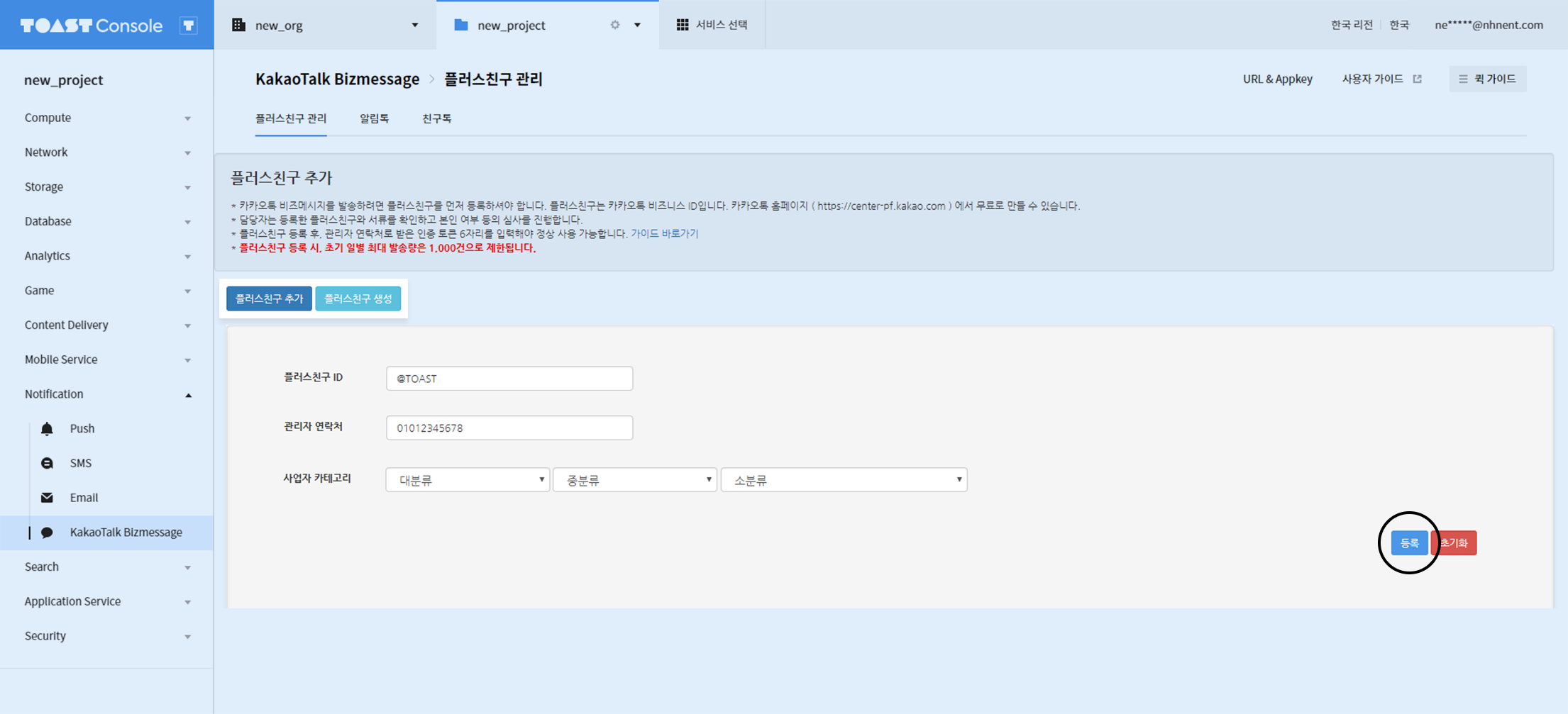
- Make sure to enter ID of search purpose for Plus Friend ID which was registered when the Plus Friend service was requested.
- Customers receive KakaoTalk Bizmessages in the name of the Plus Friend registered at KakaoTalk.
Token Registration
Enter token message received on the administrator's phone and it is completely registered.
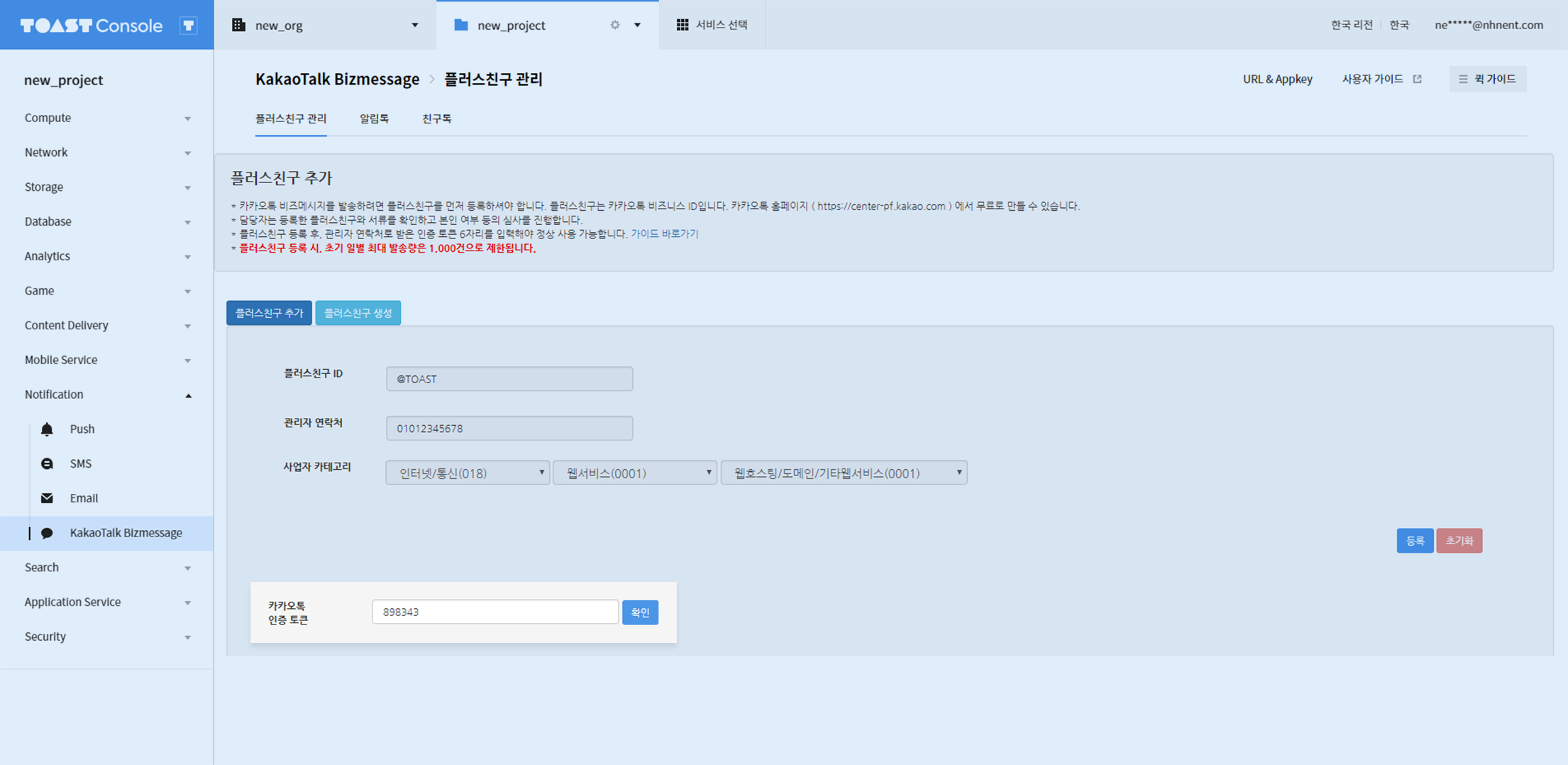
With the registration of Plus Friend, the initial maximum daily delivery volume is limited to 1,000. To change the maximum daily delivery volume, you must send request to Customer Center(support@toast.com).
Setting for Failed Delivery
'Failed Delivery Setting' can be applied for each Plus Friend.
- Only such Plus Friend messages which are set up with failed delivery can be replaced by LMS or SMS.
- With the modification of SMS appkey, failed delivery setting of all Plus Friends become initialized.
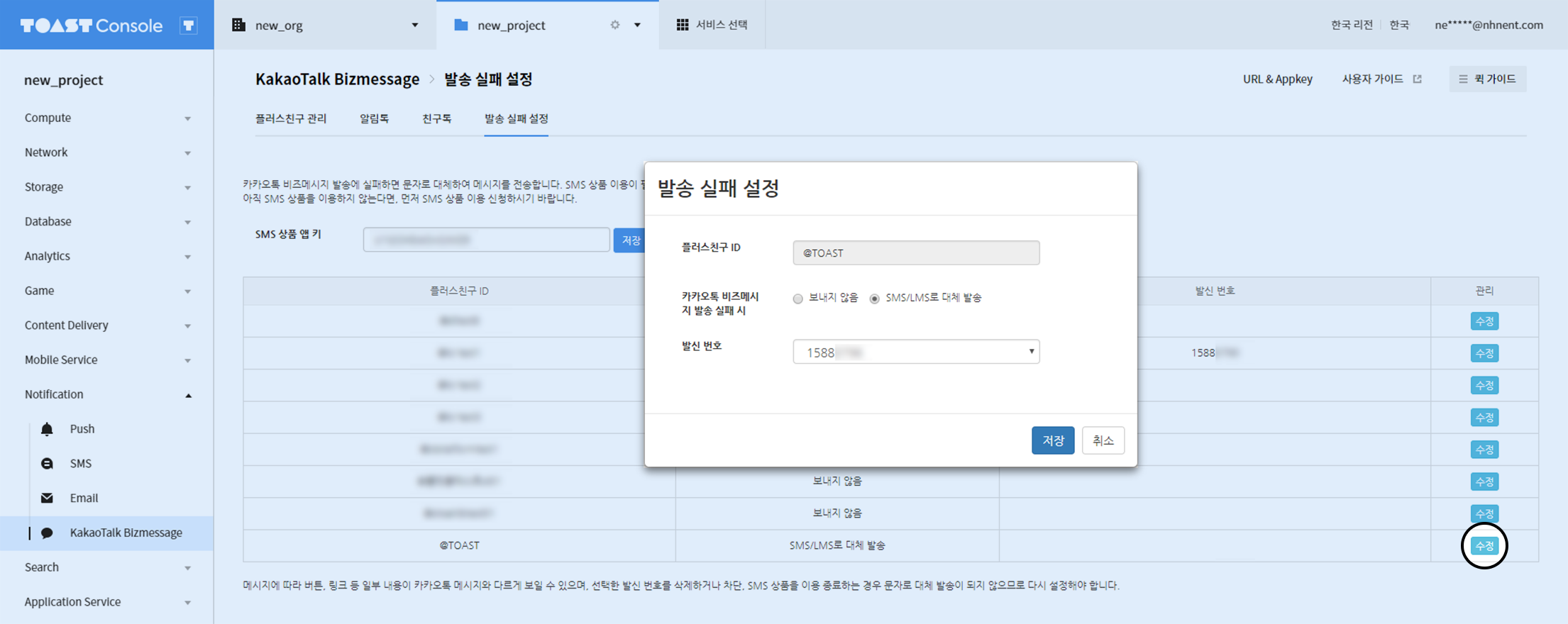
Guide for Notice of Personal Information Assignor
When the Customer uses NHN Cloud > Notification > KakaoTalk Bizmessage Service, assignment of personal information between the Customer and the Company arises, and the assignee, the Customer, is obliged to disclose the status(assignor and content of business) of his assignment of personal information to the Company, through the personal information handling policy, in accordance with the Act on Promotion of Information and Communications Network Utilization and Information Protection, and the Personal Information Protection Act.
Accordingly, the Company may provide guidelines as below for the Customer, to abide by relevant regulations in the use of NHN Cloud KakaoTalk Bizmessage Service and not to be adversely affected for not disclosing his assignment status:
(Example)
[Notice of Personal Information Assignor] To use NHN Cloud KakaoTalk Bizmessage Service, make sure the following is displayed for 'Personal Information Handling Policy' > Assignment Status of the Customer.
Assignor: NHN Content of Business: Send KakaoTalk Bizmessage in lieu of customers
Delivery Setting
According to the message retention policy, you can back up the delivery history data older than 90 days. If you enter whether to use AlimTalk backup, file extension, and information of storage to upload the file to, a file with the backup date is created in the storage.
Manage Webhooks
When a specified event occurs, you can receive a webhook event by specifying the URL.
Statistics Event Key Setting
By registering an event key, you can collect statistical data for each statistical event key when sending with the key.