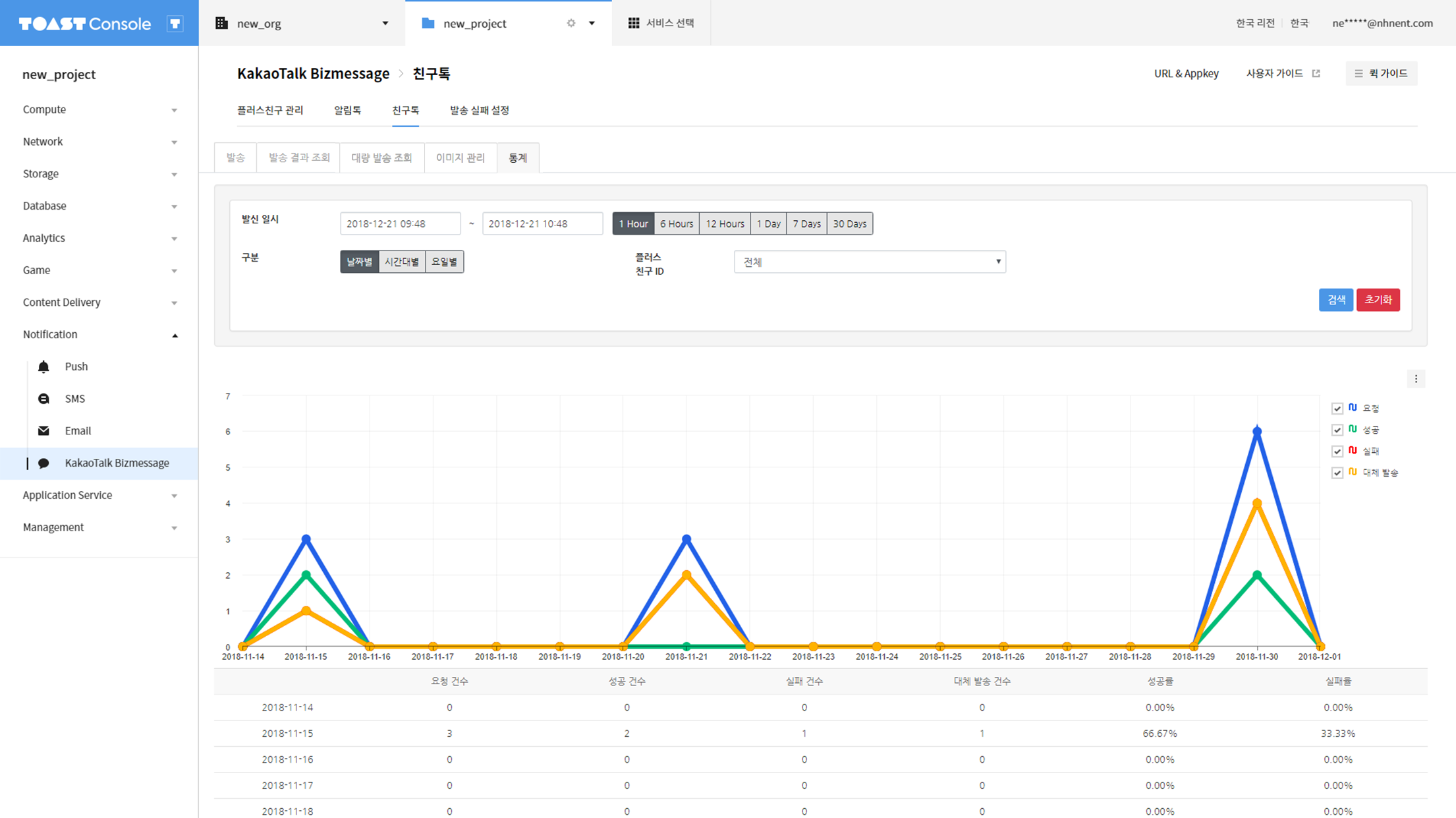Notification > KakaoTalk Bizmessage > FriendTalk > Console Guide
General Delivery
Set up Plus Friend, and enter messages to send FriendTalk messages. To send FriendTalk messages, go to the console and Notification > KakaoTalk Bizmessage > FriendTalk.
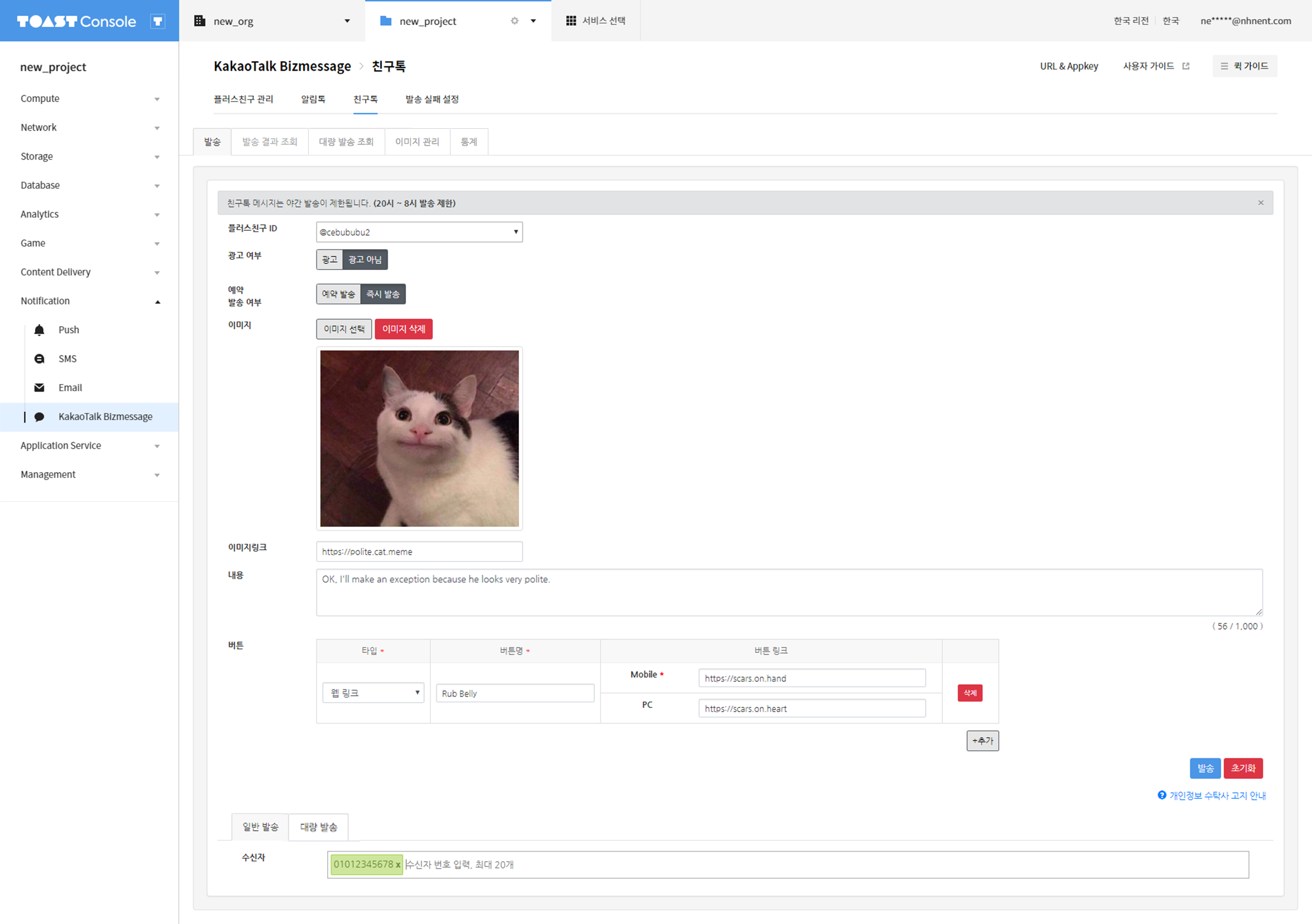
To attach an image to your message, first go to Image Management and register it.
You may substitute recipients with mobile phone numbers.
Caution for Sending Ad Messages
Messages are considered as ad messages, if Advertisement is selected for Ad or Not.
![[그림 3] 친구톡 광고 메시지](http://static.toastoven.net/prod_alimtalk/friendtalk_02.png)
- Ad messages must be specifically displayed in accordance with the Act on Promotion of Information and Communications Network Utilization and Information Protection. '(Ad)', as well as a rejection method of receiving(home > Block Friend), come before a message.
Mass Delivery
Request for Mass Delivery
Select Mass Delivery at the bottom.
![[Figure 4] Mass Delivery of FriendTalk](http://static.toastoven.net/prod_alimtalk/friendtalk_mass_04.png)
- Enter template replacer in the '#{name}' format, and click Download Templates to download CSV, XLSX file including the template replacer.
- Korean may not be properly saved, if CSV file is open and saved in excel. It is recommended to 'Send after inspect' to see if it has been properly replaced.
- Only CSV, XLSX files can be uploaded: available no more than 20 MB, sent up to 1,000,000 recipients.
![[그림 5] 친구톡 대량 csv](http://static.toastoven.net/prod_alimtalk/friendtalk_mass_05.png)
- Template replacer value can be entered for each recipient.
- Without a template replacer, all recipients receive same messages.
Query of Delivery Result
Go to Query Delivery Result to query FriendTalk messages.
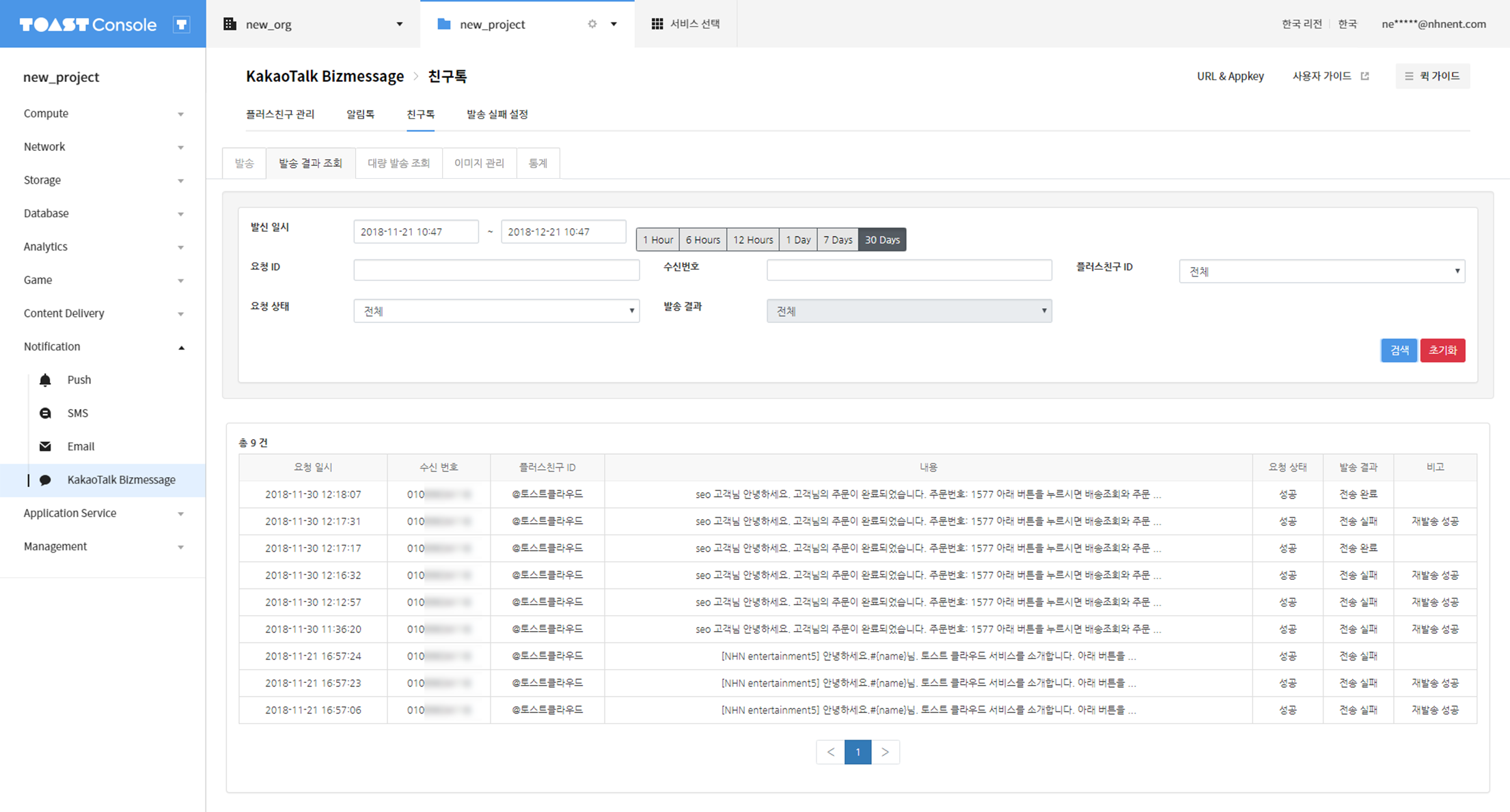
Canceling Delivery
Scheduled delivery which is requested for a future date can be canceled. By searching for a request of scheduled delivery, you can find a checkbox on the left of a request ID. Check boxes are available only for those scheduled delivery requests which are not canceled. To cancel a request, check the box you need to cancel, and press Cancel Selected Schedule. The whole list can be selected and canceled, by selecting the check box on top of the list.
Image Management
Register, Delete, and Search Images
Images for FriendTalk can be registered or deleted.
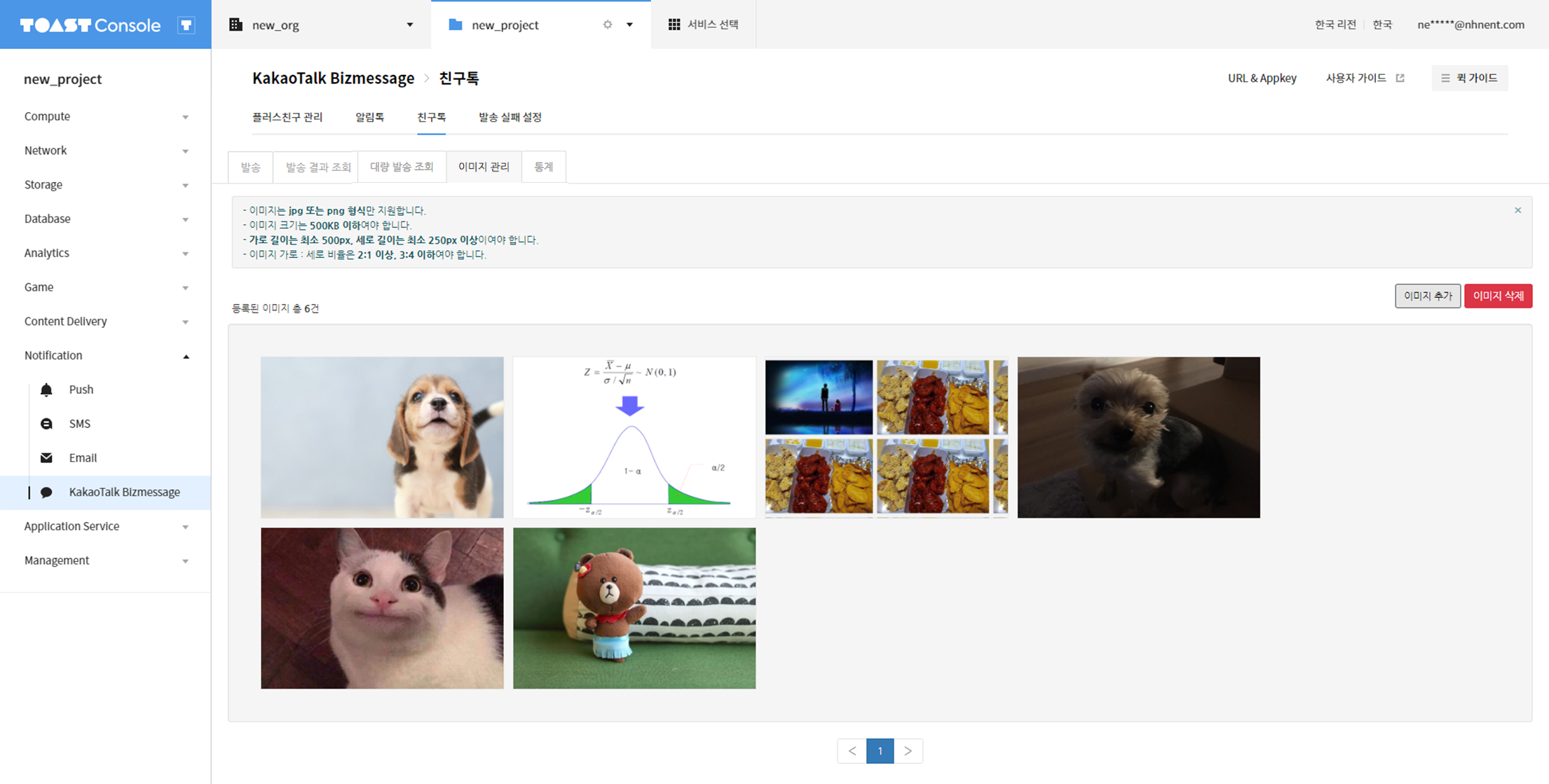
Available Range of Image Uploads
- Recommended size: general image [720px * 720px] / wide image [800px * 600px]
- Restricted size: general image [Unavailable to upload, if the width is below 500px, or if the 'width:length' ratio is below 2:1, or above 3:4] / wide image must be [800px * 600px.]
- File format: JPG or PNG
- File size: It must be 5MB or smaller for a general image, or 5MB or smaller for a wide image.
Statistics
Statistics on delivered messages are displayed on graphs and numbers.
Check the number of requests, or successful, failed, or alternative delivery cases, during a specified period.